What data can a thief get from a stolen Android phone?
What data can a thief get from a stolen Android phone? And what you can do to prevent someone from accessing the data stored on your phone.
Business is not slowing down for phone thieves, especially since mobile devices are becoming more advanced, making it easy for thieves to make a living.
It's bad enough to experience phone theft, but what about all your data?
Do you have the necessary precautions to protect your data if someone steals your Android device?
Most of us don't protect our data against theft because we either don't know how or hope it won't happen to us.
There are ways to protect your Android phone data and prevent losses, so continue reading.
What data can thieves get from a stolen Android phone?

If your Android phone gets stolen, you'll get a new one.
But:
What about all your data?
Your phone contains sensitive information that could easily fall into the wrong hands.
Your phone stores personal data, such as text messages, photos, videos, emails, and documents.
That's not data you want prying eyes to look at, but there's another much more serious matter, like your credit card details.
If you store those details on your phone, you don't want anyone else to access them.
If you're automatically logged into your bank or PayPal account, a thief might empty them.
A potential thief could even steal your identity, which is yet another reason for protecting your Android phone.
What preventive measures can you take?
Modern Android phones come with default encryption. This means that your phone requires a PIN or a password every time you want to unlock it or turn it on.
Some Android smartphones ask you to enter your PIN or password once every three days. This is an excellent protection against data theft.
However, you must use a strong PIN or password, which means that 1234, 13579, 9876, 1234567, 12345678, 123456789, 111111, password, sunshine, or abc123 simply won't cut it.
Such weak PIN codes and passwords are easy to guess, so you must use something more secure to better safeguard your data.
Apart from a strong PIN or password, there are several more ways you can protect your phone data.
Secure your phone's lock screen

Apart from enabling a secure start-up, you should secure your lock screen.
Many phones now have a fingerprint scanner, which is very convenient for users. In a fraction of a second, you can unlock your phone and use all your favorite apps.
However, you should avoid swiping gestures for your lock screen, as many people tend to use similar ones and patterns repeat. Thus, thieves have a broad pool of options to choose from.
Instead, use either your PIN or a strong password.
Hide notifications from your lock screen
Even if a potential thief cannot unlock your phone, they may discover valuable information from your notifications.
If a notification containing sensitive data pops up on your lock screen, they can misuse that information.
That's why you should hide all notifications from your phone's lock screen.
Very few of us do this because it's much more convenient to instantly see everything we receive.
However, when privacy and security are in question, there's nothing you shouldn't do.
The steps to hide notifications from your phone's lock screen may vary by device.
On some Android phones, you can hide notifications from your lock screen by following the steps below.
Hide notifications from your lock screen (method 1)
- Open your phone's settings.
- Tap Apps & notifications.
- Tap Notifications.
- Tap Notifications on lock screen or On lock screen.
- Select Don't show notifications.
Hide notifications from your lock screen (method 2)
- Open your phone's settings.
- Tap Notifications.
- Tap Lock screen notifications.
- Select the Hide content option.
- Tap the toggle button next to Show content when unlocked to turn this option off.
Hide notifications from your lock screen (method 3)
- Open your phone's settings.
- Tap Lock screen.
- Tap the toggle button next to Notifications to turn this option off.
Hide notifications from your lock screen (method 4)
- Open your phone's settings.
- Tap Notifications.
- Tap Notifications on lock screen.
- Tap Don't show any notifications.
Hide notifications from your lock screen (method 5)
- Open your phone's settings.
- Tap Privacy.
- Tap Notifications on lock screen.
- Tap Don't show notifications at all.
Lock your apps
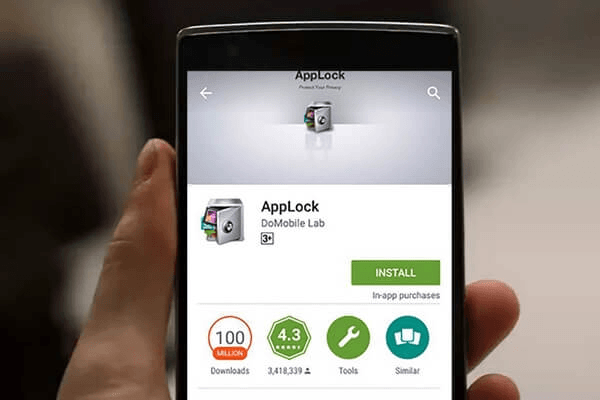
Having multiple security layers is the best way to protect your phone and prevent data losses.
That's why you shouldn't stop at your lock screen.
You can individually lock all your apps and effectively impede data theft.
There are many good tools for locking your Android apps.
One of the most popular is AppLock, which you can find on Google Play.
It lets you choose a fingerprint, a PIN, or a pattern to secure your apps.
You can even prevent taking phone calls or managing apps without a PIN code or password.
Always log out of your accounts
Just like not showing notifications on your lock screen, logging out of all your accounts isn't something convenient.
You want instant access to your accounts whenever you want, so why log out every time?
Security, that's why.
Typing your usernames and passwords every time can be a pain in the neck, but it's worth it.
If someone steals your phone and somehow unlocks it, they'll easily access your emails, social media, and bank accounts.
Don't stop at your email, social media, and payment apps. Log out of every website you have an account on, such as online shopping websites.
A thief can easily access your accounts by contacting customer support. That's why you should also avoid autofill options for sign-in.
Use a VPN
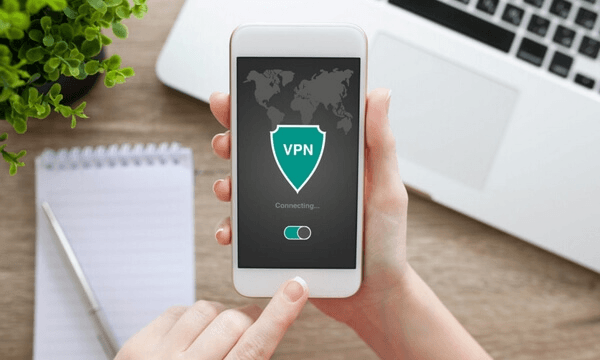
A VPN can additionally protect your data and sensitive information, especially when you use a public Wi-Fi network.
A VPN encrypts all your internet traffic and hides your online activities, concealing your IP address from your network provider.
Even if you always log out of your accounts, that may not protect you.
A potential hacker could monitor your online activity to get your usernames and passwords.
A good VPN will protect you from this.
Since a VPN encrypts everything, they cannot access your accounts, nor steal or misuse your data.
Four examples of well-known VPN services are:
- IVPN (WireGuard support)
- Mullvad (WireGuard support)
- Cryptostorm (WireGuard support)
- Windscribe (also offers a free account)
Use a password manager
You could take your security a step further by using a password manager.
You may think that your made-up password is strong, but hackers use advanced software to crack passwords, so they can easily get access to your data.
With a password manager, you will have one master password to access all your accounts.
A password manager can generate strong passwords for all the accounts and store them in an encrypted database.
You'll only need to remember the master password.
This may not seem safe, but it is, as long as you use a strong master password.
The password manager I use on my phone is Keepass2Android.
I use this password manager app because it is compatible with the KeePass database (the password manager I use on my PC).
Use a phone finder app
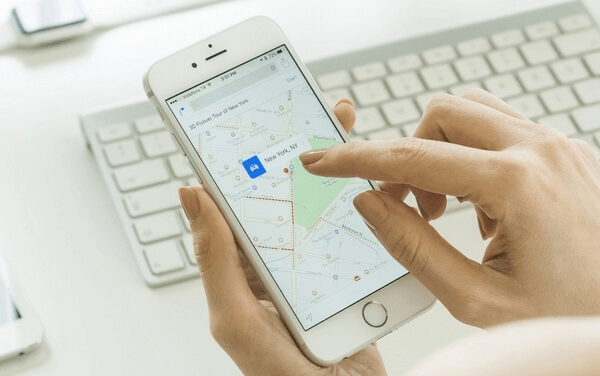
Using a phone finder app is one of the best ways to locate your phone if it gets lost or stolen.
Phone finder apps let you lock your phone remotely and wipe all your data. Some even have a remote camera control, which can help you find the potential thief.
There are many phone finder apps out there, so you should harness their power.
Once you install one, make sure you enable all the important features, including locating and locking your device remotely and erasing your data.
There are more options, but these are essential to enable immediately.
The most popular phone finder apps are Google's Find My Device, Where's My Droid, Cerberus, Lookout, and Prey.
You can find them all on Google Play.
Here's a brief description of each app to help you learn how they can help if your Android device gets stolen.
Find My Device
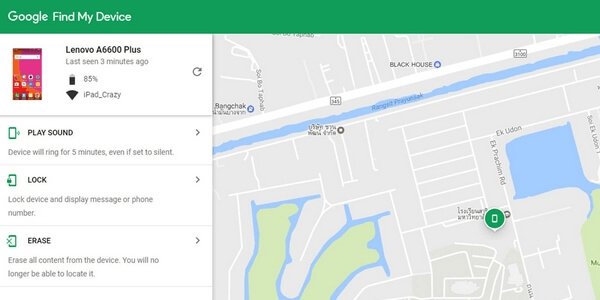
Find My Device is Google's free solution for tracking your phone and instantly seeing its exact location on the map at any time.
The app is connected to your Google account, so there's no need to install it separately. You can find it on Google once you log into your Google account on any device.
Once you do, go to Settings and enable the Find My Device option. Turn on your device's location and allow the app to access it.
You then have three options for finding your phone and securing your data.
You can enable the Play Sound option, which will make your phone ring for 5 minutes, even if the sound is off.
You have the Secure Device option, which locks your device and signs you out of your Google account.
You can also type a particular message or phone number that will appear on the lock screen.
That way, if a good Samaritan perhaps found your lost phone, they could call you and return it.
The third option to enable is Erase Device, which allows you to wipe all your data remotely. You should use it as a last resort because you cannot locate your phone after deleting all its data.
Nevertheless, it's a smart option if you cannot find your phone, as it will prevent anyone from accessing your sensitive information.
Unfortunately, you cannot delete the data on your SD card that way and you cannot wipe your phone if its battery has run out or a thief turned it off.
However, if and when someone turns it on, Google's Find My Device will erase all the data.
Lookout
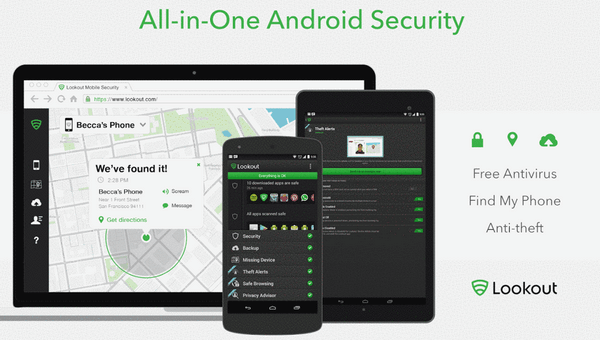
Lookout is another cool app with all the necessary features for finding your lost or stolen phone.
It shows your phone's location on the map and sends you a GPS flare when the battery is low. It can sound a loud alarm and it allows you to lock and wipe your phone remotely.
If someone tries to unlock your phone or performs any other suspicious behavior, the app will take and send you pictures.
This is a very reliable app for finding your phone and protecting your data.
This app also comes with antivirus and various other advanced security features.
Prey
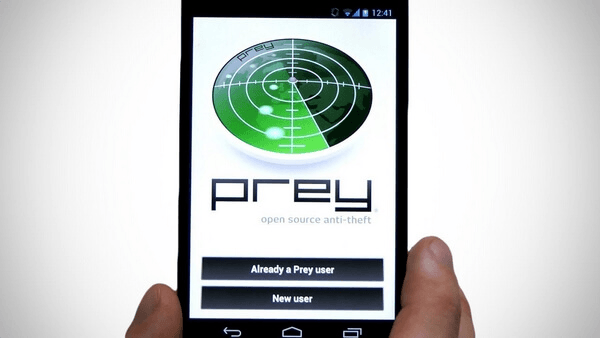
Prey comes with all the basic phone finding and security features.
It includes locating your device, locking it remotely, sounding a loud alarm, and displaying a custom message on the lock screen.
It also takes pictures of the perpetrator, shows you nearby Wi-Fi, and notifies you of activity logs.
The app's free version includes these essential features and lets you track up to 3 devices.
However, its paid versions enable you to wipe your phone and retrieve files.
There are three paid versions: Personal, Home, and Enterprise.
For Enterprise, you'd have to request a quote and get a personalized plan.
Where's My Droid
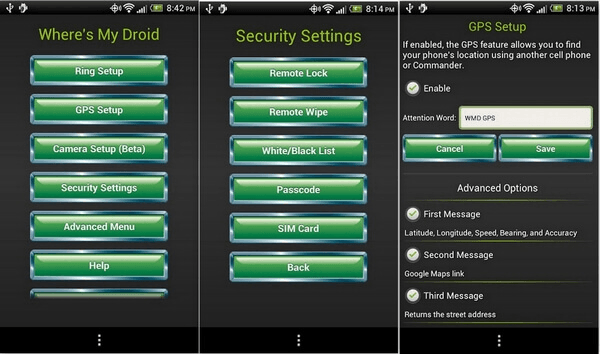
Where's My Droid is another fantastic phone finder app you should try.
It has a basic GPS locating feature, can lock your phone remotely, and can make your smartphone ring.
However, it comes with many more cool features.
It can send a GPS flare when your device's battery is low, and take selfie pictures if someone fails to unlock your phone.
It can also detect theft and send you an email. It does so if someone tries to unlock the screen, remove your SIM card, uninstall an app, or attach a USB cable.
You can also view nearby Wi-Fi networks, contact and call logs, and wipe your SD card.
It's free for some basic features but affordable for other functionalities, and it's more than worth every dime.
There are Pro and Elite versions.
Cerberus
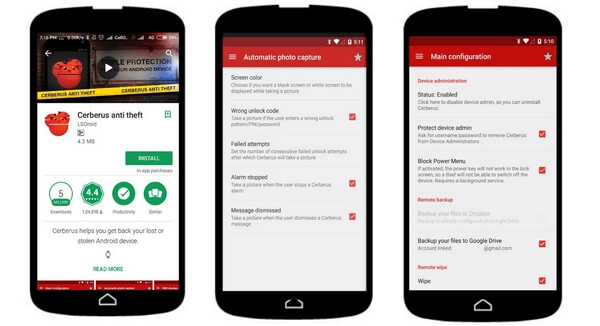
Cerberus is a phone finder app with a lot of features.
It has all the features of other phone finder apps and several more features that make this app stand out.
You can locate and lock your phone remotely and enable a loud alarm even if your phone is in silent mode.
You can wipe the phone and the SD card and display a custom message on the lock screen.
You can also view your phone's location history, call logs, and nearby Wi-Fi networks.
If a thief tries to unlock the phone or change the SIM card, the app will take pictures of the thief.
However, this app will also record audio and videos of the thief.
This app also enables you to back up your data.
Keeping your Android phone safe in your pocket and protecting your data from theft is very important.
Your phone stores personal data, such as text messages, photos, videos, emails, documents, and credit card details.
It's important to take all these necessary security measures, so apply these tips as soon as possible.