How to uninstall 'Secure Folder' on a Samsung phone or tablet
This step-by-step tutorial will show you how to uninstall 'Secure Folder' on a Samsung phone or tablet.
There are two methods on this page for uninstalling Secure Folder.
The Secure Folder creates a private, encrypted space on your Samsung smartphone or tablet where you can keep your photos, videos, files, apps, and other data you want to keep private.
How to uninstall 'Secure Folder' on a Samsung phone or tablet (method 1)
-
Open Secure Folder.

-
Tap on the three-dot options button in the top right corner of your phone's or tablet's screen.
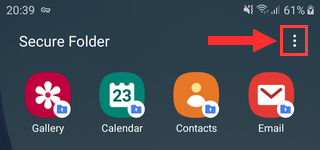
-
Tap on Settings.
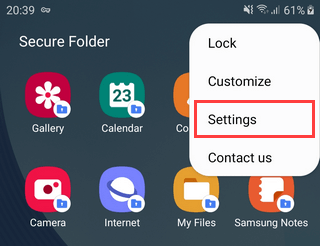
-
Tap on More settings at the bottom of the settings screen.
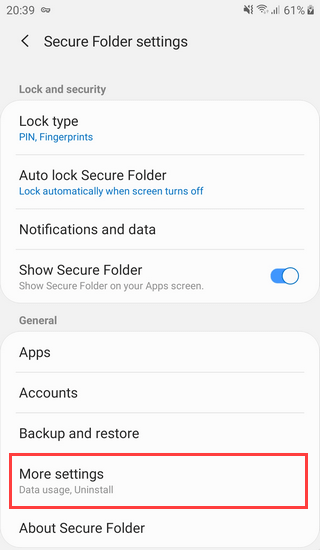
-
Tap on Uninstall.
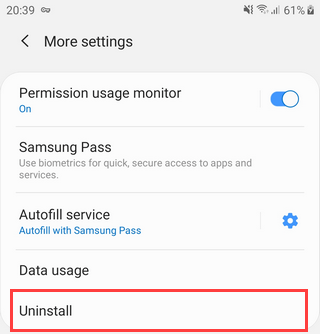
- Check the Move media files out of Secure Folder option.
-
Tap on Uninstall to uninstall Secure Folder.
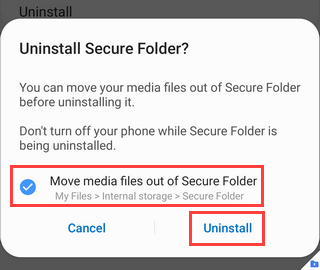
How to uninstall 'Secure Folder' on a Samsung phone or tablet (method 2)
-
Open settings.
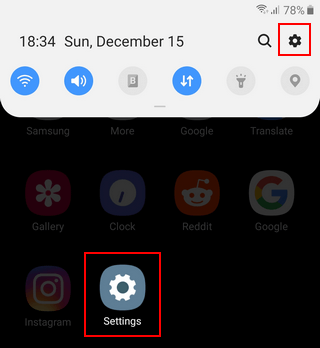
-
Open Biometrics and security.
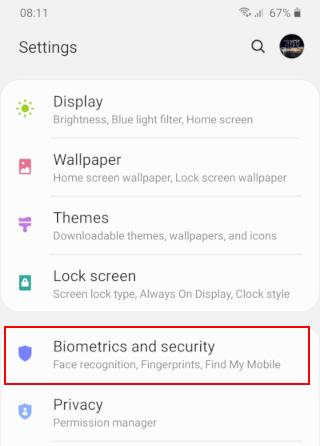
-
Tap on Secure Folder.
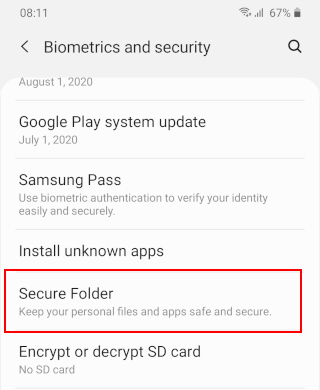
- You might need to use your fingerprint or pin to continue.
-
Tap on More settings.
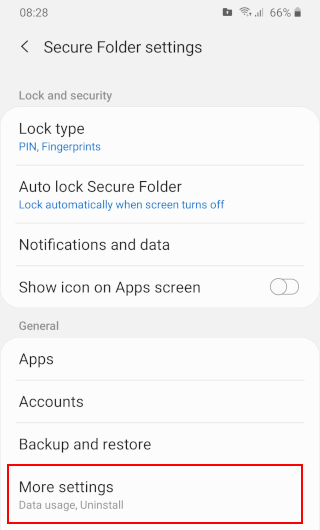
-
Tap on Uninstall.
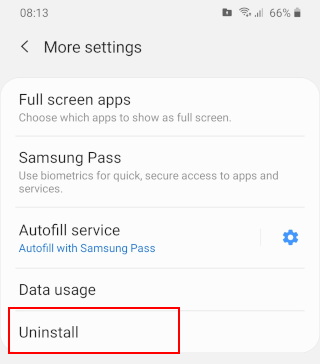
- Check the Move media files out of Secure Folder option.
-
Tap on Uninstall to uninstall Secure Folder.
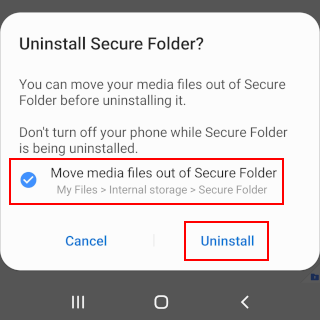
References: