How to turn off calendar notifications in Windows 10 and 11
This step-by-step tutorial will show you how to turn off calendar notifications and reminders in Windows 10 and 11 (e.g., birthdays, holidays, events, etc.).
This will prevent calendar reminders from popping up in Windows 10 or 11.
How to turn off calendar notifications in Windows 10
-
Open Settings.
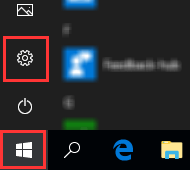
- Click on System.
-
Click on Notifications & actions in the left menu.
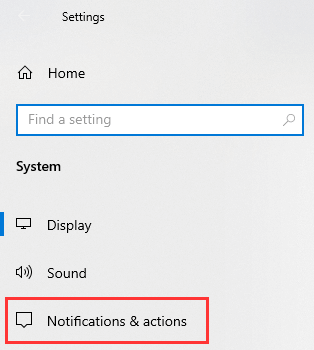
-
Under Get notifications from these senders, you click on the toggle button next to Calendar to turn it off.
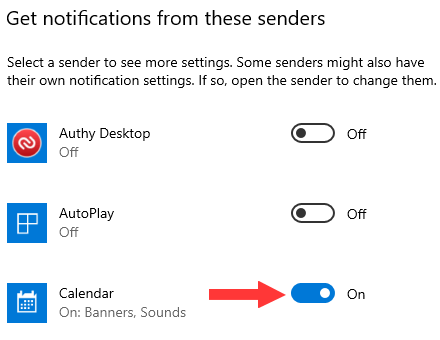
- Close the settings window.
You will no longer receive calendar notifications in Windows 10.
How to turn off calendar notifications in Windows 11
Method 1
- When a Calendar notification appears, you click on the three-dots in the top right corner of the notification window.
-
Click on Turn off all notifications for Calendar.
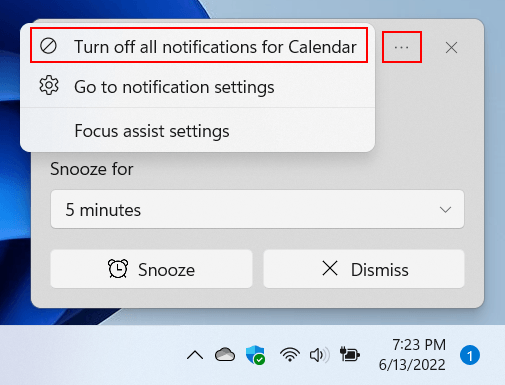
You can also follow the steps below to turn off Calendar notifications in Windows 11.
Method 2
- Right-click on the Windows start menu button.
-
Click on Settings.
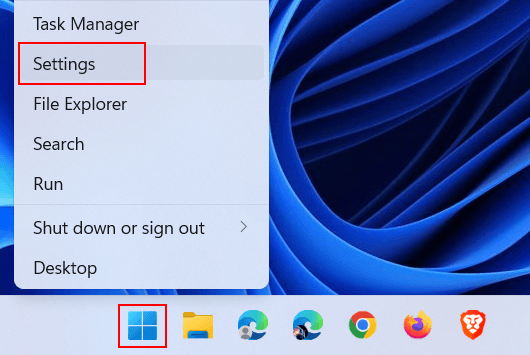
-
Click on System in the left menu.
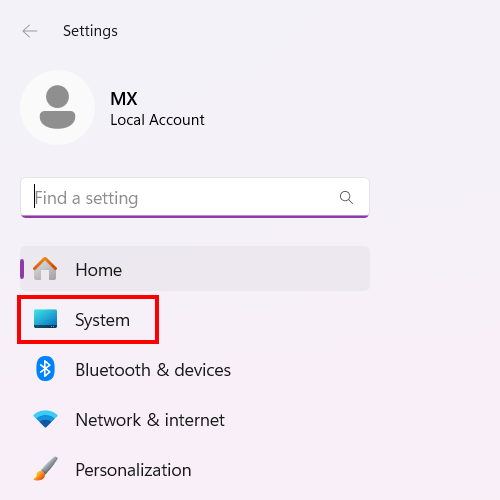
-
Click on Notifications.
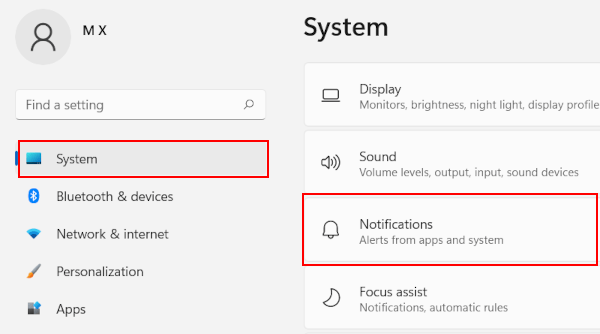
-
Under Notifications from apps and other senders, you click on the toggle button next to Calendar to turn it off.
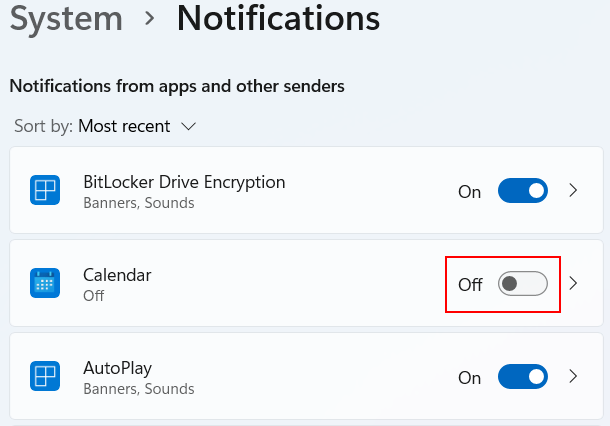
- Close the settings window.
You will no longer receive calendar notifications in Windows 11.
Related:
How to remove calendar notifications from Windows lock screen