How to turn off trophy videos and screenshots on your PS5
This step-by-step tutorial will show you how to turn off automatic trophy videos and screenshots on your PlayStation 5.
How to turn off trophy videos and screenshots on your PlayStation 5
-
Open settings.

-
Open Captures and Broadcasts.
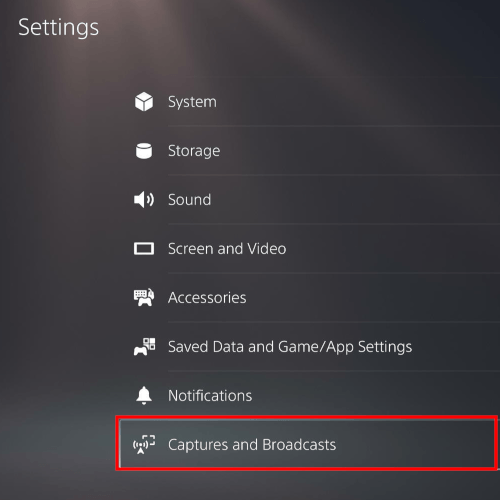
-
Open Trophies.
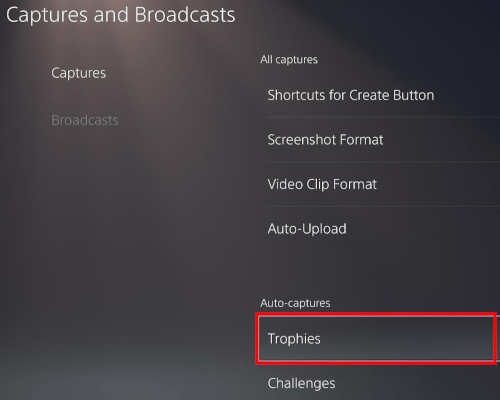
-
Click on Save Trophy Screenshots.
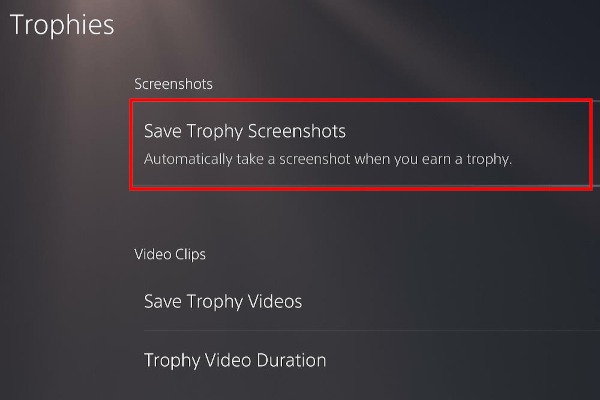
-
Select the None option.
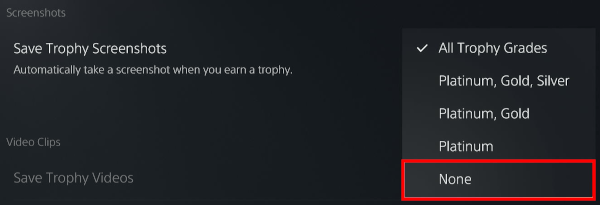
-
Click on Save Trophy Videos.
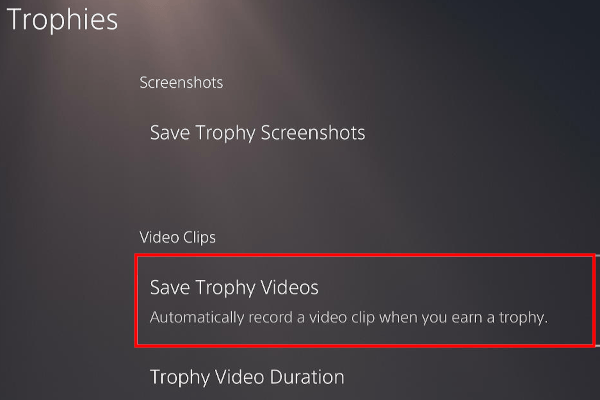
-
Select the None option.
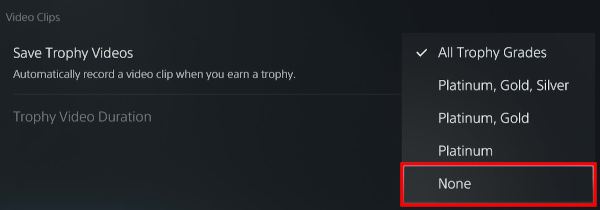
Your PlayStation 5 will no longer make trophy video clips and screenshots automatically.
Related:
How to stop your PS5 from turning on and off with your TV
PS5 going into rest mode by itself? Here's how to stop it!
How to make the battery of your PS5 controller last longer
How to hide your online status on your PS5 (4 ways)
Problems with your PS5? Or is it slow? Rebuild the database!
How to close games and apps on your PS5 (2 ways)