Fix: 'This folder is empty' on a USB drive on Windows 10 & 11
This step-by-step tutorial will show you what to do when you see 'This folder is empty' when opening a USB flash drive or external hard drive on Windows 10 or 11.
How to fix: 'This folder is empty' on a USB drive on Windows 10 and 11
- Right-click on the Windows start menu button.
-
Click on Command Prompt (Admin) or Terminal (Admin).
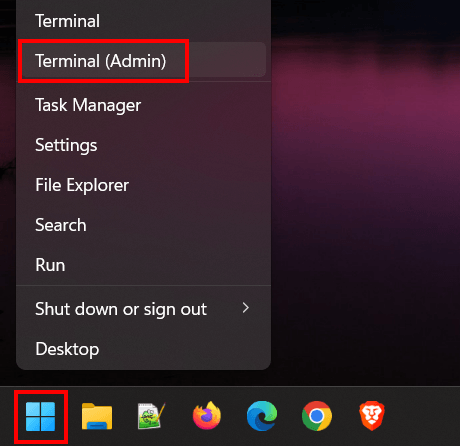
- If the 'User Account Control' window appears, you click Yes. Depending on your settings, you may need to enter your administrator password first and then click Yes.
-
In the Command Prompt or Terminal window, you type the command below, but replace the letter f with the drive letter of your USB device.
attrib -h -r -s /s /d f:\*.*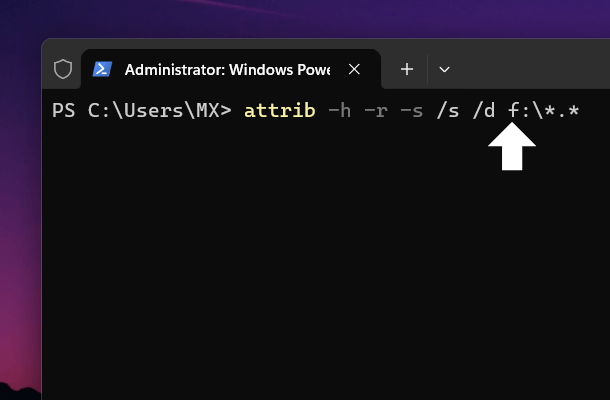
- Press the Enter key on your keyboard.
- Close the Command Prompt or Terminal window.
- Check if your USB device is displaying files.
To find the drive letter of a USB drive, open File Explorer, click on This PC, under Devices and drives, you will see the drive letter (e.g., (E:), (F:), etc.) next to the name of the USB device.
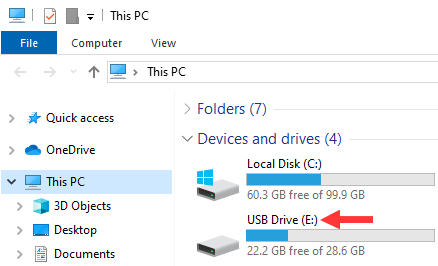
Related:
Fix: The file is too large for the destination file system
Fix: Problem Ejecting USB Mass Storage Device on Windows
USB flash drive showing less space than actual? Here's a fix!