Fix: The file is too large for the destination file system
Trying to copy a file to a USB flash drive but get the following error message: 'The file is too large for the destination file system'? Here's a solution.
WARNING! Before you begin, make sure to back up all the files on the USB flash drive. The solution below will delete all files from the USB drive.
How to fix: The file is too large for the destination file system
- Connect the USB flash drive to your computer.
-
Open File Explorer.
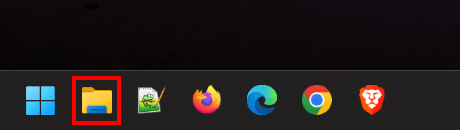
-
Go to This PC.
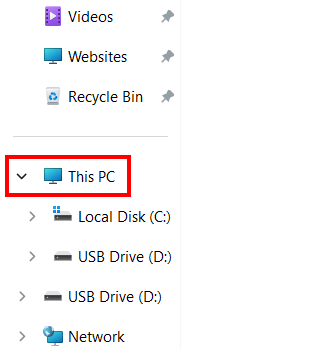
- Right-click on the USB drive.
-
Click on Format.
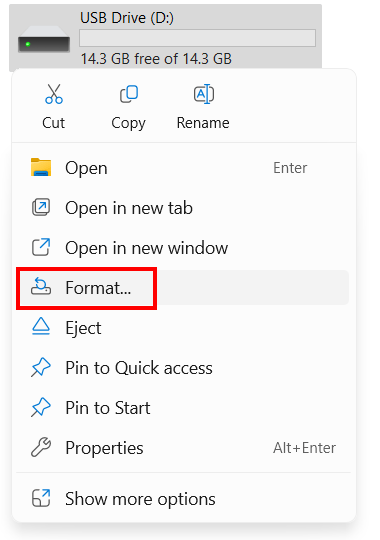
-
Select NTFS or exFAT at File system.

-
Click on Start.
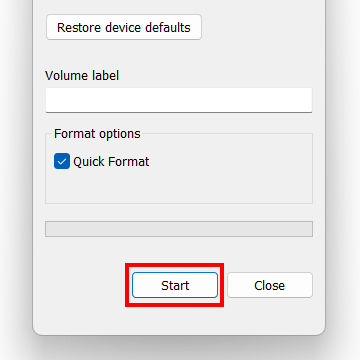
-
A warning message will appear, warning you that this process will erase all data on the USB drive. Click on OK to continue.
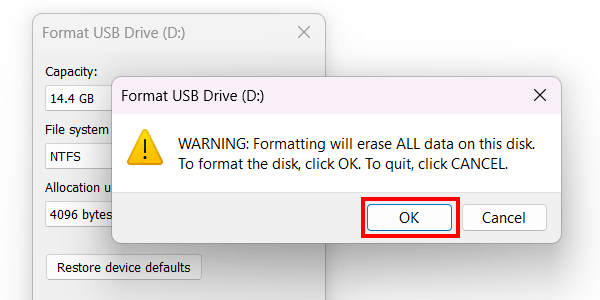
-
File Explorer will now format the USB flash drive. When the 'format complete' message appears, you click on OK.
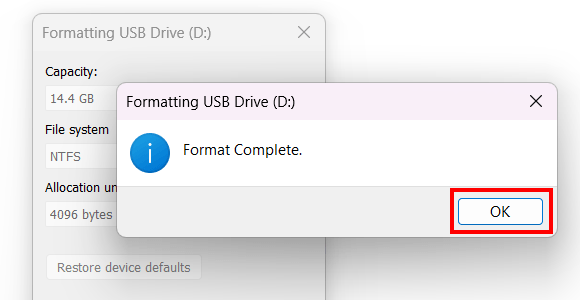
-
Click on Close.
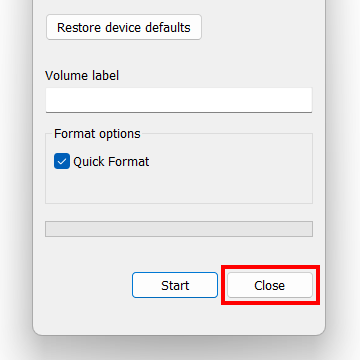
You can now copy the file to the USB flash drive.
Related:
Fix: Problem Ejecting USB Mass Storage Device on Windows
USB flash drive showing less space than actual? Here's a fix!
Fix: 'This folder is empty' on a USB drive on Windows 10 & 11