How to stop your Samsung phone from killing background apps
This step-by-step tutorial will show you how to stop your Samsung phone from killing background apps.
How to stop your Samsung phone from killing background apps
-
Open your phone's settings.
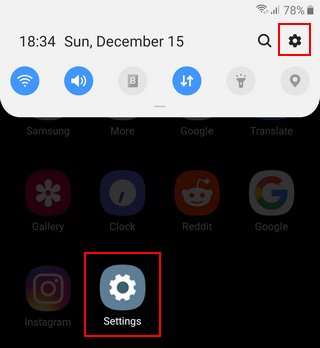
-
Scroll down to Apps and open it.
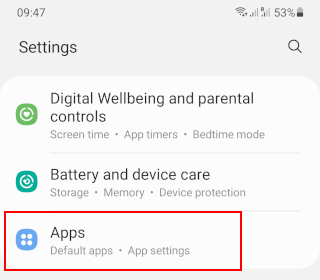
-
Tap on the three-dot menu icon located in the top right corner of your phone's screen.

-
Tap on Special access.
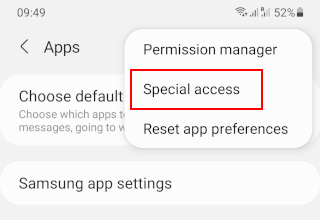
-
Tap on Optimize battery usage.
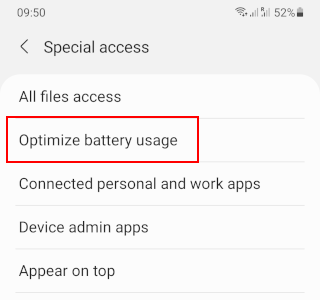
-
Tap on the drop-down arrow next to Apps not optimized.
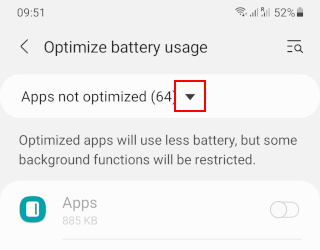
-
Select All.
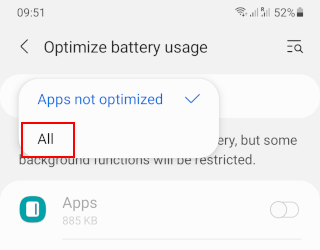
-
Find the app or apps you want to keep running in the background and tap on the app or the toggle button next to it to turn it off.
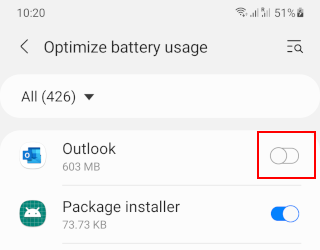
Related:
How to get the Google search bar back on a Samsung phone
How to change the navigation button order on a Samsung phone
How to empty trash on a Samsung phone or tablet (step by step)
How to hide apps on a Samsung phone or tablet (step by step)