How to restore licenses on your PS5 (step by step)
This step-by-step tutorial will show you how to restore licenses on your PlayStation 5. Restoring game licenses can fix certain problems.
When should you restore licenses on your PS5?
You should restore licenses:
- If you see a padlock icon next to a game title
- If you experience problems with opening or playing games
- If your PS5 is telling you that you don't own the game
- If you see a deleted game's icon on the home screen
- If you can't find downloaded games or apps
Restoring licenses will not affect your data.
How to restore licenses on the PS5
-
Open settings by selecting the settings (gear) icon in the upper right corner of your screen and pressing the (X) button on your controller.

-
Open Users and Accounts.
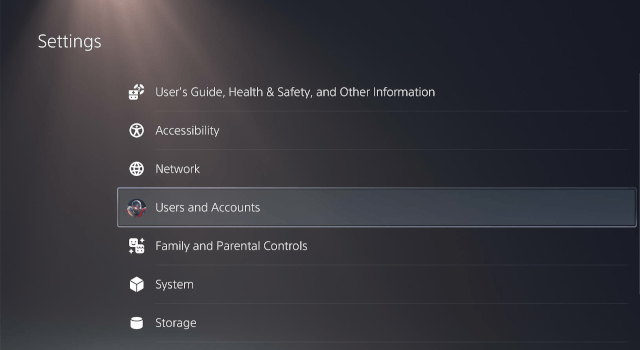
-
Select Other.
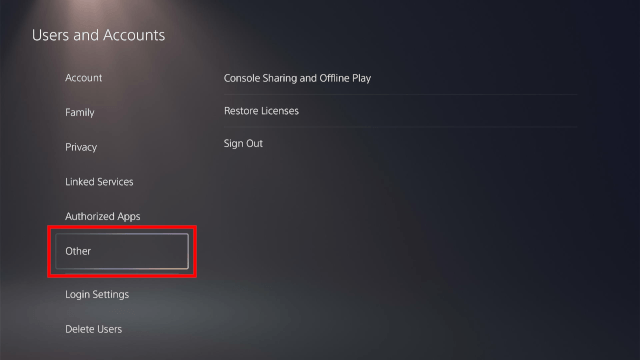
-
Click Restore Licenses.
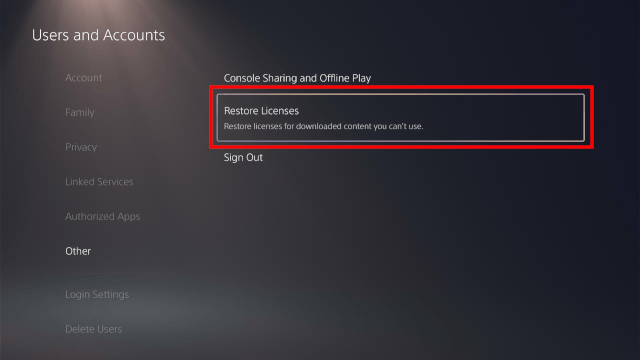
-
Select the games from which you want to restore their licenses.
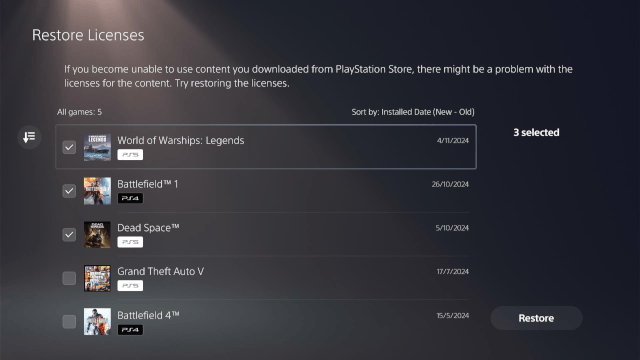
-
Click Restore.
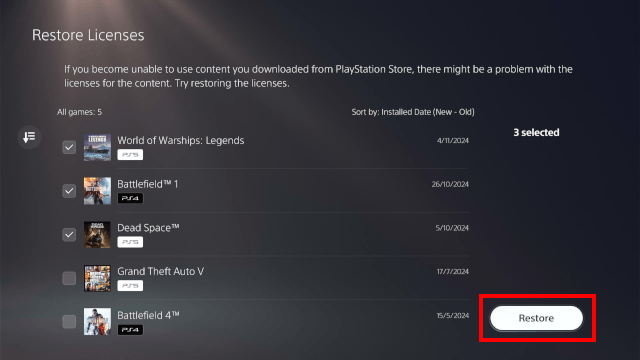
-
Your PlayStation 5 will now restore licenses. When the process is complete, you click OK.
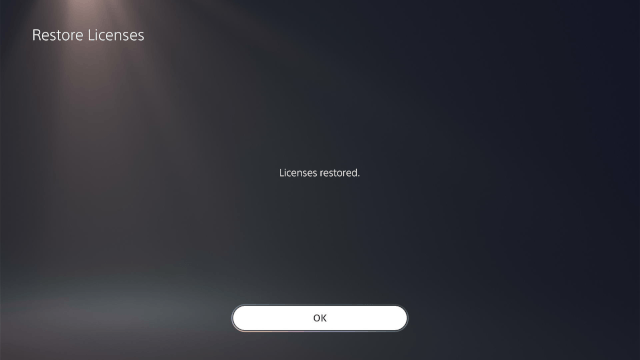
Related:
How to fix common problems with your PS5 (step by step)
Problems with your PS5? Or is it slow? Rebuild the database!
How to clear the cache on your PS5 (step by step)
How to remove deleted games from the home screen on your PS5
How to stop your PS5 from turning on and off with your TV
PS5 going into rest mode by itself? Here's how to stop it!
References:
https://www.playstation.com/en-us/support/games/restore-licences-playstation/