How to repair or reset the Settings app in Windows 11
This step-by-step tutorial will show you how to repair or reset the Settings app in Windows 11.
Video ↓
Summary
- To repair the settings app, click the start menu button, type settings, right-click on Settings, click App settings, then click Repair.
- To reset the settings app, click the start menu button, type settings, right-click on Settings, click App settings, click Reset, then click Reset.
If the Settings app isn't working right, not opening, or crashes a lot, then repairing or resetting it may fix your problems with this app.
How to repair or reset the Settings app in Windows 11
-
Click on the Windows start menu button.

- Type settings.
- Right-click on Settings.
-
Click App settings.
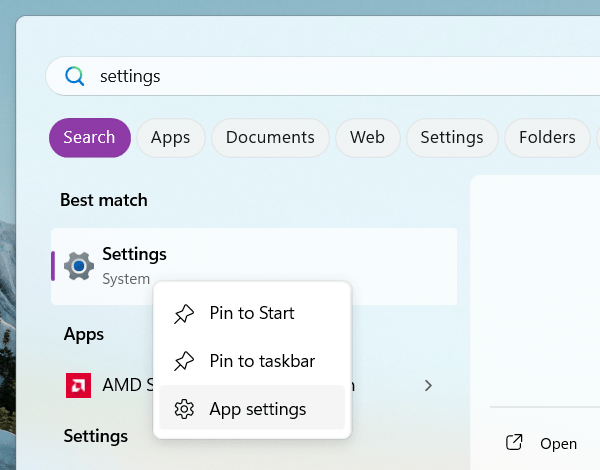
-
Scroll down to the Reset section.
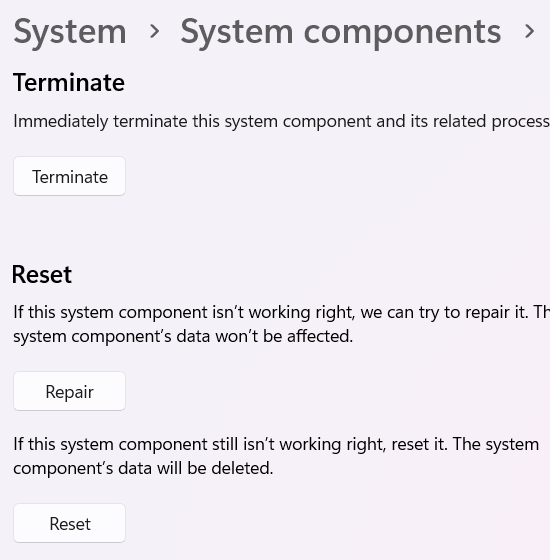
-
Click Repair.
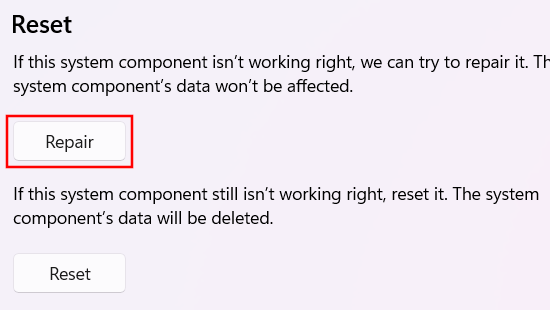
-
Check if the Settings app is working right. If the Settings app still isn't working right, click Reset.
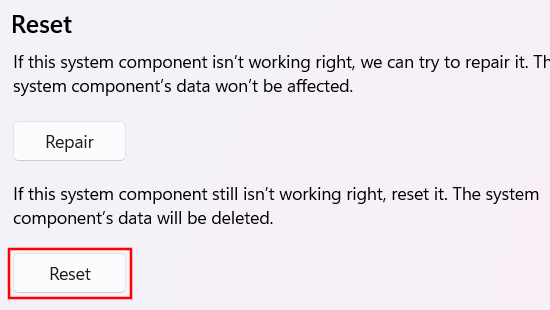
-
In the next window, you click Reset.
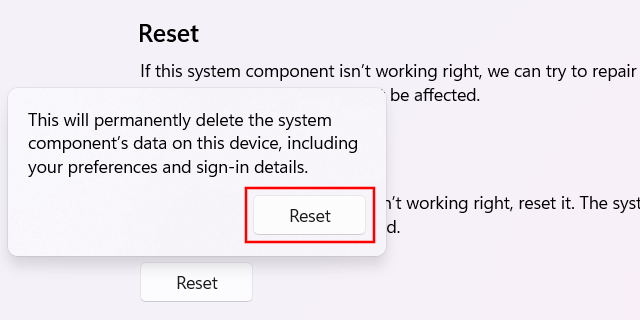
Windows 11 will reset and close the Settings app.
Related: