Remove the PowerShell update message in Terminal & PowerShell
This tutorial teaches you how to remove the 'Install the latest PowerShell for new features and improvements!' message in Terminal or PowerShell in Windows 11.
Video ↓
Install the latest PowerShell for new features and improvements! https://aka.ms/PSWindows
Follow the steps in this tutorial if the PowerShell update message still appears after updating PowerShell.
How to remove the PowerShell update message in Terminal and PowerShell
-
Open Windows Terminal.
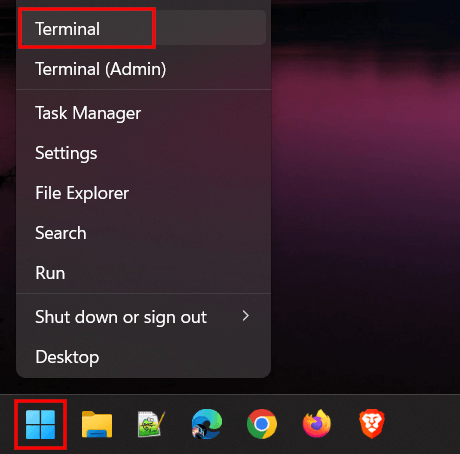
-
Click on the drop-down arrow located next to the tabs.
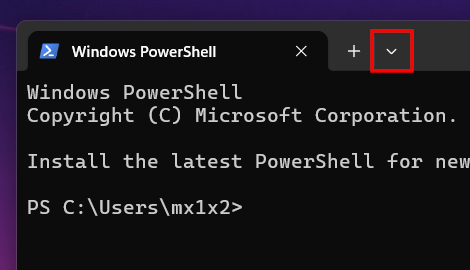
-
Click on Settings.
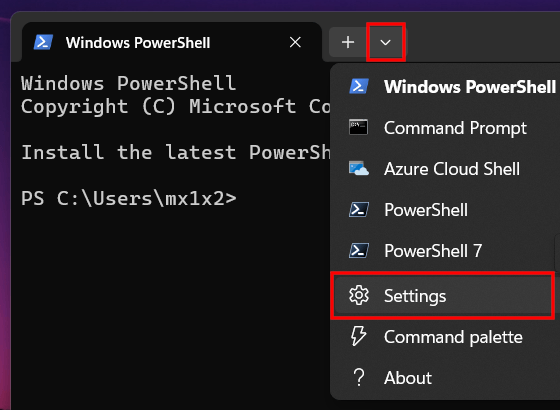
-
Click on Open JSON file located in the bottom left corner of the Terminal window.
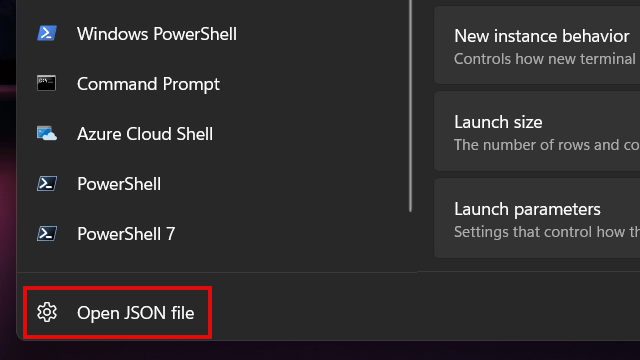
-
In the 'Profiles' section of the settings.json file, you change
"commandline": "powershell.exe"to"commandline": "powershell.exe -NoLogo"like in the example below."profiles": { "defaults": {}, "list": [ { "commandline": "%SystemRoot%\\System32\\WindowsPowerShell\\v1.0\\powershell.exe -NoLogo", "guid": "{61c54bbd-c2c6-5271-96e7-009a87ff44bf}", "hidden": false, "name": "Windows PowerShell" },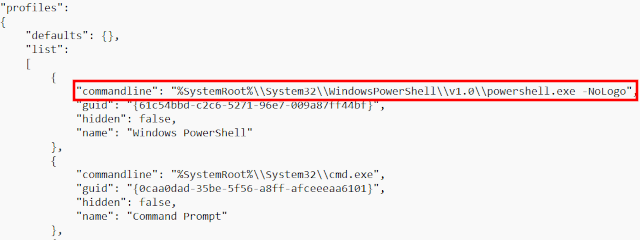
-
Save the changes.
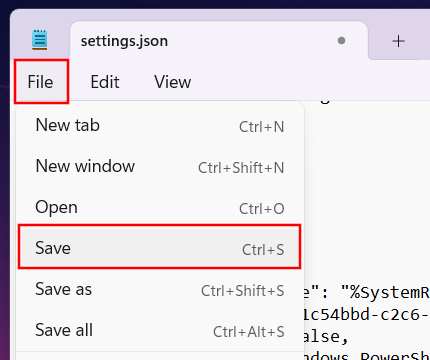
-
Close the settings.json file.
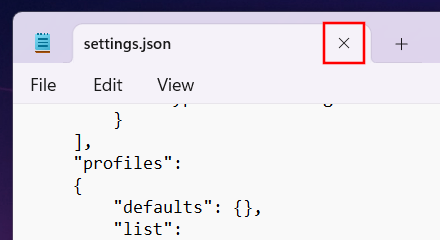
-
Close Windows Terminal.
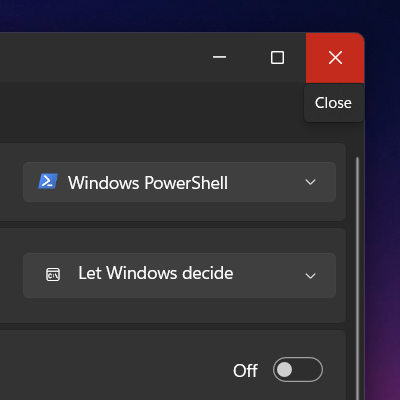
-
Open Windows Terminal.
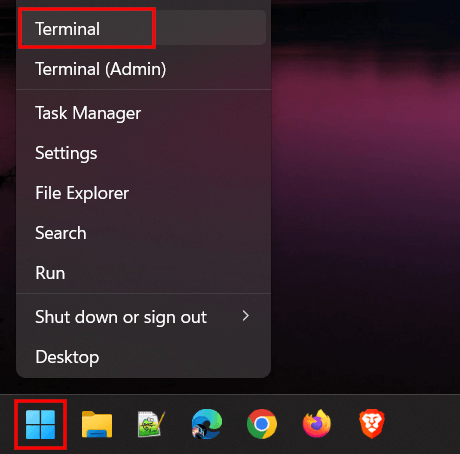
The PowerShell update message should no longer appear in Windows Terminal and PowerShell.
Related:
How to open CMD in a folder as administrator on Windows 11
References: