How to remove hardcoded subtitles from MKV video files
This step-by-step tutorial will show you how to remove hardcoded subtitles from MKV video files without cropping and converting.
Hardcoded subtitles are subtitles that are embedded in a video.
You can use the free program MKVToolNix to remove hardcoded (embedded) subtitles from a video.
MKVToolNix is a set of tools for creating, editing, and inspecting MKV video files on Windows and Linux.
You can download MKVToolNix here (official website).
How to remove hardcoded subtitles from MKV video files
- Open MKVToolNix.
-
Click on + Add source files located at the bottom.
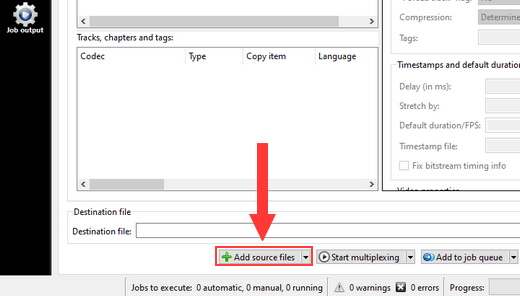
- In the next window, you go to the MKV video file on your computer.
- Select the video file.
-
Click on Open.
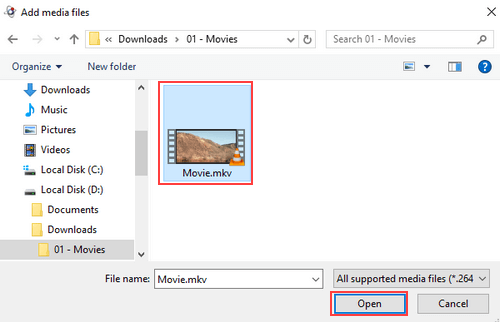
-
In the 'Tracks, chapters and tags' section, you uncheck the subtitles (SubRip/SRT) checkboxes. Do not uncheck the video and audio.
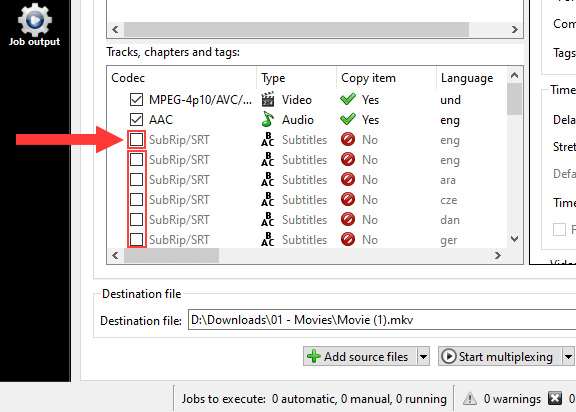
-
In the Destination file section located at the bottom, you can view and change the location on your computer where MKVToolNix will save the new MKV video file. You can change the location by clicking on the
 (folder) button located next to the 'Destination file' field.
(folder) button located next to the 'Destination file' field.
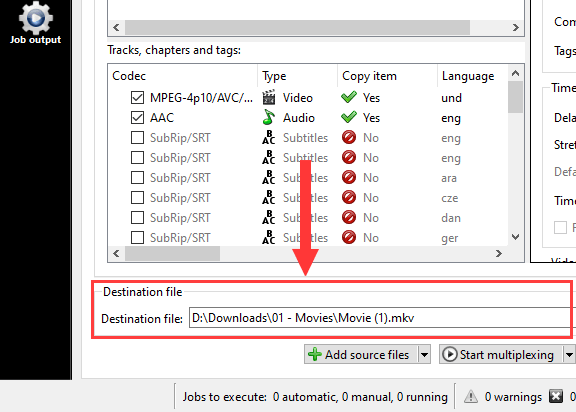
-
Click on Start multiplexing located at the bottom.
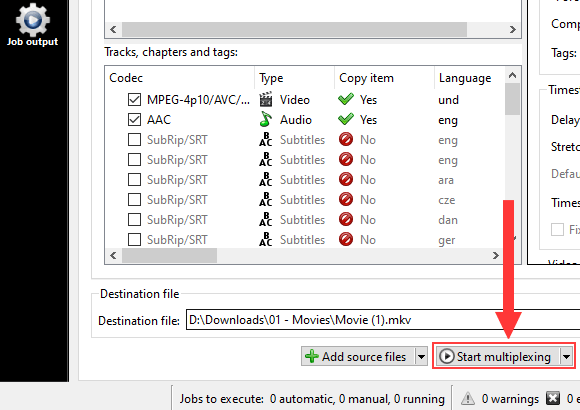
MKVToolNix will now create a new MKV video file without the hardcoded (embedded) subtitles. This process is fast because it doesn't convert the video. It only makes a new video file without subtitles.
Related: