How to protect saved passwords in Firefox on a PC
This step-by-step tutorial will show you how to protect saved passwords in Firefox on a PC.
Firefox allows you to protect your saved passwords with a primary password. If you create a primary password, Firefox will ask you to enter it once per session when Firefox retrieves saved information protected by the password.
How to protect saved passwords in Firefox
-
Click on the ☰ menu button in the top-right corner.
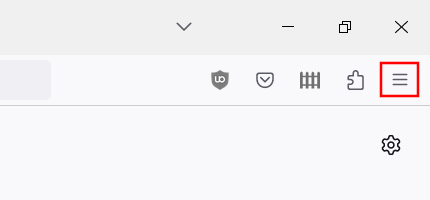
-
Click Settings.
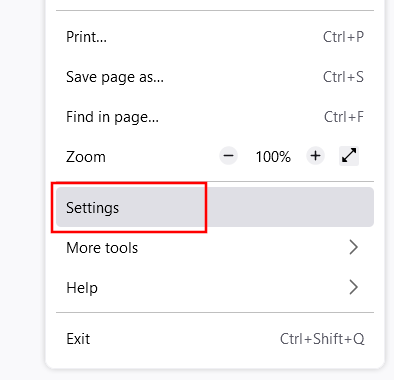
-
Click Privacy & Security in the left menu.
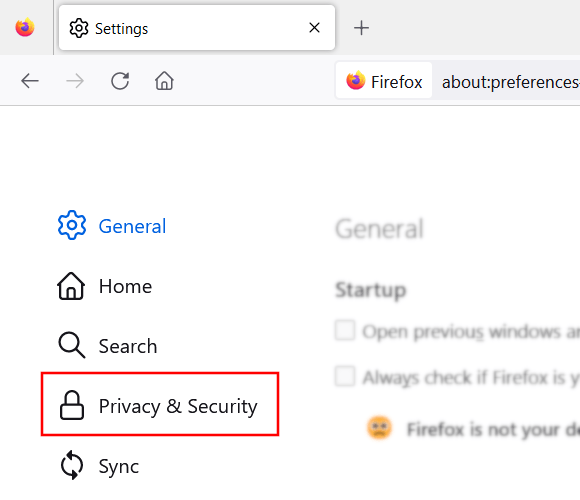
- Scroll down to Passwords.
-
Check or click the Use a Primary Password option.

- Enter your desired password twice.
-
Click on OK.

Your saved passwords are now protected with a primary password.
IMPORTANT! Make sure you remember the primary password you have set. If you forget your primary password, you won't be able to access any of the information protected by it on this device.