PS5 privacy settings (step-by-step guides)
These step-by-step tutorials will show you how to change privacy settings on your PlayStation 5 and control who can communicate with you or see your activity.
What you will learn about the PlayStation 5 privacy settings
You will learn to:
- Block players
- View the players you're blocking
- Unblock players
- Hide your friends list from others
- Hide your games from others
- Hide your gaming history from others
- Appear offline in 4 different ways
- Block friend requests
How to block players on the PS5
-
Press the PS button (PlayStation logo) on your controller.
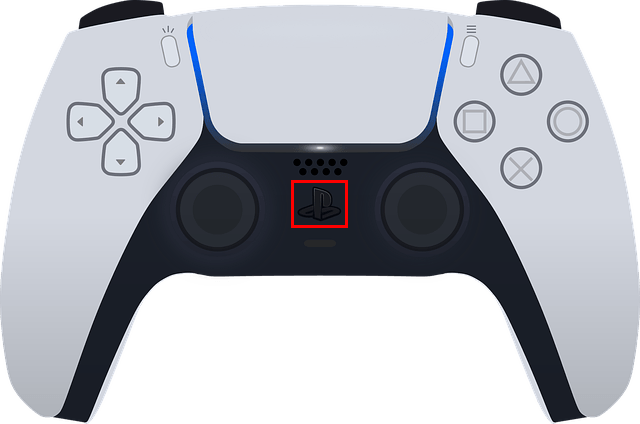
-
A menu will appear at the bottom of your screen. In this menu, you click on Game Base (select and press X).
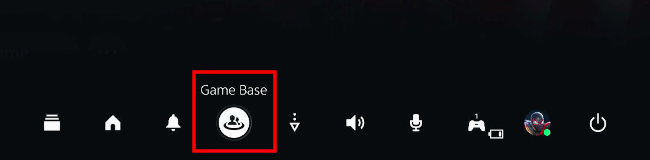
-
Go to the profile of the player you want to block. You can click the Search for Players button in Game Base to search for the player you want to block.
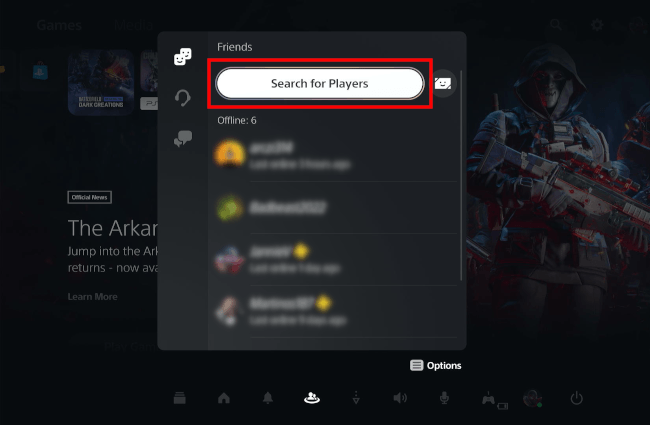
-
Click the ⋯ more options button indicated with three dots.
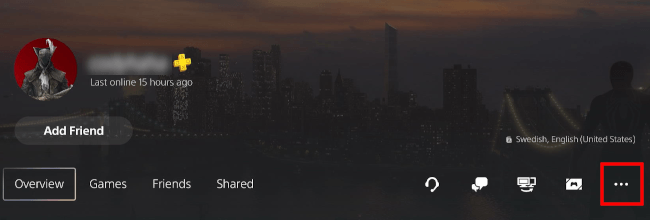
-
Click Block.
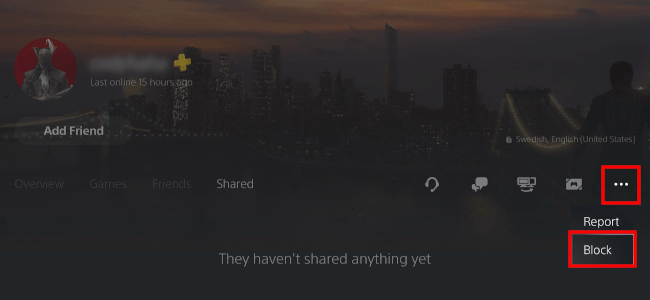
-
Click Block.
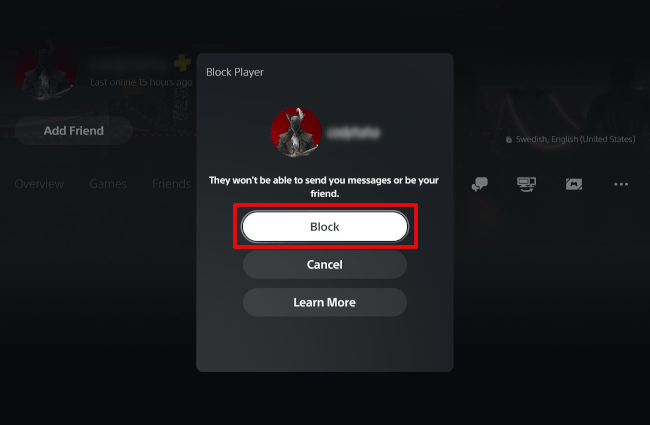
The player is now blocked.
How to view blocked players on the PS5
-
Open settings by selecting the settings (gear) icon in the upper right corner of your screen and pressing the (X) button on your controller.

-
Open Users and Accounts.
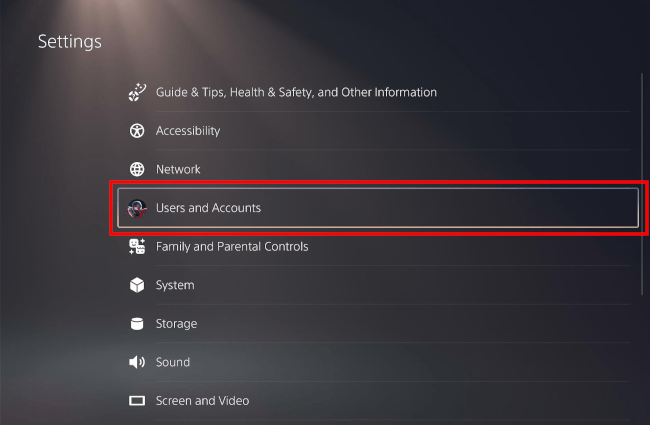
-
Select Privacy.
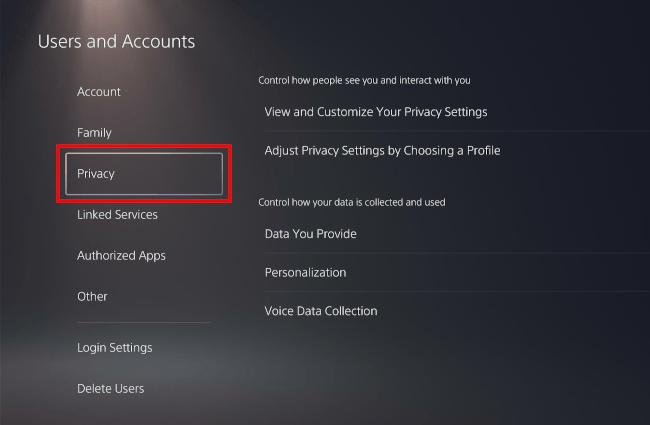
-
Open View and Customize Your Privacy Settings.
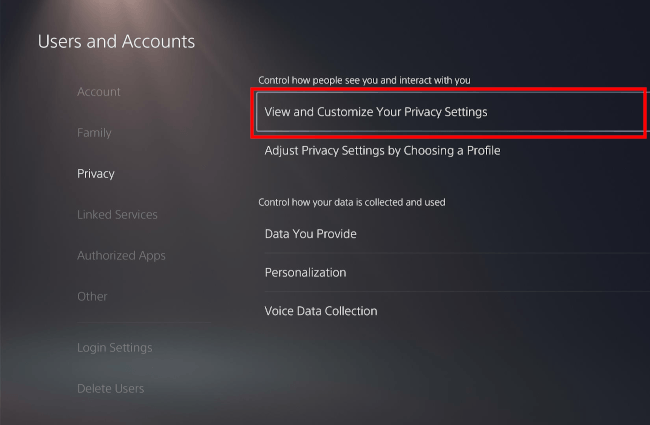
-
Click Players you're blocking.
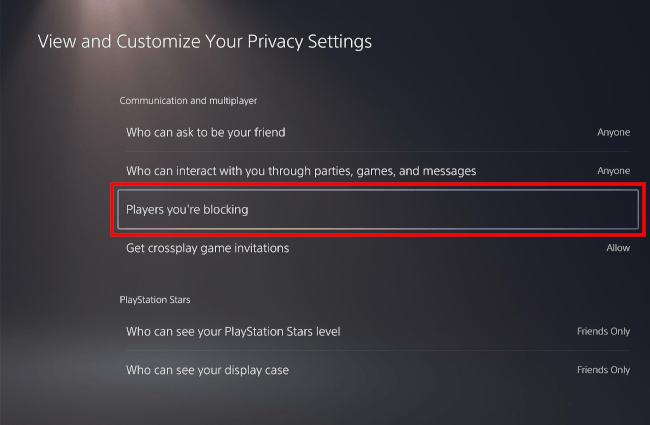
You will now see the players you're blocking.
How to unblock players on the PS5
-
Open settings by selecting the settings (gear) icon in the upper right corner of your screen and pressing the (X) button on your controller.

-
Open Users and Accounts.
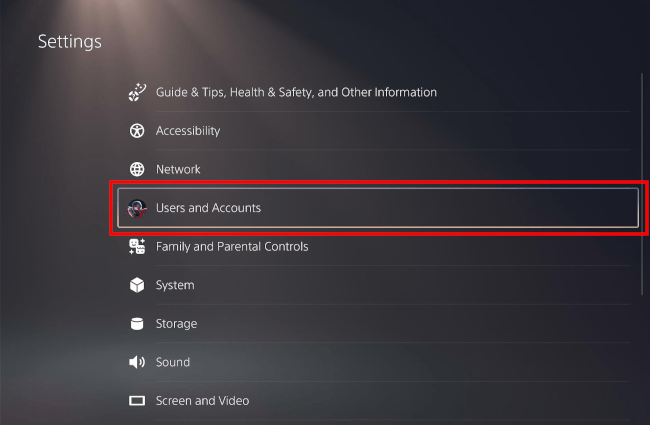
-
Select Privacy.
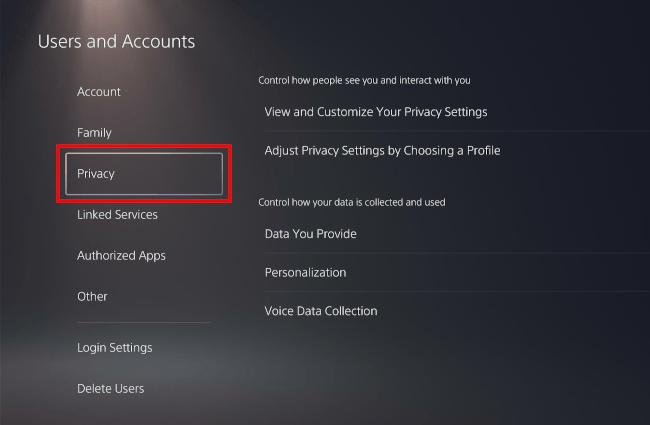
-
Open View and Customize Your Privacy Settings.
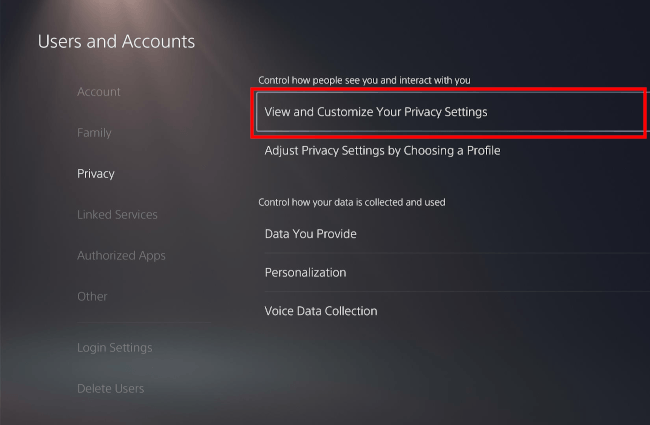
-
Click Players you're blocking.
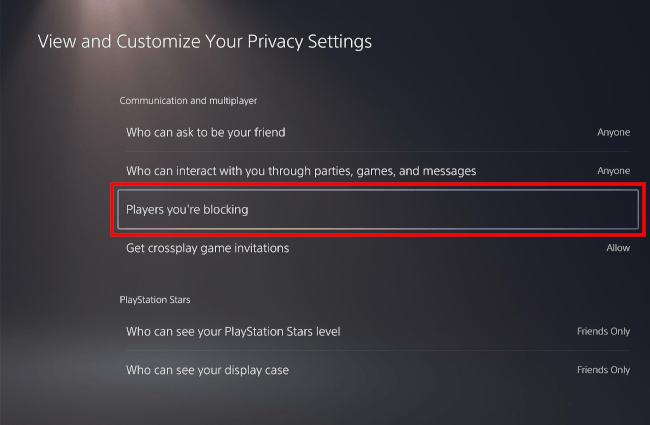
-
You will now see the players you're blocking. Click Unblock next to the player you want to unblock.
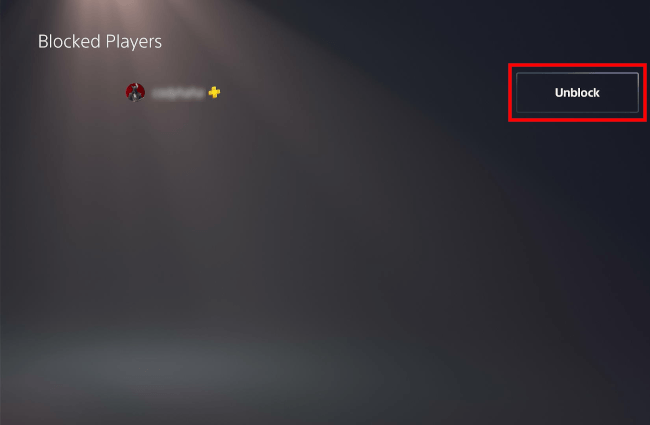
The player is now unblocked.
How to hide your friends list on the PS5
-
Open settings by selecting the settings (gear) icon in the upper right corner of your screen and pressing the (X) button on your controller.

-
Open Users and Accounts.
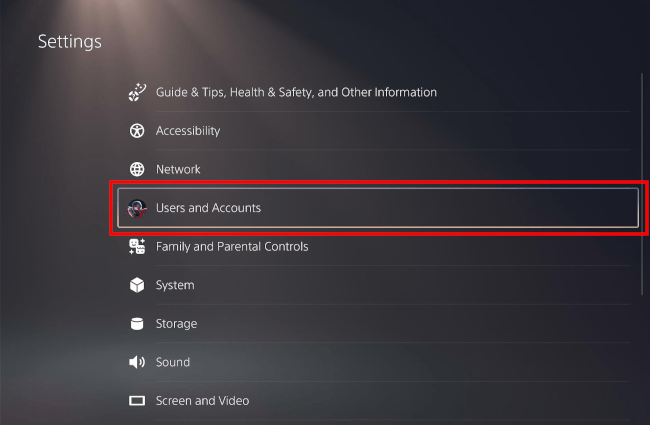
-
Select Privacy.
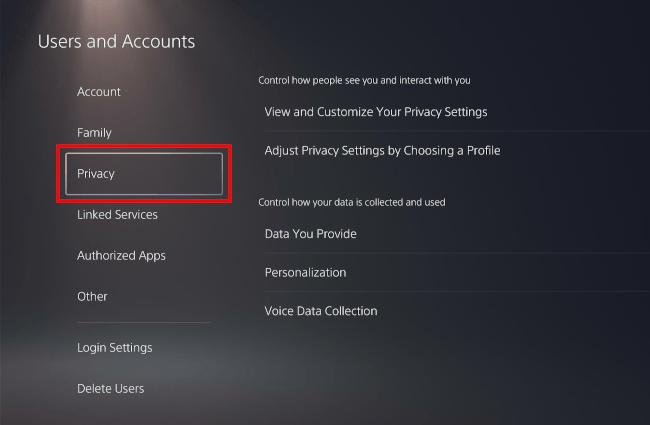
-
Open View and Customize Your Privacy Settings.
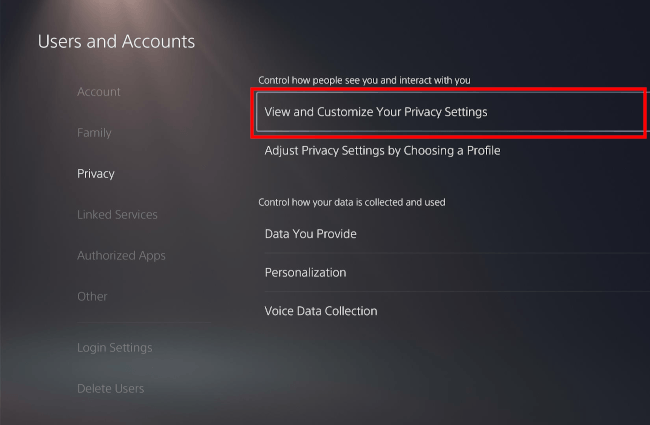
-
Click Who can see your friends.
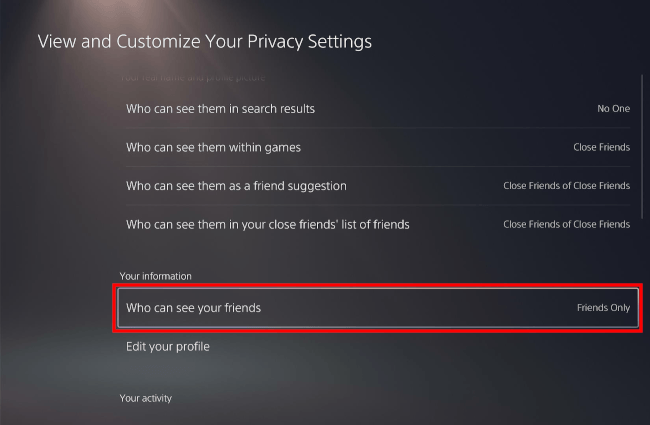
-
Select No One.
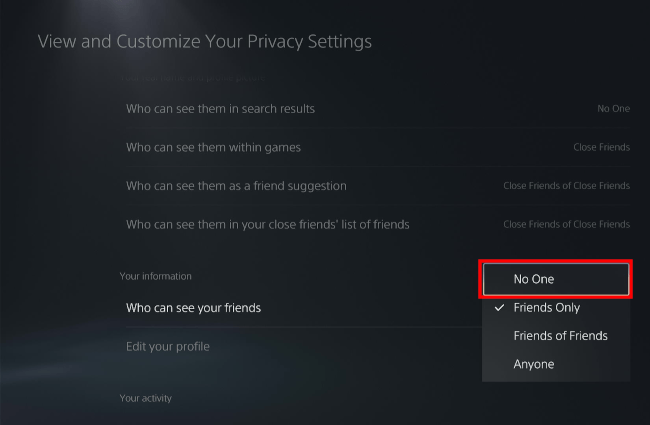
Your friends list is now hidden.
How to hide games from other players on the PS5
-
Open settings by selecting the settings (gear) icon in the upper right corner of your screen and pressing the (X) button on your controller.

-
Open Users and Accounts.
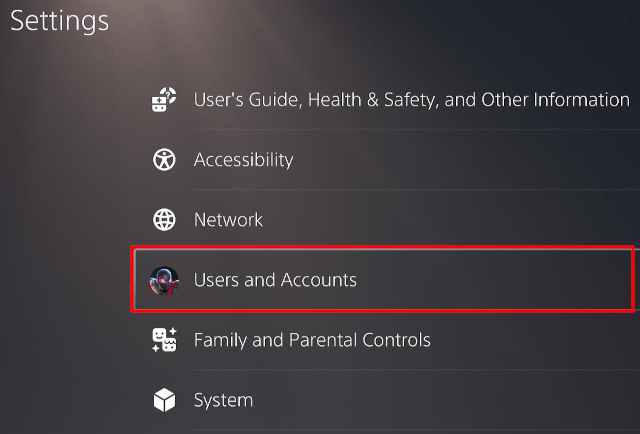
-
Select Privacy.
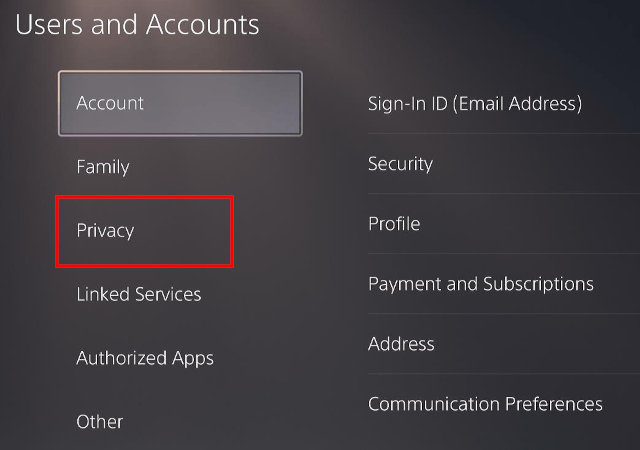
-
Open View and Customize Your Privacy Settings.
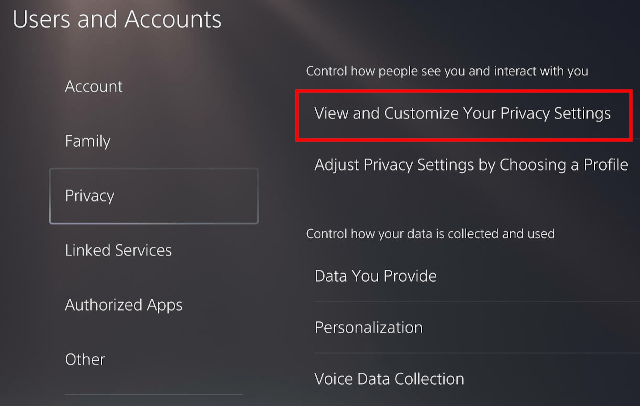
- Scroll down to the Your activity section.
-
Open Hide your games from other players.
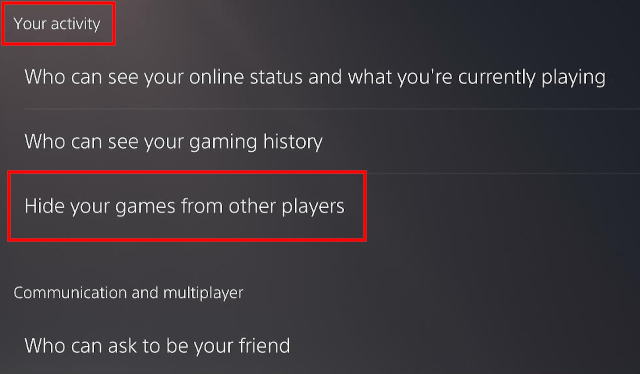
-
Now you will see a list of all the games that are in your game library. Select the games you want to hide from other players.
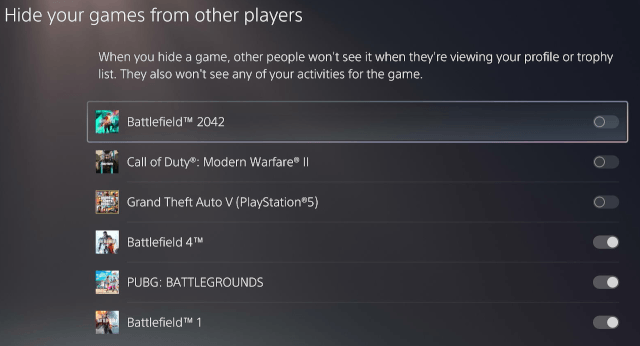
The selected games are now hidden from other players. Other people won't see the game when they're viewing your profile or trophy list. They also won't see any of your activities for the game.
How to hide your gaming history on the PS5
-
Open settings by selecting the settings (gear) icon in the upper right corner of your screen and pressing the (X) button on your controller.

-
Open Users and Accounts.
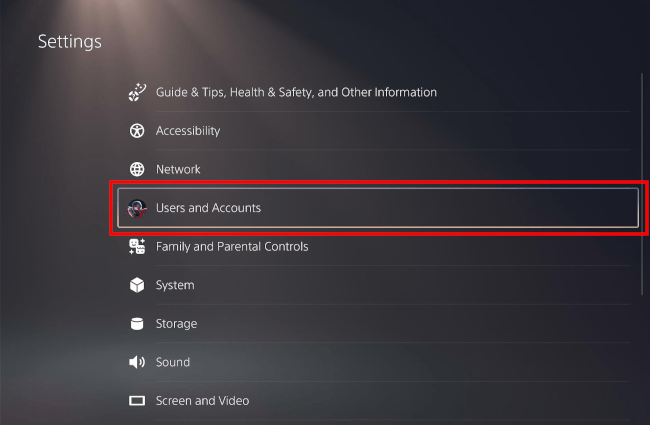
-
Select Privacy.
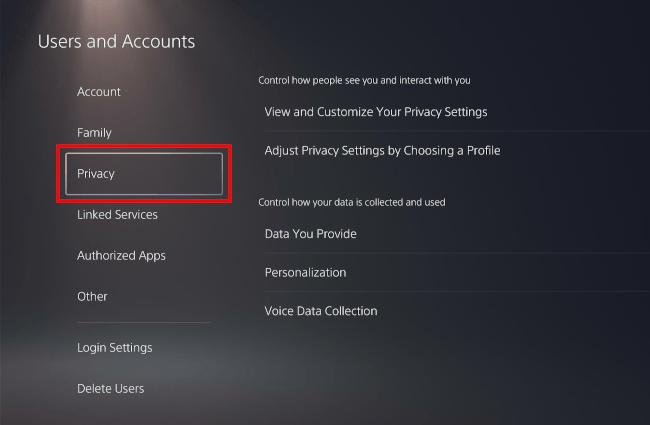
-
Open View and Customize Your Privacy Settings.
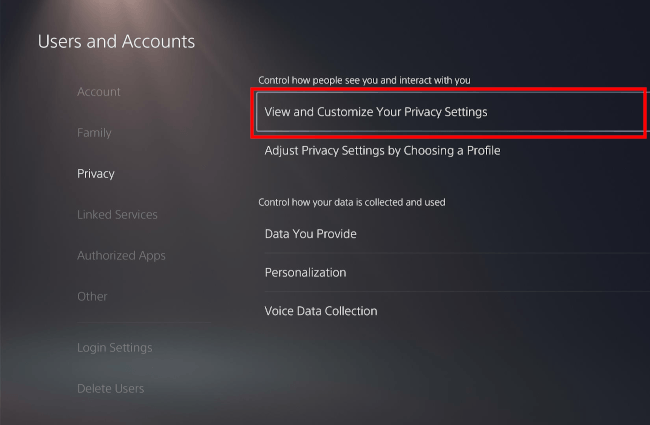
-
Click Who can see your gaming history.
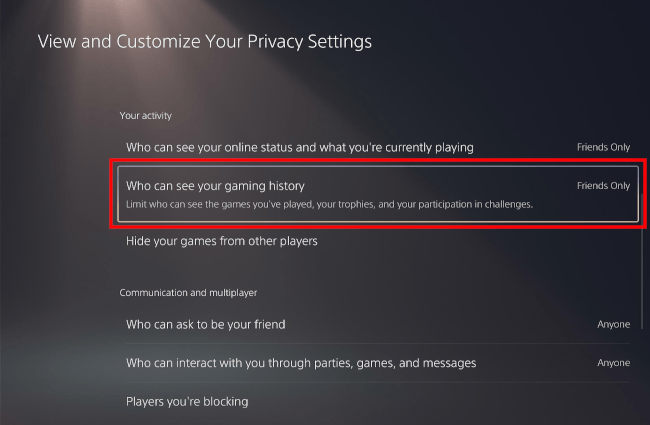
-
Select No One.
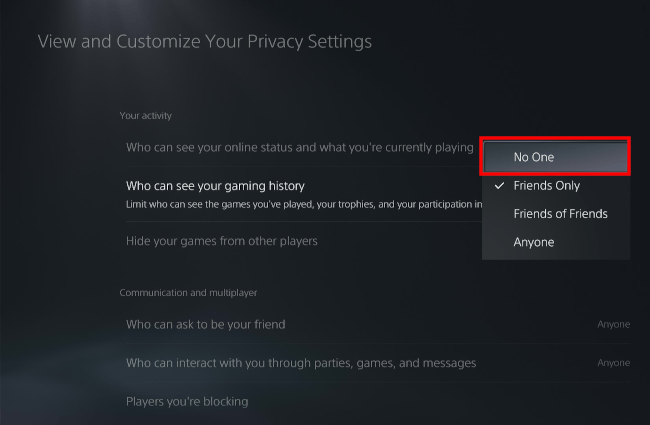
Your gaming history is now hidden.
How to appear offline on the PS5
Method 1: Login screen
-
When you're on the login screen, you press the options button on your controller.
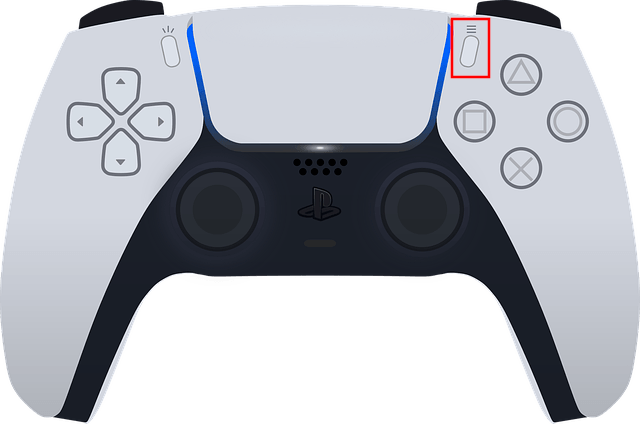
-
Select the Appear Offline option.
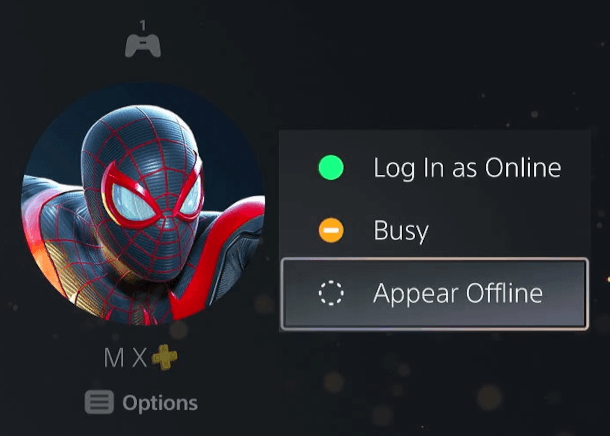
-
Press the X button on your controller.

Your online status is now hidden.
Method 2
-
Select your profile icon (avatar) in the top-right corner of your screen.
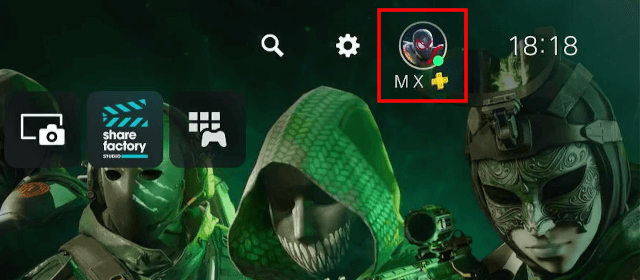
-
Press the X button on your controller.

-
Select Online Status.
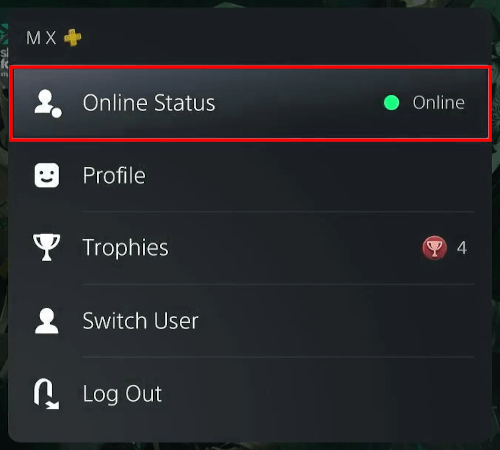
-
Press the X button on your controller.

-
Select the Appear Offline option.
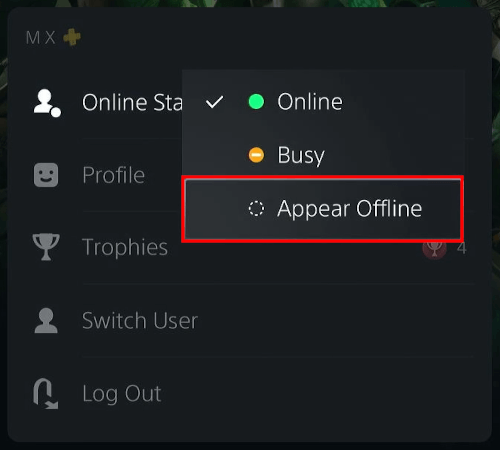
-
Press the X button on your controller.

Your online status is now hidden.
Method 3
-
Press the PS button (PlayStation logo) on your controller.
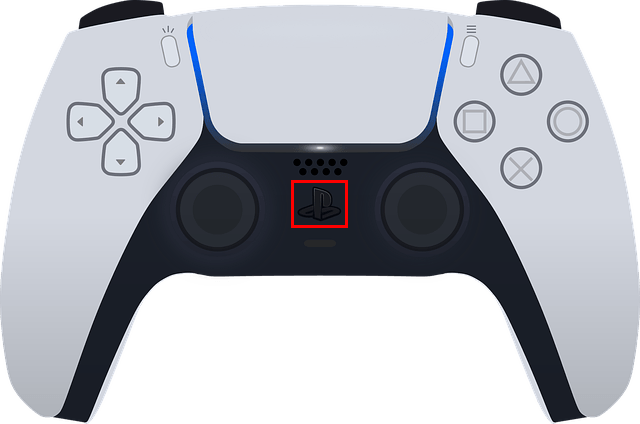
-
A menu will appear at the bottom of your screen and here you select your profile icon (avatar).
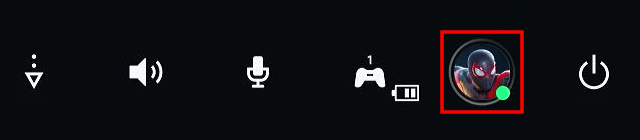
-
Press the X button on your controller.

-
Select Online Status.
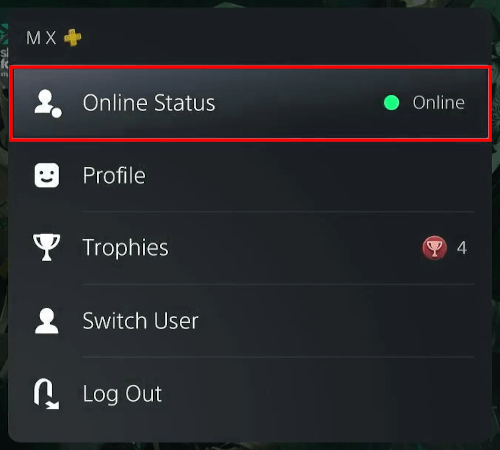
-
Press the X button on your controller.

-
Select the Appear Offline option.
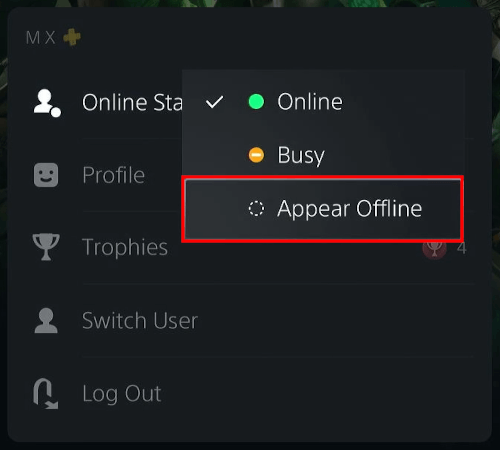
-
Press the X button on your controller.

Your online status is now hidden.
Method 4: PlayStation app
- Open the PlayStation App.
-
Tap on your profile icon (avatar).
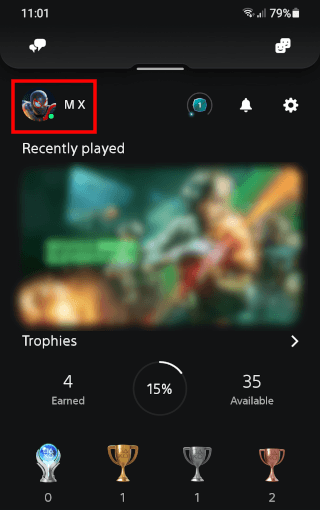
-
Tap on Online Status.
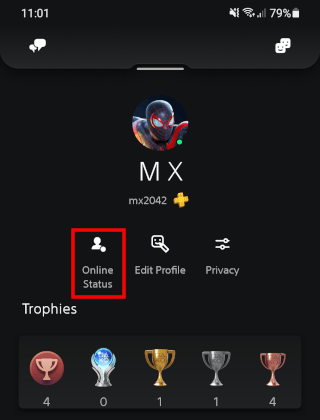
- Select the Appear Offline option.
-
Tap on Done.
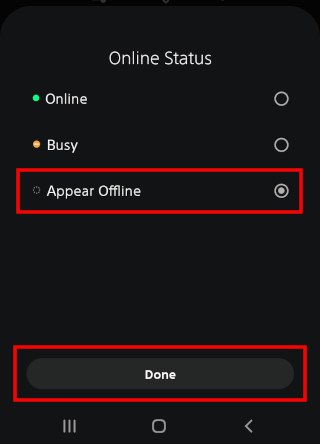
Your online status is now hidden.
How to block friend requests on the PS5
-
Open settings by selecting the settings (gear) icon in the upper right corner of your screen and pressing the (X) button on your controller.

-
Open Users and Accounts.
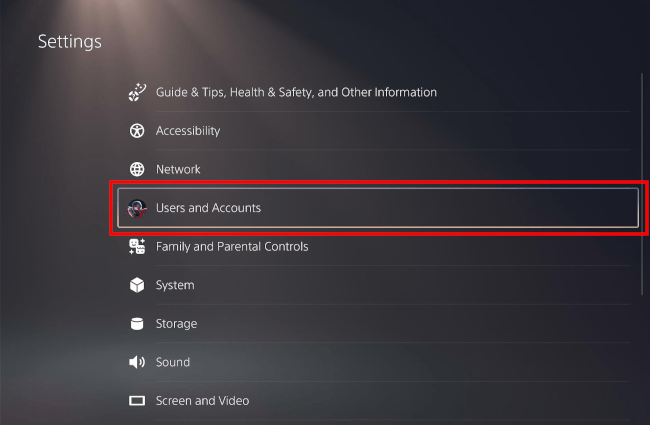
-
Select Privacy.
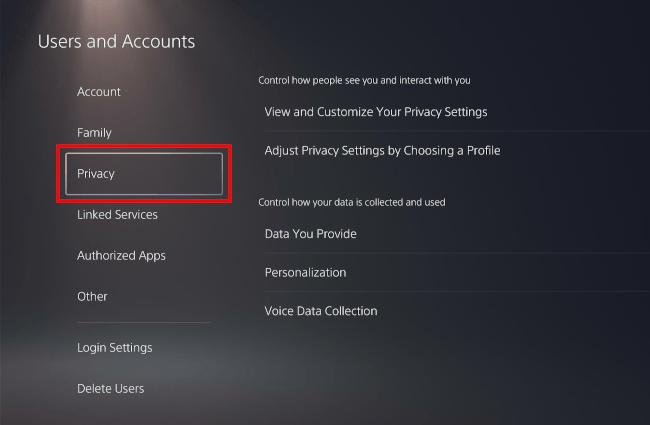
-
Open View and Customize Your Privacy Settings.
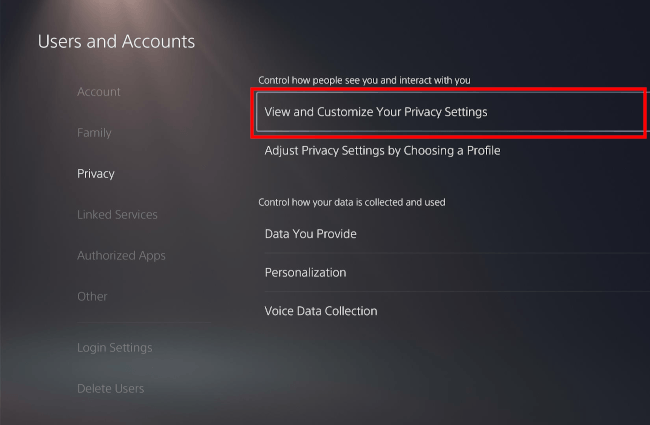
-
Click Who can ask to be your friend.
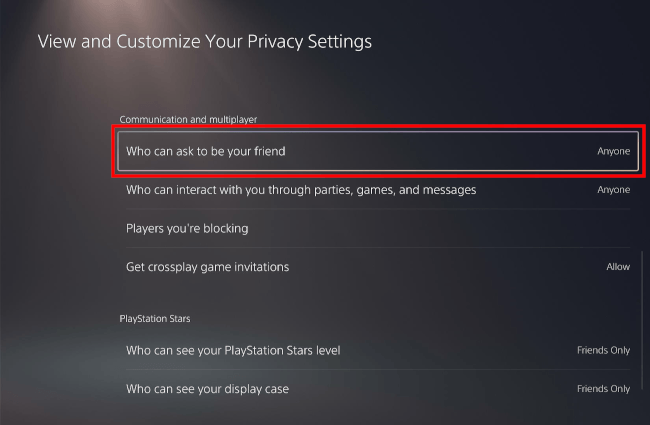
-
Select No One.
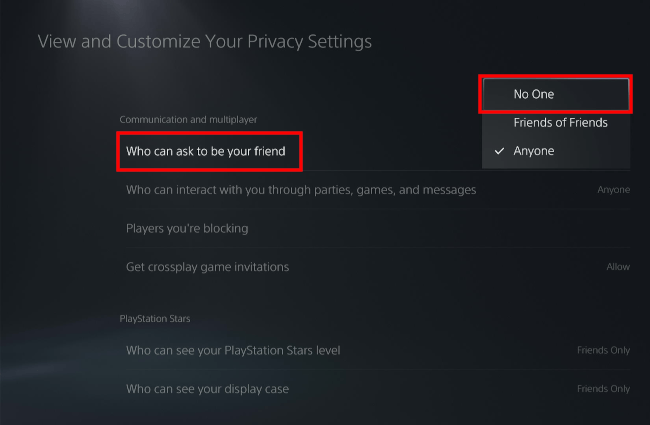
Friend requests are now blocked.
Related:
How to block and unblock someone on your PS5 (step by step)
How to view blocked players on your PS5 (step by step)
How to hide your friends list on your PS5 (step by step)
How to hide games on your PS5 (step by step)
How to hide your gaming history on your PS5 (step by step)
How to hide your online status on your PS5 (4 ways)
How to appear offline on the PS5 before signing in
How to block friend requests on your PS5 (step by step)
References:
https://www.playstation.com/en-us/support/account/block-players-psn/
https://www.playstation.com/en-us/support/games/hide-games-playstation-library/
https://www.playstation.com/en-us/support/account/privacy-settings-psn/
https://www.howtogeek.com/736851/how-to-change-your-playstation-5s-privacy-settings/