How to open a ZIP file on an Android phone or tablet
These step-by-step tutorials will show you how to open (unzip) a ZIP file on an Android phone or tablet.
How to open a ZIP file on Android using Files by Google
Files by Google is a free file management app developed by Google.
Note: If you're using an Android device like the Google Pixel, this app might already be pre-installed on your device. If that's the case, you can skip the first three steps of this tutorial and continue with step 4.
-
Open Google Play (Play Store) on your Android device.
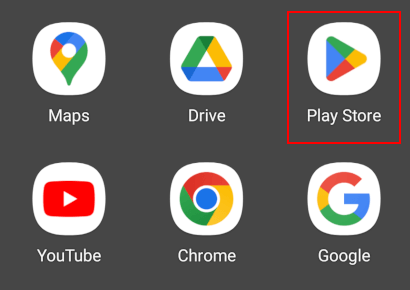
-
Search for files by google.
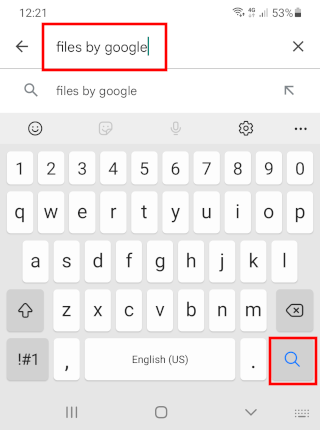
-
Tap on the Install button next to Files by Google to install the app on your device or tap on Files by Google and then tap on the Install button.
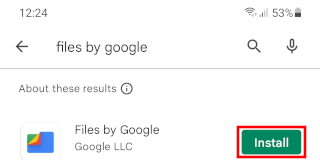
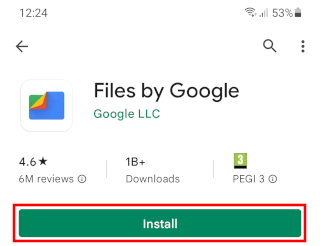
-
The Play Store will now install the app on your smartphone or tablet. Once the installation is complete, you open the app.
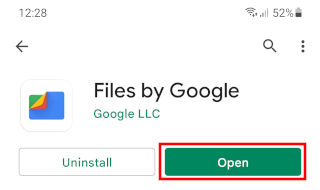
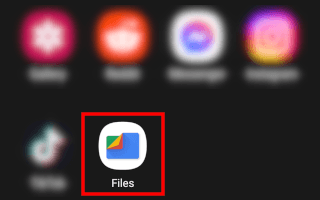
-
When you open the app for the first time, it will ask for your permission to access all files on your Android device.
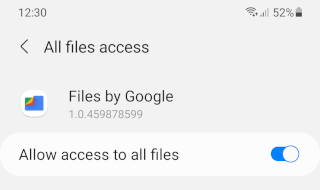
- Find the ZIP file you want to extract.
Tip: If you cannot find the file in the categories, scroll down to the bottom of the screen and tap on Internal Storage. Now you will see all folders that are on your Android device.
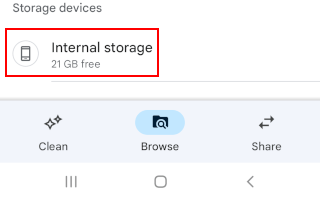
-
Tap on the ZIP file.
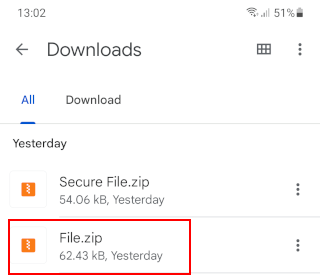
-
Tap on Extract.
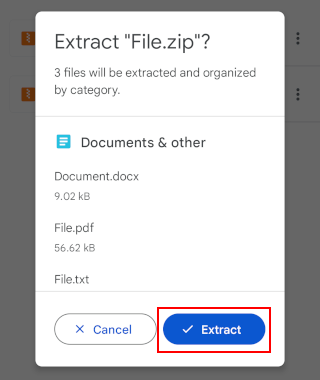
- Files by Google will now unzip the ZIP file. When the extraction is complete, you will see a message that says 'FileName.zip extracted'. You will have the option to delete the ZIP file. To do so, check the checkbox next to Delete ZIP file.
-
Tap on Done.
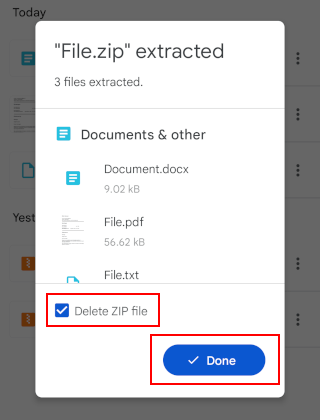
How to open a ZIP file on Android using RAR
RAR is a free file archiver app developed by RARLAB, which also developed WINRAR, a well-known file archiver for Windows.
-
Open Google Play (Play Store) on your Android device.
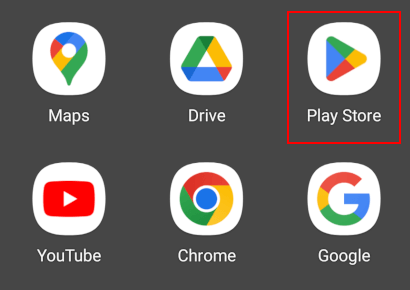
-
Search for rar.
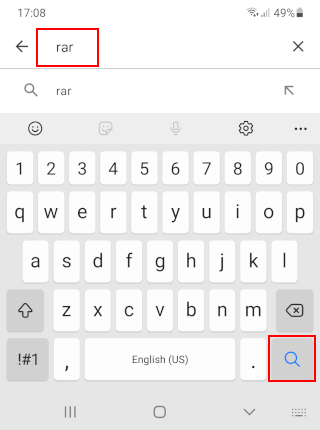
-
Tap on the Install button next to RAR to install the app on your device or tap on RAR and then tap on the Install button.
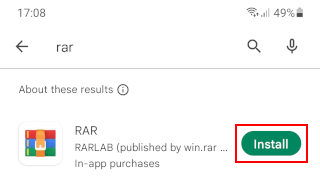
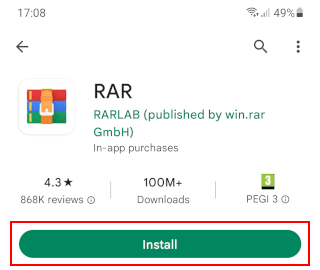
-
The Play Store will now install the app on your smartphone or tablet. Once the installation is complete, you open the app.
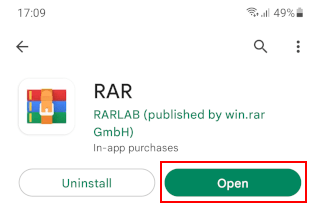
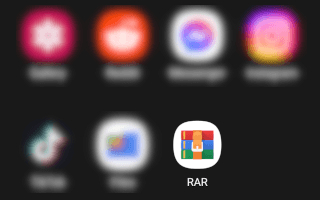
-
When you open the app for the first time, it will ask for your permission to access all files on your Android device.
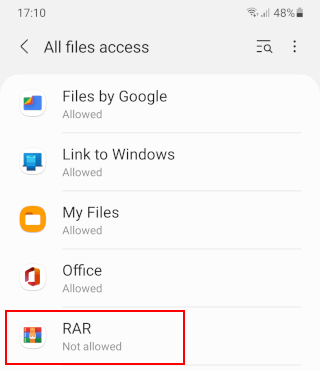
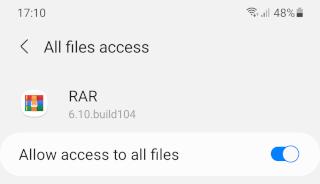
- Find the ZIP file you want to extract.
- Check the checkbox next to the ZIP file or tap on the ZIP file.
-
Tap on the archive file with arrow icon at the top of the screen.
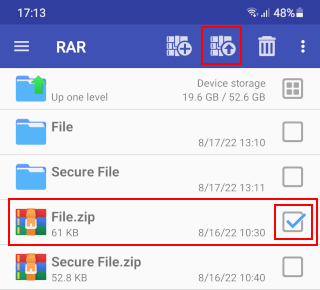
-
Tap on OK at the bottom of the screen.
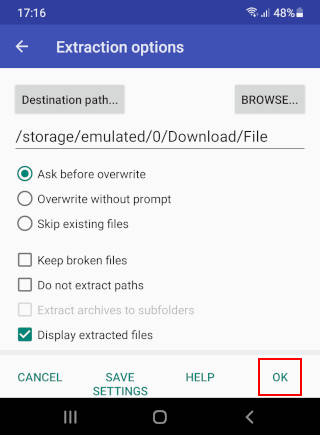
RAR will now extract the ZIP file.
When the extraction is complete, it will open the folder with the extracted files.
⛾ Buy me a coffeeRelated:
How to open a ZIP file on a Samsung Galaxy phone or tablet
References:
https://support.google.com/files/answer/9048509?hl=en
https://www.howtogeek.com/691018/how-to-open-a-zip-file-on-an-android-phone-or-tablet/
https://www.wikihow.com/Open-Zip-Files-on-Android
https://www.androidpolice.com/unzip-files-phone-tablet/