How to move the Windows 11 taskbar to the left (step by step)
This tutorial will show you step by step how to move the Windows 11 taskbar and the start menu button to the left side of your screen.
How to move the Windows 11 taskbar and start menu button to the left (method 1)
- Right-click on the Windows taskbar.
-
Click on Taskbar settings.

-
Click on Taskbar behaviors.

-
At Taskbar alignment, you select Left.

The Windows 11 taskbar and the start menu button are now moved to the left side of your screen.
How to move the Windows 11 taskbar and start menu button to the left (method 2)
- Right-click on the Windows start menu button.
-
Click on Settings.
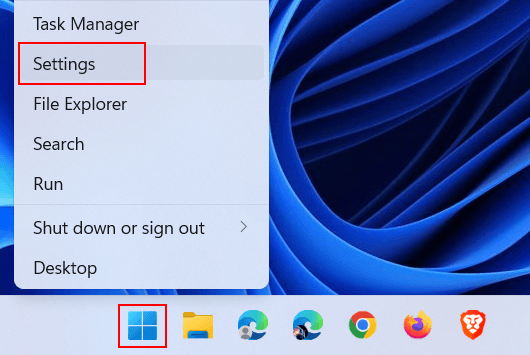
-
Click on Personalization located in the left menu.
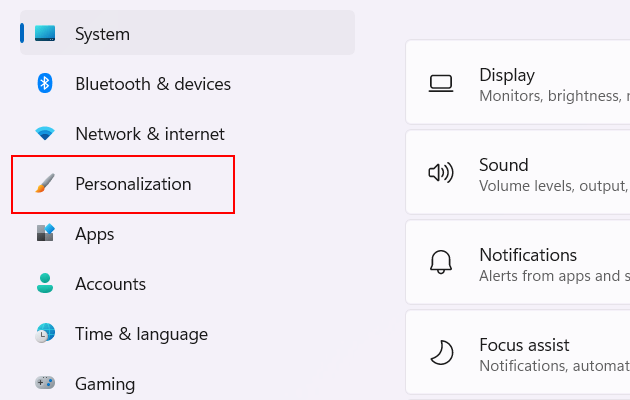
-
Click on Taskbar.
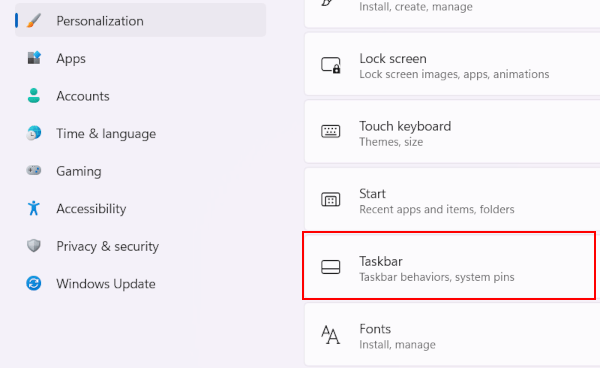
-
Click on Taskbar behaviors.
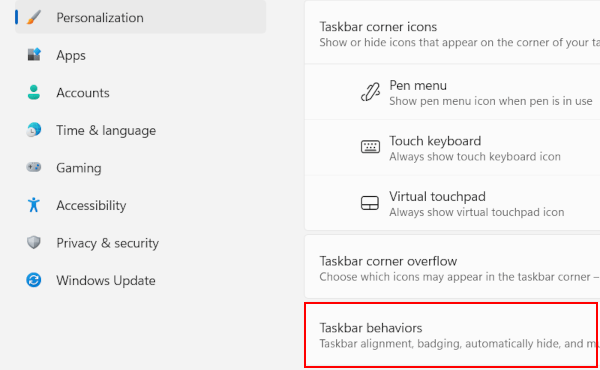
-
Select Left at Taskbar alignment.
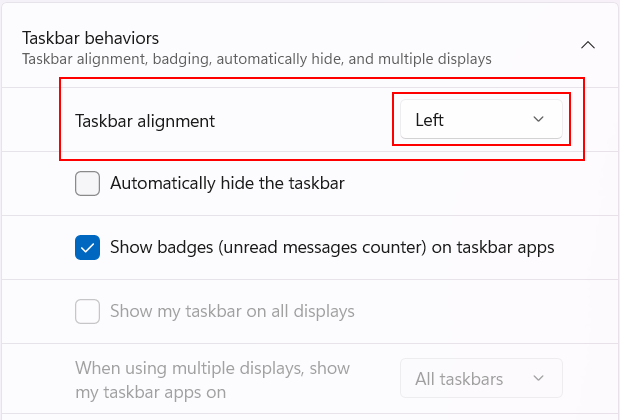
The Windows 11 taskbar and the start menu button are now moved to the left side of your screen.