How to make File Explorer stop grouping files by date
This step-by-step tutorial will show you how to make File Explorer stop grouping files by date in Windows 11.
Summary
In File Explorer, click Sort, go to Group by, and select (None). Next, click the three dots, click Options, click View, click Apply to Folders, click Yes, then click OK.
How to make File Explorer stop grouping files by date in Windows 11
-
Open File Explorer.

- Click on Sort located in the top menu of File Explorer.
- Go to Group by.
-
Click on (None).
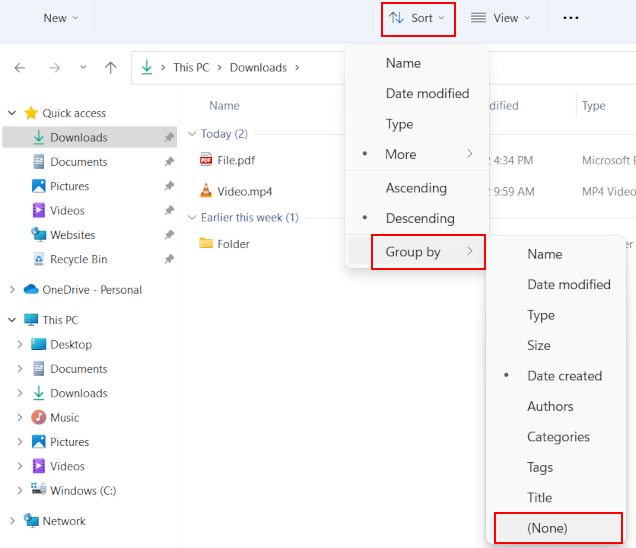
-
Click on the three-dot icon located in the top menu of File Explorer.
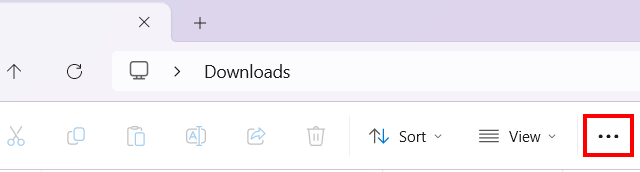
-
Click on Options.
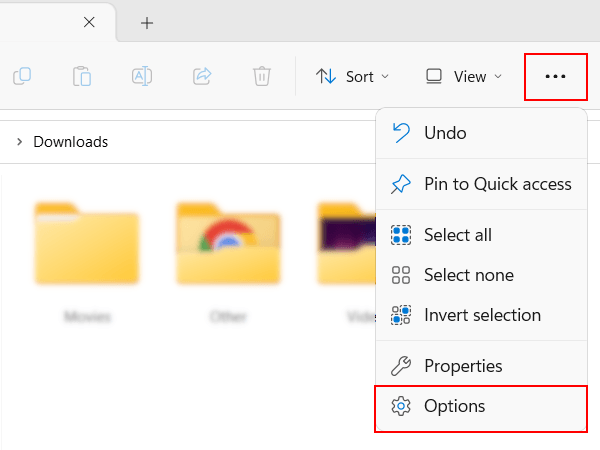
-
In the next window, you click on View.
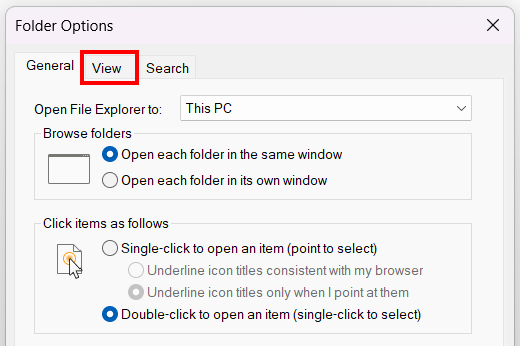
-
Click on Apply to Folders.
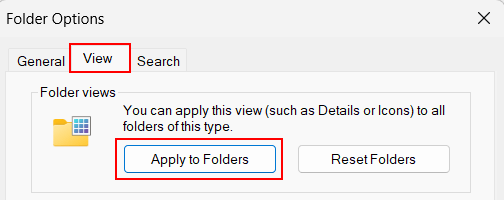
-
Click Yes to confirm.
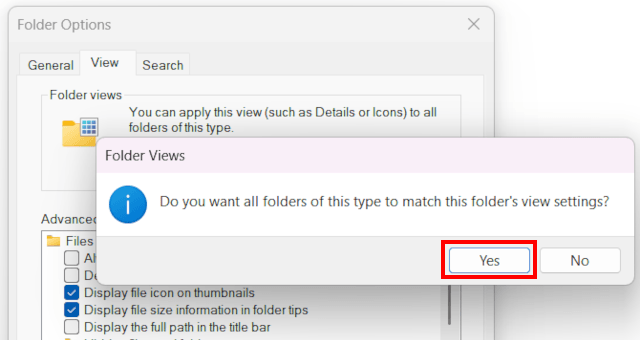
-
Click on OK.
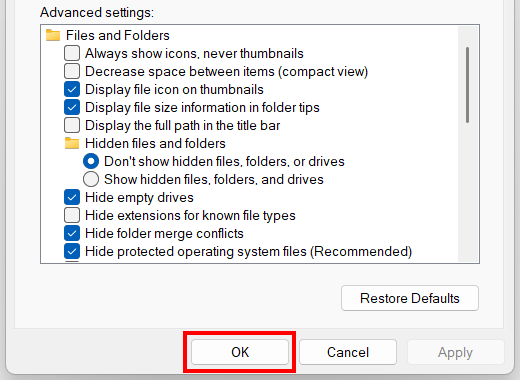
File grouping is now disabled for all folders.
Related:
How to make File Explorer open 'This PC' in Windows 10 & 11
References:
https://www.thewindowsclub.com/how-to-disable-file-grouping-in-explorer-on-windows-10
https://helpdeskgeek.com/windows-11/how-to-enable-or-turn-off-grouping-in-windows-file-explorer/