How to locate the screenshots folder in Windows 10 and 11
Can't find the screenshots folder in Windows 10 or 11? This step-by-step tutorial will show you how to locate the folder.
By default, Windows 10 and 11 save screenshots in the 'Screenshots' folder located in the Pictures folder. Windows will create this folder automatically after you take your first screenshot.
Locate the screenshots folder in Windows 10
-
Open File Explorer.

-
Type shell:screenshots in the address bar of File Explorer.
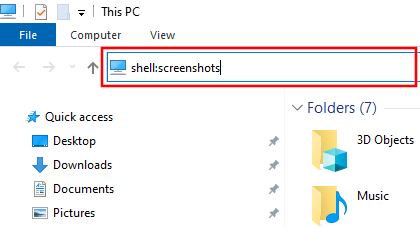
- Press the Enter key on your keyboard.
File Explorer will open the screenshots folder, and you can see its location in the address bar of File Explorer.
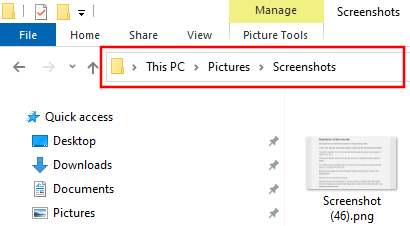
Locate the screenshots folder in Windows 11
-
Open File Explorer.

-
Type shell:screenshots in the address bar of File Explorer.
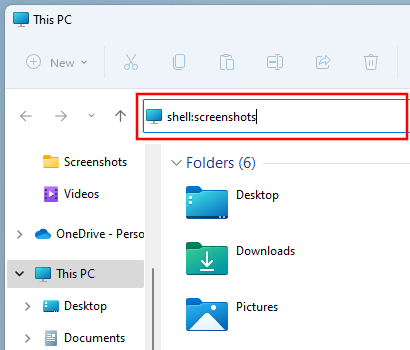
- Press the Enter key on your keyboard.
File Explorer will open the screenshots folder, and you can see its location in the address bar of File Explorer.
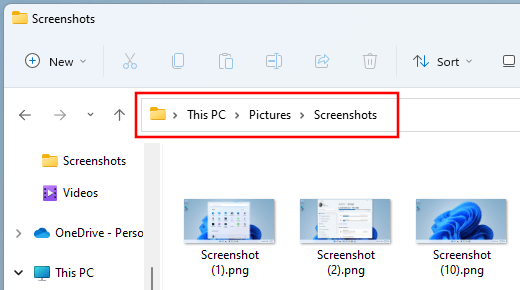
Related:
How to change where screenshots are saved in Windows 10 & 11