How to make the Windows 11 clock show seconds
This step-by-step tutorial will show you how to make the Windows 11 system tray clock show seconds.
Summary
Right-click on the clock, click Adjust date and time, click Show time and date in the System tray, then check the Show seconds in system tray clock option.
How to make the Windows 11 system tray clock show seconds
-
Right-click on the clock in the system tray.
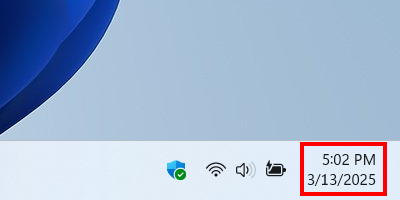
-
Click Adjust date and time.
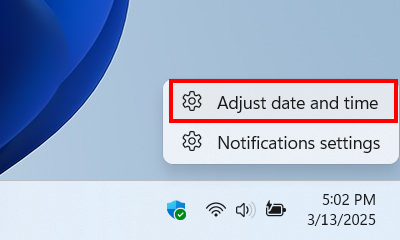
-
Click Show time and date in the System tray.
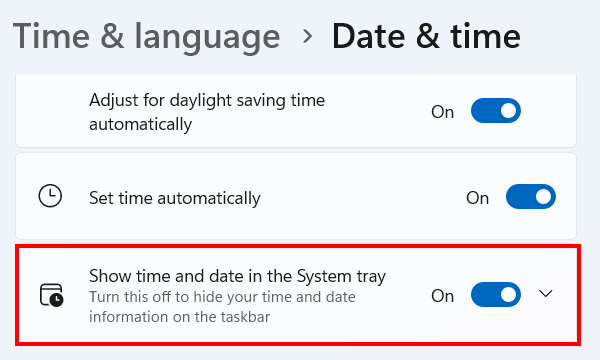
-
Check the Show seconds in system tray clock option.
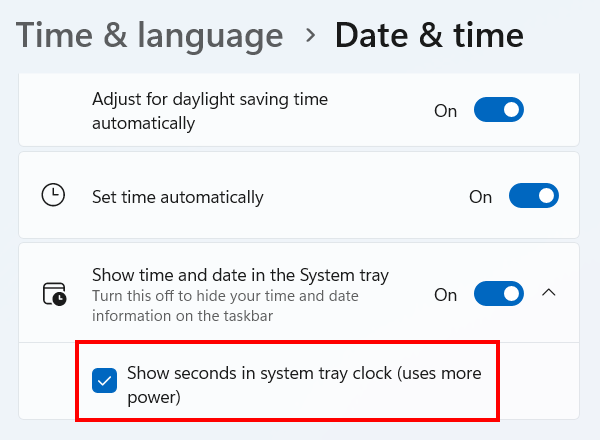
- Close settings.
The Windows 11 system tray clock will now show seconds.
⛾ Buy me a coffeeRelated:
How to show all icons in the system tray on Windows 11
References:
https://www.geeksforgeeks.org/show-seconds-in-taskbar-clock-windows-11/
https://www.xda-developers.com/how-enable-seconds-windows-11-clock/
https://www.digitalcitizen.life/show-seconds-windows-11-clock/
https://beebom.com/how-show-seconds-windows-11-taskbar-clock/
https://www.groovypost.com/howto/show-seconds-on-windows-11-taskbar-clock/