How to create a QR code for a website in Chrome on Android
This step-by-step tutorial will show you how to create a QR code for a website or webpage in Google Chrome on an Android phone or tablet.
Video ↓
The steps on this page work for the Google Chrome browser on all Android smartphones and tablets, such as Samsung, Google, Motorola, Nokia, OnePlus, Oppo, Xiaomi, and all other Android devices.
How to generate a QR code for a website or webpage in Google Chrome on Android
-
Open Google Chrome.
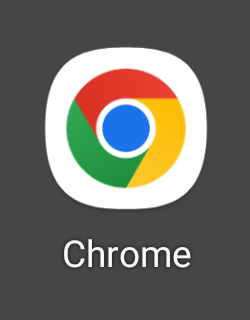
- Visit the website or webpage for which you want to create a QR code.
-
Tap on the three-dot icon located in the top right corner of Google Chrome.
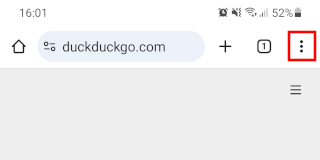
-
In the menu, you tap on Share.
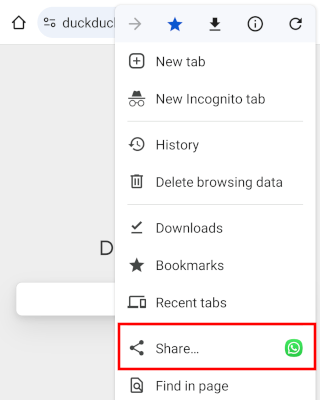
-
In the menu at the bottom of your screen, you tap on QR code. You may need to swipe the menu to the left to see this option.
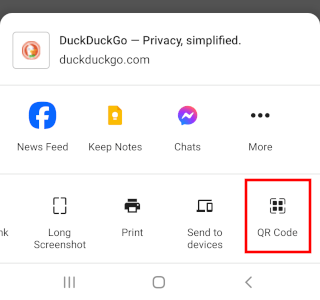
-
Tap on Download to download the QR code to your smartphone or tablet.
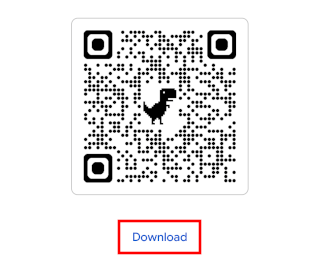
Related:
How to scan a QR code on your own Android phone or tablet
How to create a QR code for a website in Chrome, Edge & Brave
References:
https://support.google.com/chrome/answer/10051760?hl=en&co=GENIE.Platform=Android
https://www.theverge.com/23868568/qr-code-chrome-edge-how-to