How to hide games on your PS5 (step by step)
This step-by-step tutorial will show you how to hide games on the PlayStation 5. You can hide your games from your Game Library or other players.
Hide games from your PS5 Game Library
-
Go to Game Library.
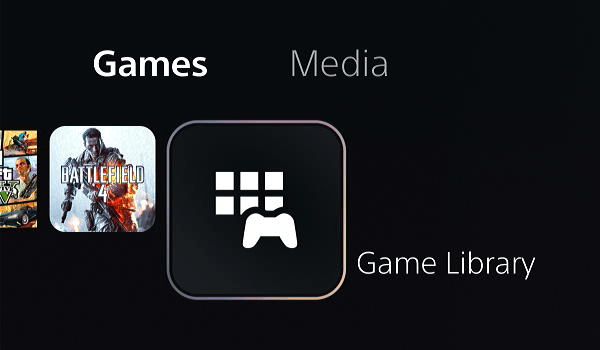
-
Go to Your Collection.
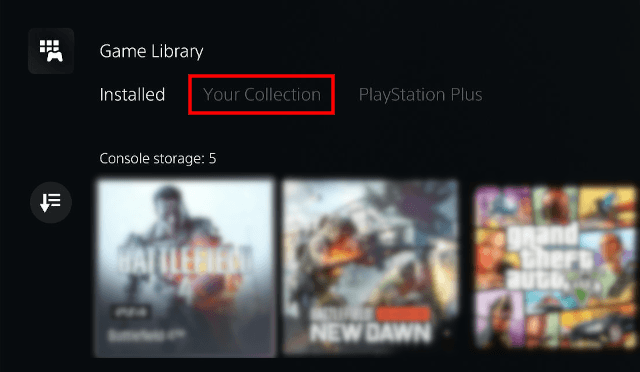
-
Select the game you want to hide.
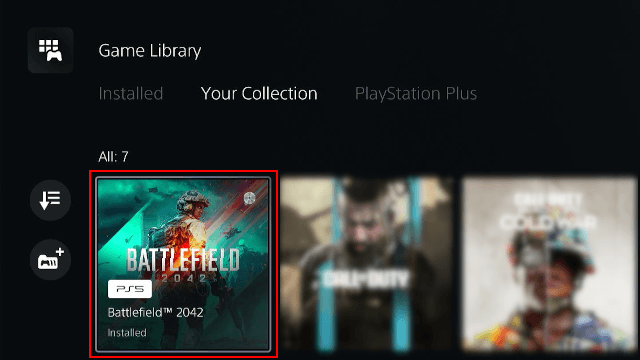
-
Press the options button on your controller.
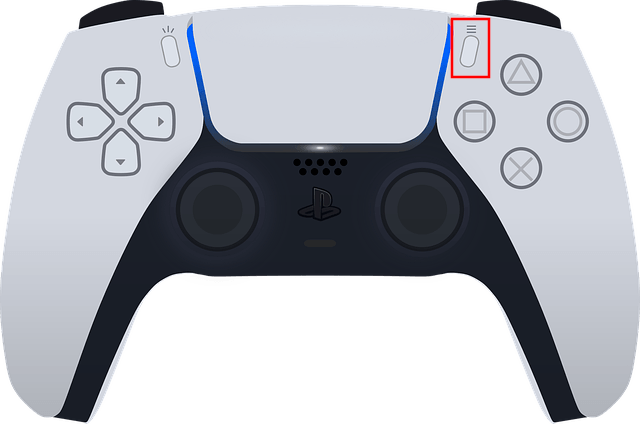
-
Select Hide.
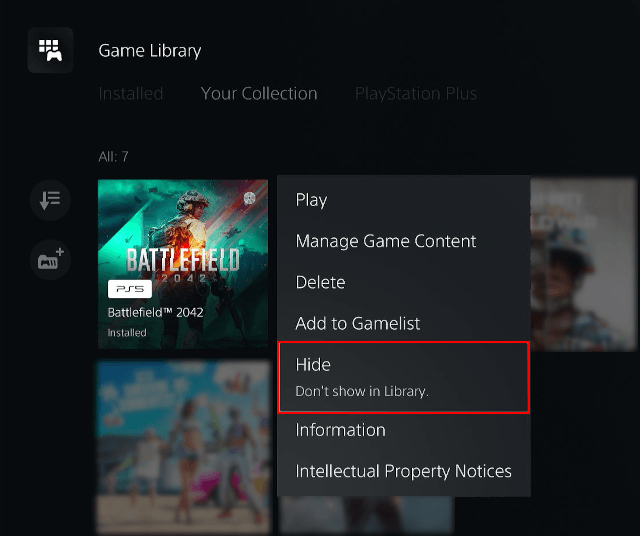
-
Press the X button on your controller.

The game is now hidden from your Game Library.
View and unhide hidden games in the PS5 Game Library
-
Go to Game Library.
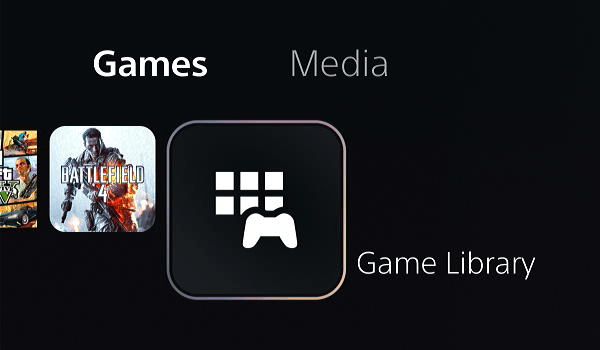
-
Go to Your Collection.
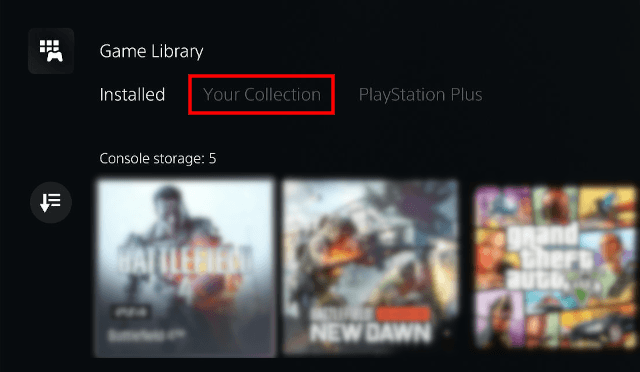
-
Select the
 (Sort and Filter) button.
(Sort and Filter) button.
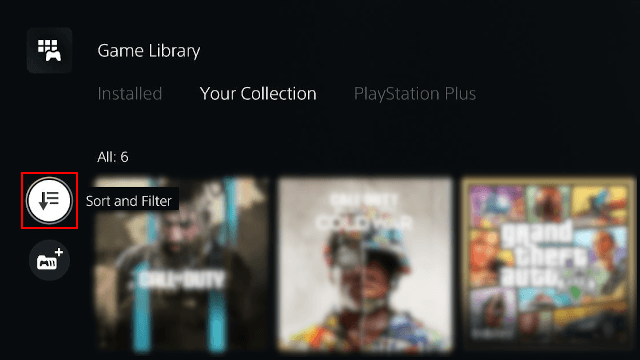
-
Press the X button on your controller.

-
Select the Hidden items option.
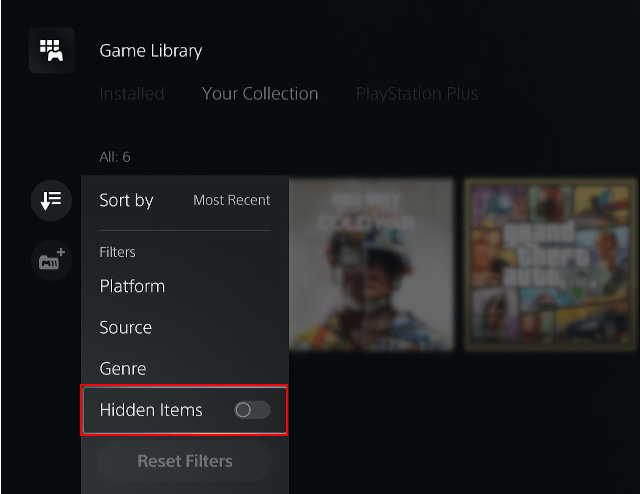
-
Press the X button on your controller.

-
You will now see your hidden games. To unhide a hidden game, select the game.
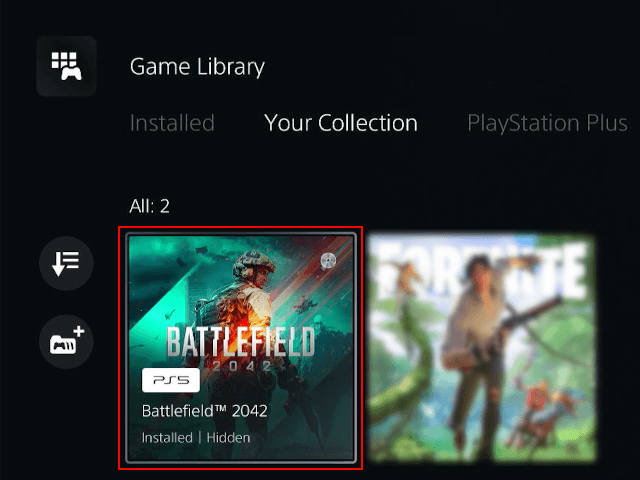
-
Press the options button on your controller.
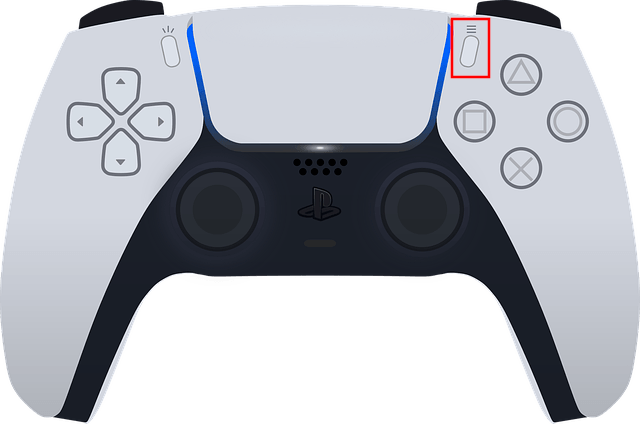
-
Select Unhide.
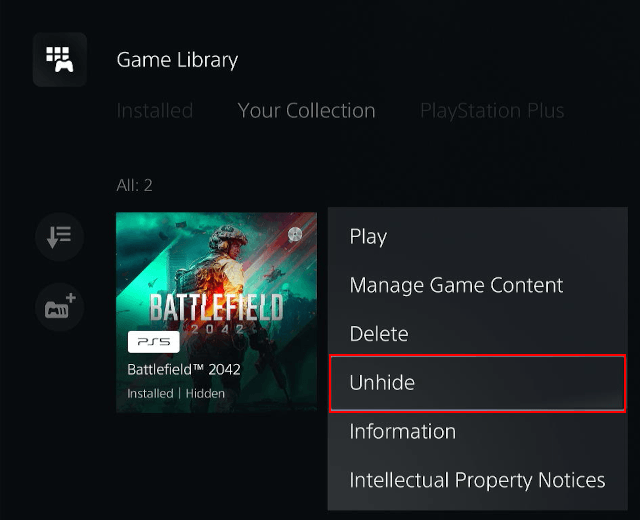
-
Press the X button on your controller.

The game is now unhidden.
Hide games from other players on a PS5
When you hide a game, other people won't see the game on your profile and trophy list, or any of your activities from the game.
-
Open settings.

-
Open Users and Accounts.
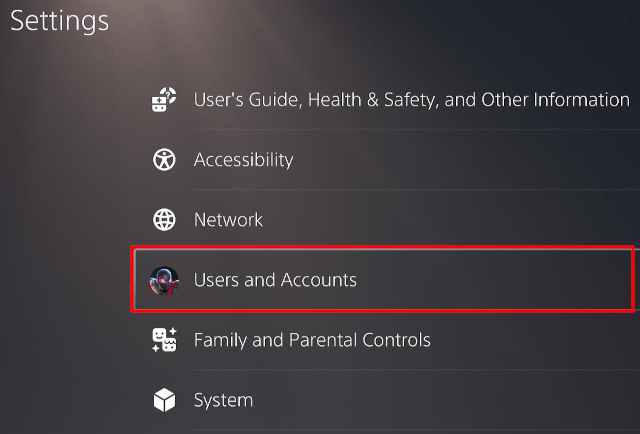
-
Select Privacy.
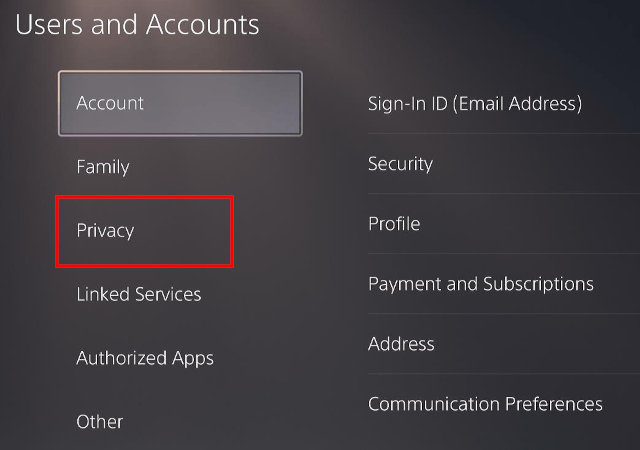
-
Open View and Customize Your Privacy Settings.
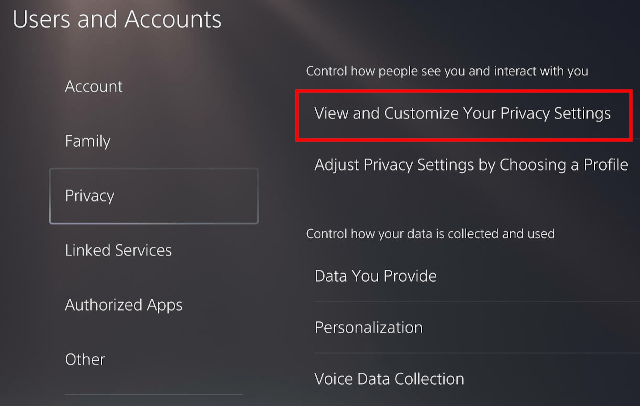
-
In the Your activity section, you click on Hide your games from other players.
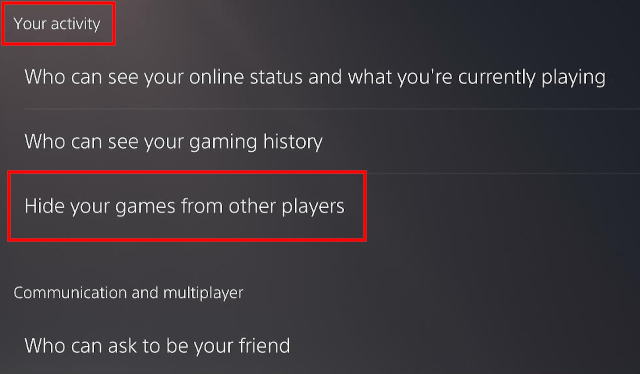
-
Now you will see a list of all the games that are in your game library. Select the games you want to hide from other players.
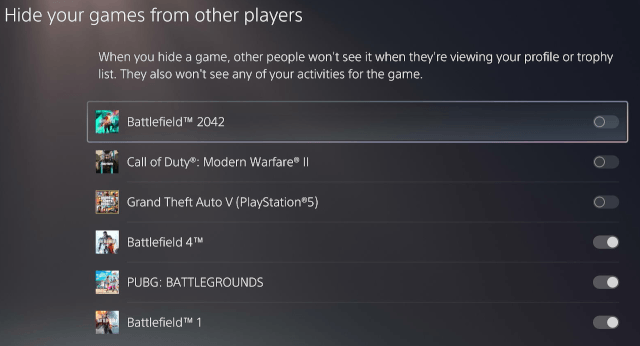
The selected games are now hidden from other players. Other people won't see the game when they're viewing your profile or trophy list. They also won't see any of your activities for the game.
Related:
PS5 privacy settings (step-by-step guides)
How to hide your gaming history on your PS5 (step by step)
How to hide your online status on your PS5 (4 ways)
How to hide your friends list on your PS5 (step by step)
How to block and unblock someone on your PS5 (step by step)
How to close games and apps on your PS5 (2 ways)
How to delete games and apps on your PS5 (step by step)
How to block friend requests on your PS5 (step by step)
How to appear offline on the PS5 before signing in
References:
https://www.playstation.com/en-us/support/games/hide-games-playstation-library/
https://www.makeuseof.com/how-to-hide-games-in-your-playstation-5-library/