How to format a USB drive for your PS5 on a PC
This step-by-step tutorial will show you how to format an external hard drive or USB flash drive for your PlayStation 5 on a PC with Windows 10 or 11.
The PlayStation 5 video game console supports the exFAT or FAT32 file system for external hard drives and USB flash drives. I recommend using the exFAT file system for external USB drives because the exFAT file system can support single files larger than 4 GB.
Format USB drive for the PS5
- Insert the USB drive into the USB port of your PC.
-
Open File Explorer.

-
Go to This PC.
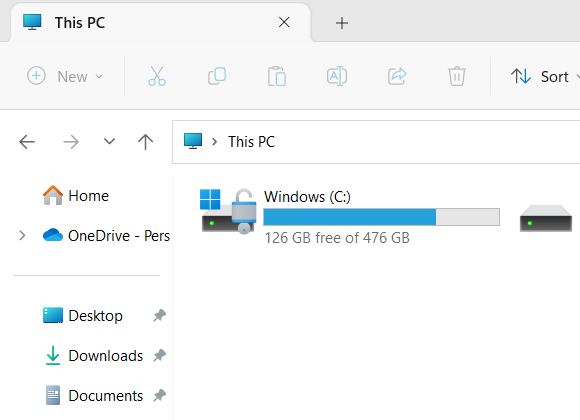
- Right-click on the external hard drive or USB flash drive.
-
Click on Format.
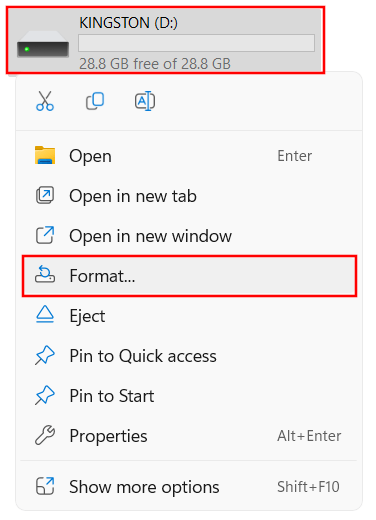
-
Select exFAT at File system.
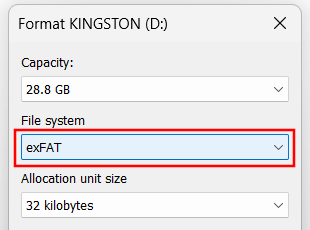
-
Click Start at the bottom of the 'Format' window.
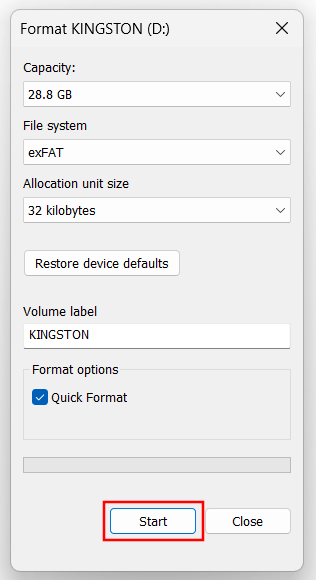
-
Now you will get a warning saying formatting will erase all data on the drive. Click OK to continue formatting the USB drive.
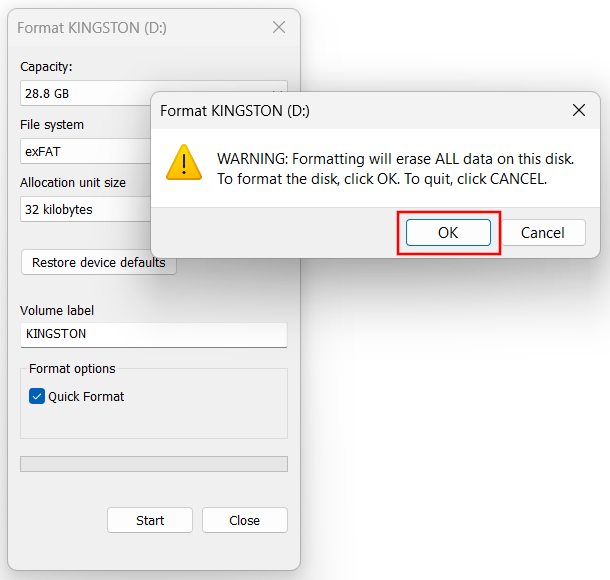
-
When the process is complete, you click OK.
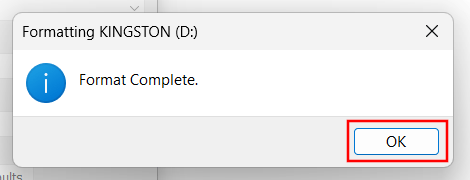
-
Click Close at the bottom of the window to close the 'Format' window.
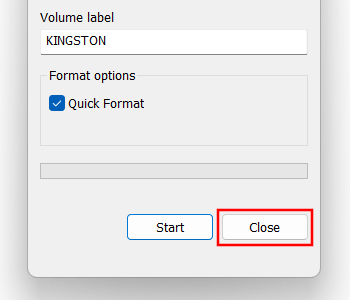
Your USB flash drive or external hard drive is now ready for your PlayStation 5.
⛾ Buy me a coffeeRelated:
How to play videos, movies, music and photos from USB on PS5
How to play MP4 and MKV files with SRT subtitles on your PS5
How to copy screenshots & video clips from PS5 to USB drive
References:
https://www.playstation.com/en-us/support/hardware/play-video-music-discs-usb-drives/
https://www.windowscentral.com/software-apps/windows-11/how-to-format-a-usb-drive-on-windows-11