How to fix slow app installs and updates on a Samsung Galaxy
This step-by-step tutorial will show you how to fix slow app installs and updates on a Samsung Galaxy phone or tablet.
Are apps taking a long time to install and update on your Samsung phone or tablet?
The solution is to turn off Samsung's built-in device protection created by McAfee. Device protection is causing slow app installations and updates because it scans all apps you install and update. It's redundant. You don't need it because Google Play Protect already scans all apps.
To turn device protection off; open settings > Battery and device care > Device protection or App protection > three-dot menu button > Device protection settings > Off.
Another way to turn device protection off; open settings > Apps > filter and sort button > Show system apps > OK > Device security > Storage > Clear data > OK.
See below for more detailed tutorials with screenshots.
Fix slow app installs and updates on a Samsung (method 1)
-
Open your phone's or tablet's settings.
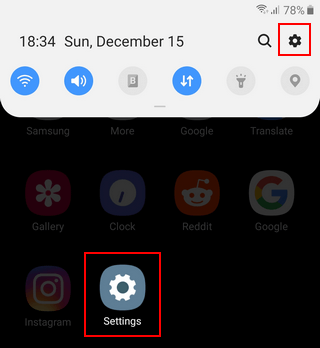
-
Open Battery and device care.
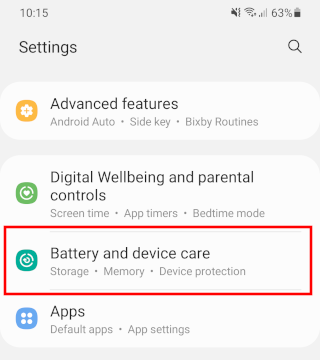
-
Tap on Device protection or App protection.
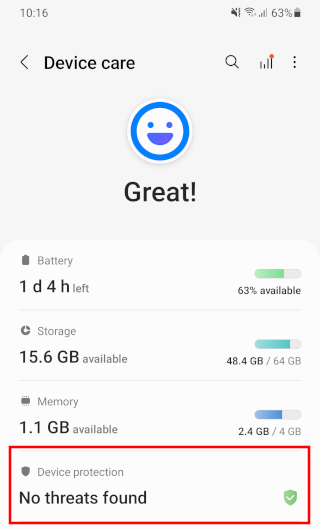
-
Tap on the three-dot menu button in the top right corner of your screen.
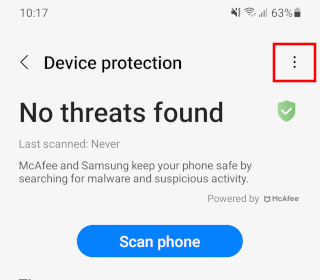
-
Tap Device protection settings or App protection settings.
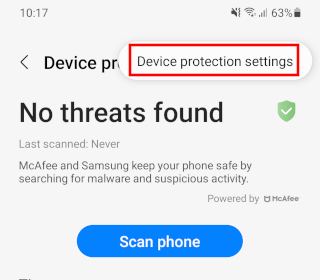
-
Tap on the toggle button to turn it off.
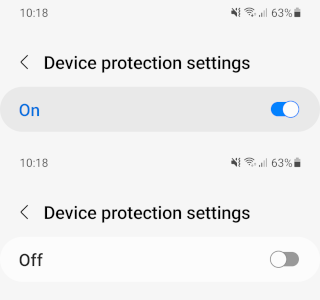
Device protection is now off. Device protection is causing slow app installations and updates because it scans all apps you install and update. You don't need it because Google Play Protect already scans all apps.
Fix slow app installs and updates on a Samsung (method 2)
-
Open your phone's or tablet's settings.
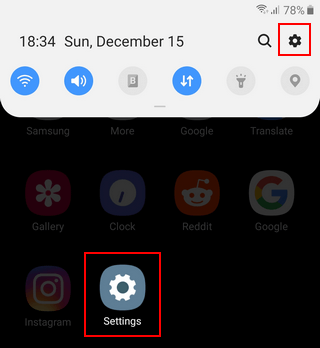
-
Open Apps.
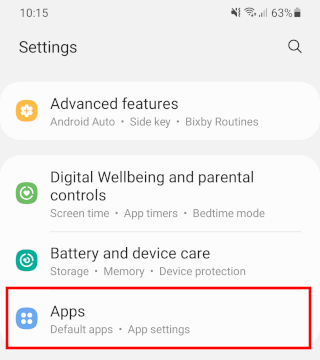
-
Tap on the filter and sort icon next to Your apps.
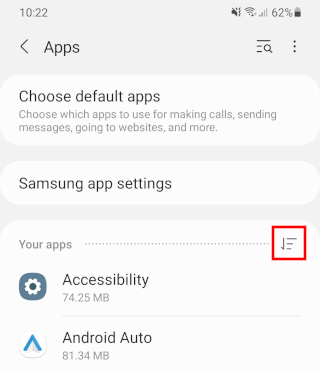
-
Tap on Show system apps to turn this option on.
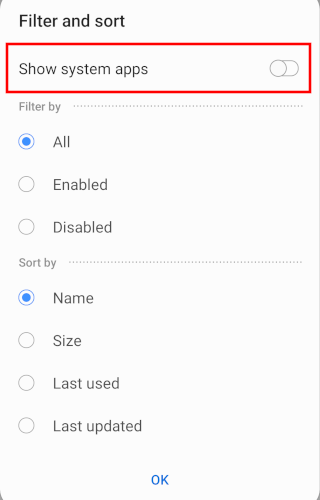
-
Tap on OK at the bottom.
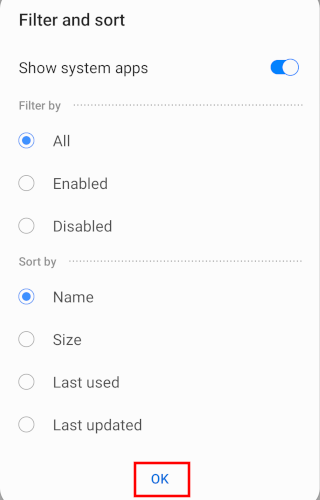
-
Tap on Device security.
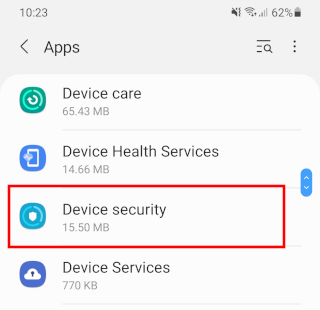
-
Tap on Storage.
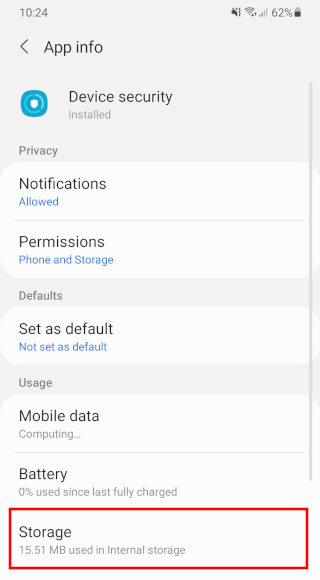
-
Tap on Clear data at the bottom.
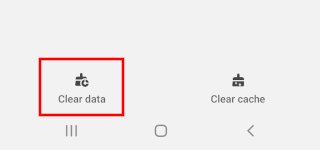
-
Tap OK to confirm and continue.
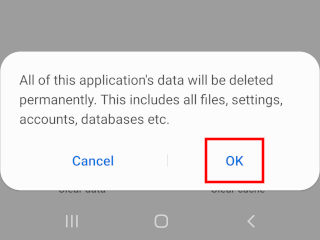
Device protection is now off. Device protection is causing slow app installations and updates because it scans all apps you install and update. You don't need it because Google Play Protect already scans all apps.
⛾ Buy me a coffeeRelated: