How to empty trash on a Samsung phone or tablet (step by step)
This step-by-step tutorial will show you how to empty trash (recycle bin) on a Samsung phone or tablet.
How to empty trash on a Samsung phone or tablet
-
Open settings.
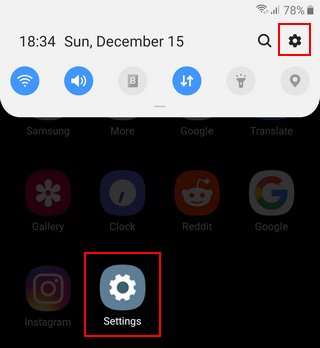
-
Open Battery and device care.
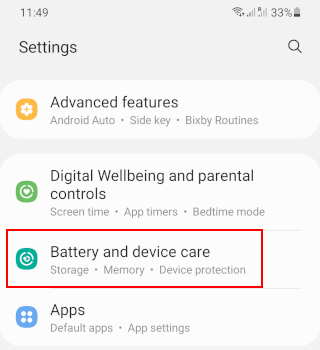
-
Tap on Storage.
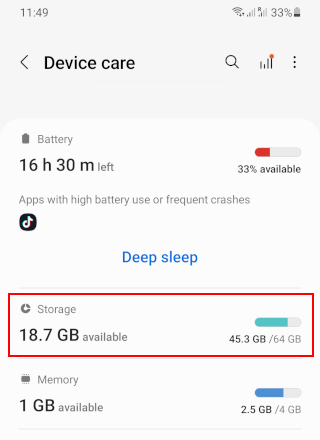
- Scroll down to the Trash section.
-
Tap on the app whose trash you want to clear (e.g., Gallery, My Files, Messages, Contacts).
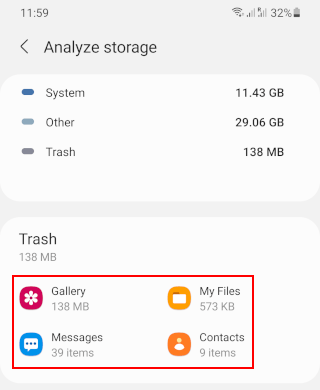
-
Tap on Empty in the top right corner. If you don't see the 'Empty' option, tap on the ⁝ three-dot icon located in the right top corner.
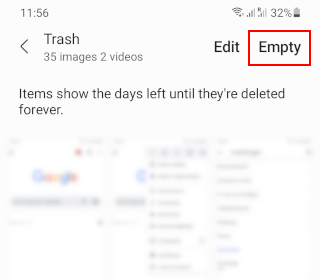
- When a confirmation message window appears, you tap on Empty trash or Delete.
Your Samsung Galaxy device will clear the trash for this app.
You can repeat the last three steps for all apps whose trash you want to clear.
Related:
How to get the Google search bar back on a Samsung phone
How to change the navigation button order on a Samsung phone
How to hide apps on a Samsung phone or tablet (step by step)
How to stop your Samsung phone from killing background apps
References:
https://techwiser.com/how-empty-trash-samsung-galaxy-phone/
https://www.androidauthority.com/how-to-empty-trash-on-android-3264709/