How to disable startup programs in Windows 11 (step by step)
This step-by-step tutorial will show you how to disable startup programs in Windows 11.
You can stop Microsoft Teams, Microsoft Edge, Messenger, Spotify, Discord, Skype, or any other program or app from opening on startup in Windows 11.
Disable startup programs in Windows 11 via settings
- Right-click on the Windows start menu button.
-
Click on Settings.
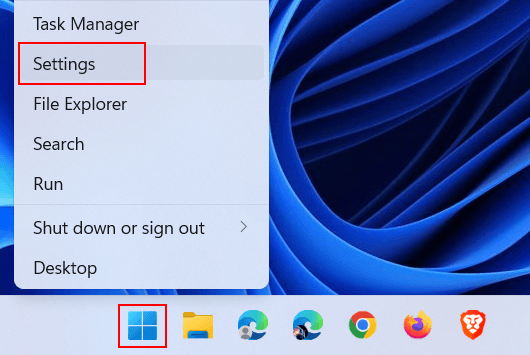
-
In the 'Settings' window, you click on Apps located in the left menu.

-
Click on Startup located at the bottom.
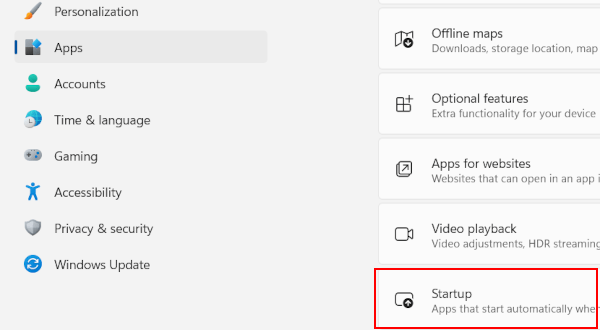
-
Turn the toggle switch off to disable a program.
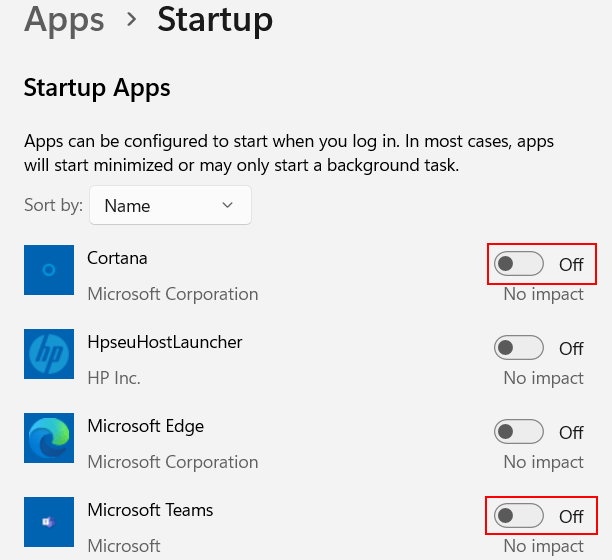
The program will no longer start when you start Windows 11.
Disable startup programs in Windows 11 via Task Manager
- Right-click on the Windows start menu button or taskbar.
-
Click Task Manager.
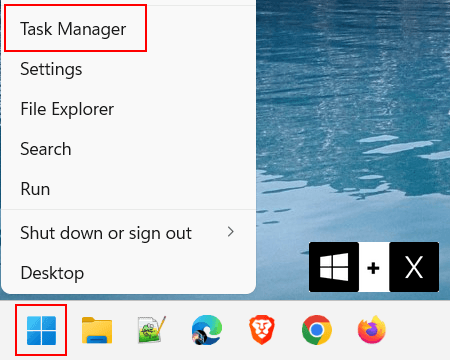
-
Open the 'Startup apps' tab.
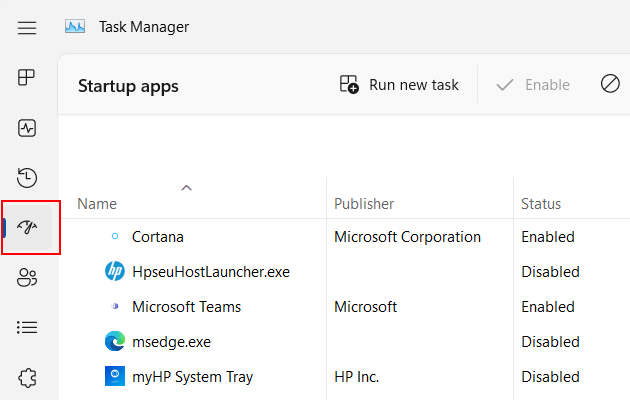
- Right-click on the program you want to disable.
-
Click on Disable.
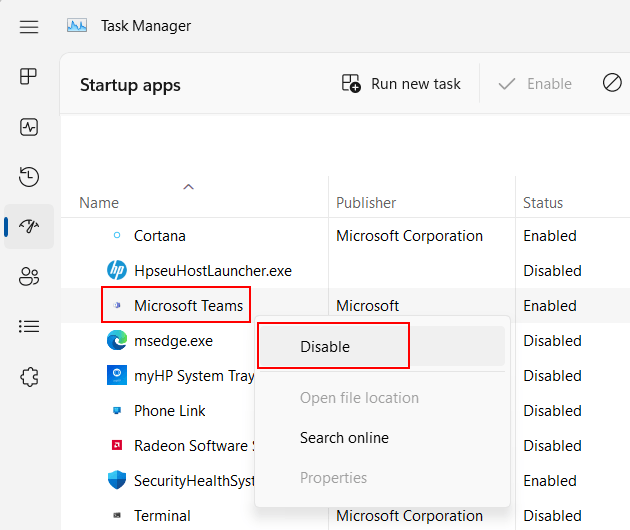
The program will no longer start when you start Windows 11.
⛾ Buy me a coffeeRelated:
How to disable fast startup in Windows 10 and 11
References:
https://www.laptopmag.com/news/how-to-disable-startup-apps-on-windows-11
https://www.makeuseof.com/windows-11-disable-startup-programs/
https://www.thewindowsclub.com/manage-startup-apps-windows-10-settings
https://www.howtogeek.com/74523/how-to-disable-startup-programs-in-windows/