How to disable search suggestions in your web browser
These step-by-step tutorials will show you how to disable search suggestions in Microsoft Edge, Firefox, Brave, and Opera.
When you start typing a search term or a website in the address bar of your web browser, it will show various search suggestions. If you don't like these suggestions, you can turn them off.
UPDATE: Google has removed the option to turn off search suggestions in Google Chrome.
Disable search suggestions in Microsoft Edge
- Open Microsoft Edge.
-
Click on the three-dot menu button in the top right corner.
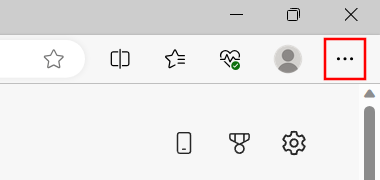
-
Click Settings.
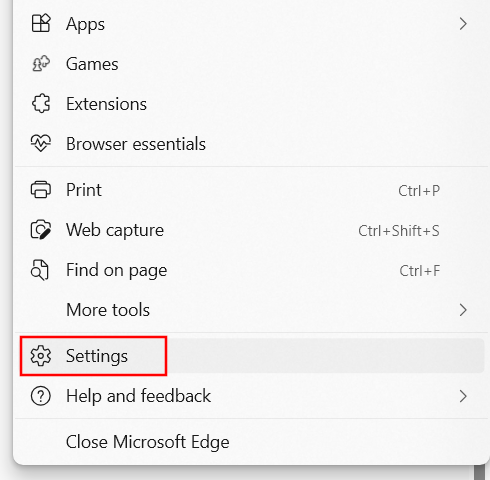
-
Click Privacy, search, and services in the left menu.
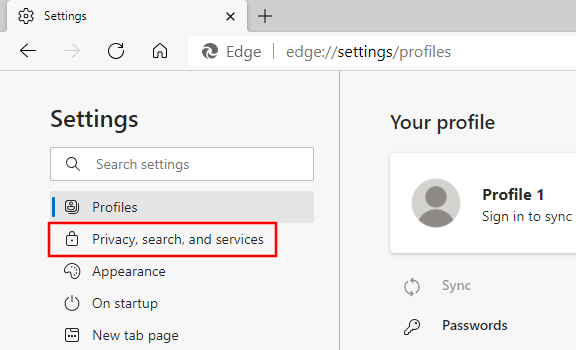
-
Click on Address bar and search located at the bottom of the settings page.

-
Click Search suggestions and filters.

- Click the Show me search and site suggestions using my typed characters option or the toggle button next to it to turn it off.
-
Click the Show me suggestions from history, favorites and other data on this device using my typed characters option or the toggle button next to it to turn it off.

Microsoft Edge will no longer show search suggestions when you type something in the address bar.
Disable search suggestions in Firefox
In Firefox, it will also show additional search suggestions in a 'Firefox Suggest' section. And it can show sponsored suggestions.
- Open Firefox.
-
Click the ☰ menu button in the top right corner.
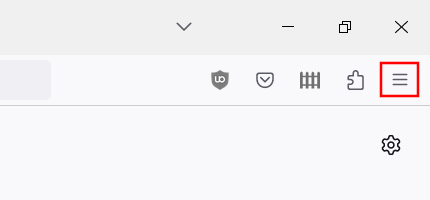
-
Click Settings.
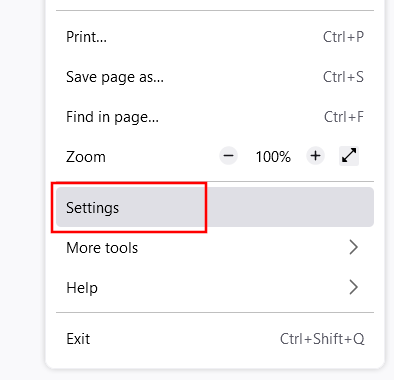
-
Click Privacy & Security in the left menu.
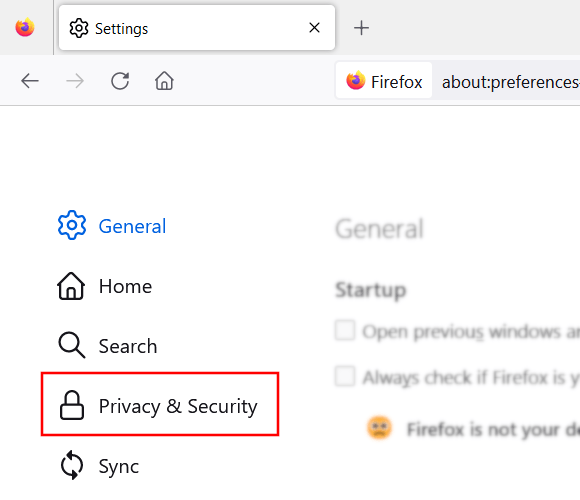
-
Scroll down to the Address Bar section.

-
Uncheck all options (e.g., Browsing history, Bookmarks, Open tabs, Shortcuts, Search engines, etc.).

Firefox will no longer show search suggestions when you type something in the address bar.
Disable search suggestions in Brave
- Open the Brave browser.
-
Click the ☰ menu button in the top right corner.

-
Click Settings.

-
Click Appearance located in the left menu.

- Go to the Toolbar section.
-
Turn the Show autocomplete suggestions in address bar option off by clicking it or the toggle button next to it.

The Brave browser will no longer show search suggestions when you type something in the address bar.
Disable search suggestions in Opera
- Open the Opera browser.
-
Click the Opera logo in the top left corner.

-
Click Settings.

-
Click on Advanced settings at the bottom of the settings page.

-
Scroll down to Enhanced address bar and turn the Show suggestions before typing option off by clicking it or the toggle button next to it.

Opera will no longer show search suggestions when you type something in the address bar.