How to disable Google Assistant on a Samsung phone or tablet
This step-by-step tutorial will show you how to disable Google Assistant and remove it from the home button on a Samsung phone or tablet.
Google Assistant is a virtual assistant developed by Google. Users can interact with Google Assistant with their voice by saying 'Hey Google' and then telling the virtual assistant what they want.
Disable Google Assistant on a Samsung phone or tablet method 1
-
Open the Google app.
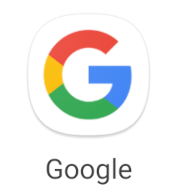
-
Tap on the profile icon in the top right corner of the Google app.
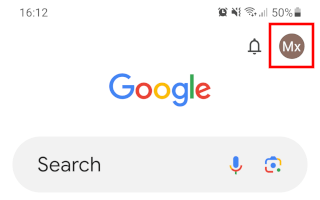
-
Tap on Settings.
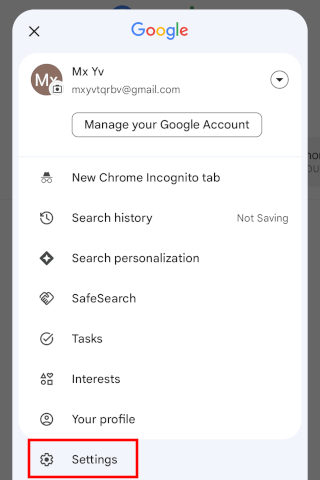
-
Tap on Google Assistant.
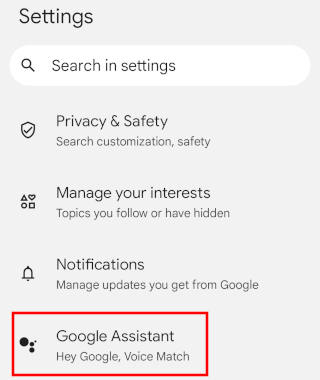
-
Tap on General.
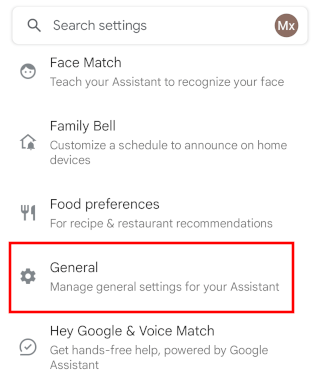
-
Tap on Google Assistant or the toggle button next to it to disable it.
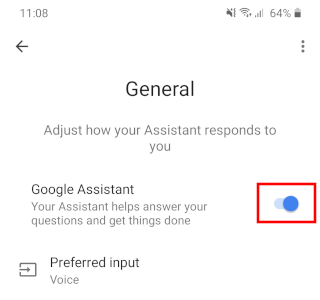
-
In the next window, you tap on TURN OFF.
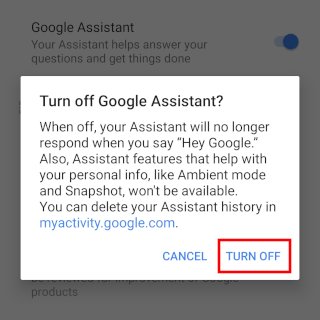
Google Assistant is now disabled.
Disable Google Assistant on a Samsung phone or tablet method 2
-
Open your phone's or tablet's settings.
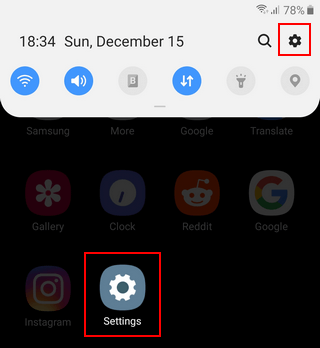
-
Tap on Google.
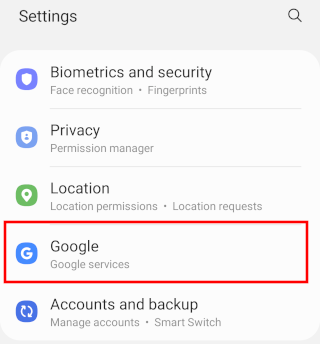
-
Tap on Settings for Google apps or Account services.
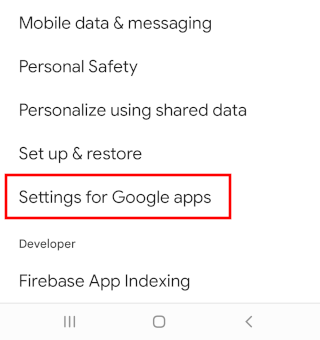
-
Tap on Search, Assistant & Voice.
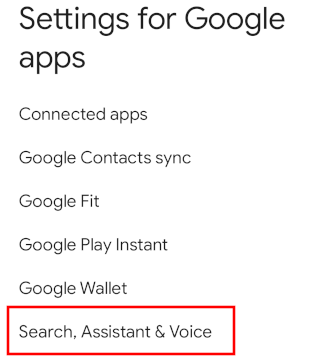
-
Tap on Google Assistant.
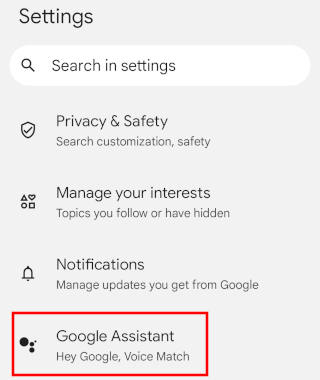
-
Tap on General.
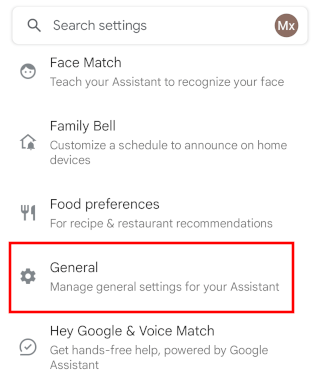
-
Tap on Google Assistant or the toggle button next to it to disable it.
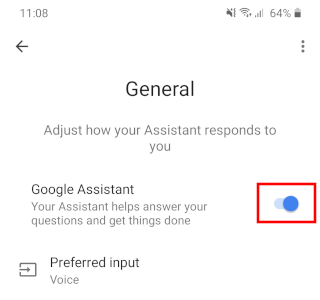
-
In the next window, you tap on TURN OFF.
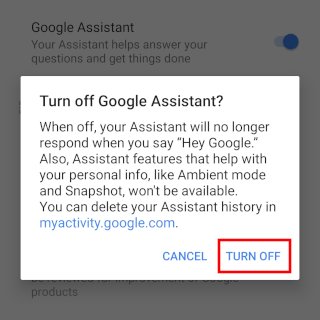
Google Assistant is now disabled.
Remove Google Assistant from the home button on a Samsung phone or tablet
-
Open your phone's or tablet's settings.
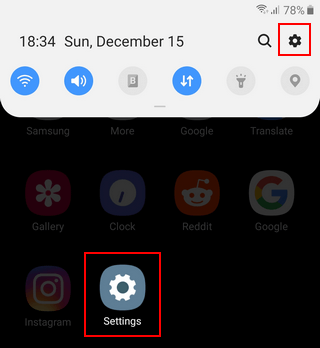
-
Open Apps.
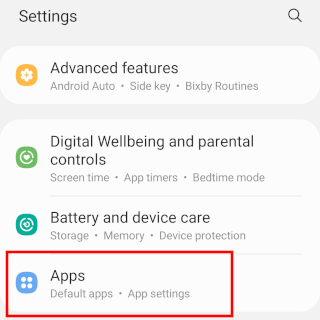
-
Click on Choose default apps. On older devices, tap the three-dot icon in the top right corner and click Choose default apps.
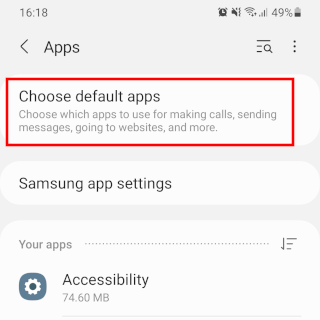
-
Tap on Digital assistant app.
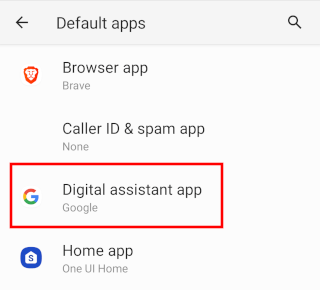
-
Tap on Device assistance app.
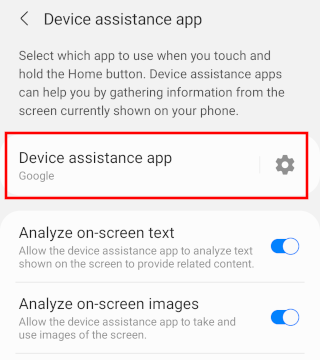
-
Select None or select another option.
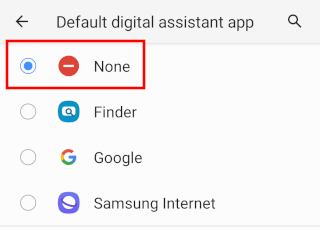
Google Assistant is now removed from your phone's or tablet's home button.
Related:
How to disable Google News notifications on Android
How to turn off the news feed in the Google app
How to disable picture-in-picture on a Samsung phone
How to disable 'WhatsApp Web is currently active' notification
How to disable Samsung Free and remove it from the home screen
How to disable the Bixby button on a Samsung phone or tablet
References:
https://www.androidpolice.com/how-to-disable-google-assistant/
https://www.androidauthority.com/turn-off-google-assistant-949523/