How to copy screenshots & video clips from PS5 to USB drive
This step-by-step tutorial will show you how to copy screenshots and video clips from your PlayStation 5 to your USB flash drive or external hard drive.
Copy screenshots and video clips from PS5 to USB
Note: Your USB drive must be formatted to the exFAT file system. You can learn to format a USB drive for the PS5, here.
- Connect your USB flash drive or external hard drive to your PS5 console.
-
Open the media gallery.
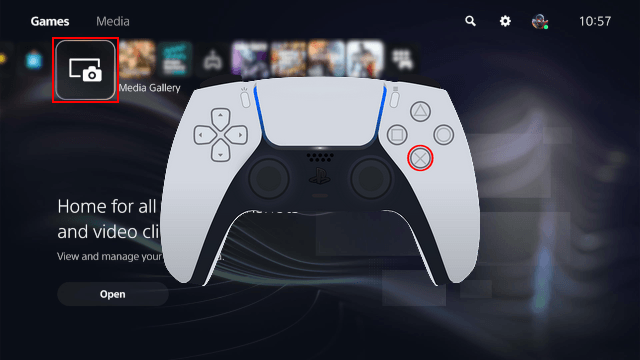
-
Press the options button on your controller.
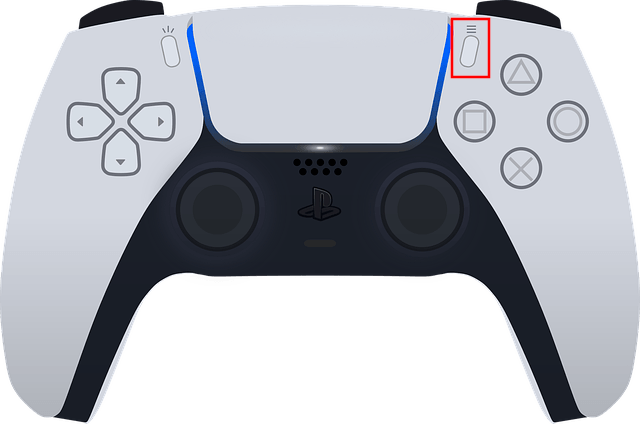
-
Choose Select Multiple Items.
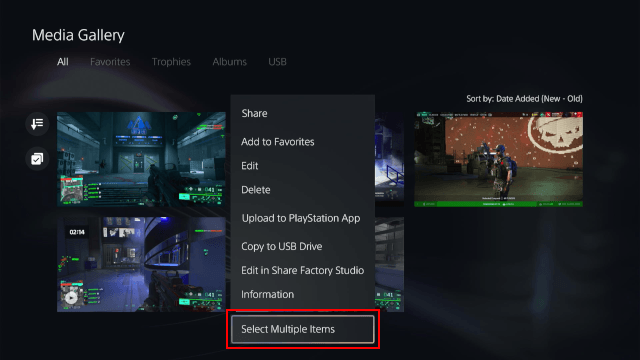
-
Select the screenshots or videos you want to copy or click Select All.
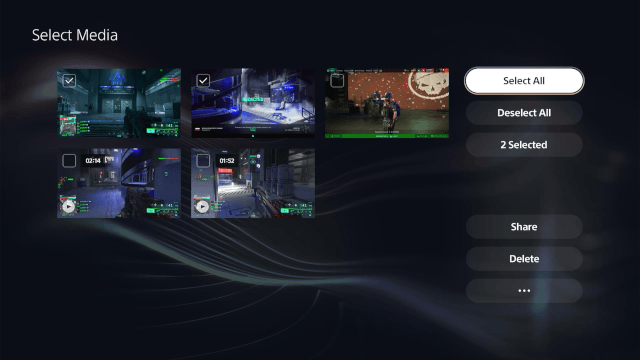
-
Click the more options button indicated with three dots.
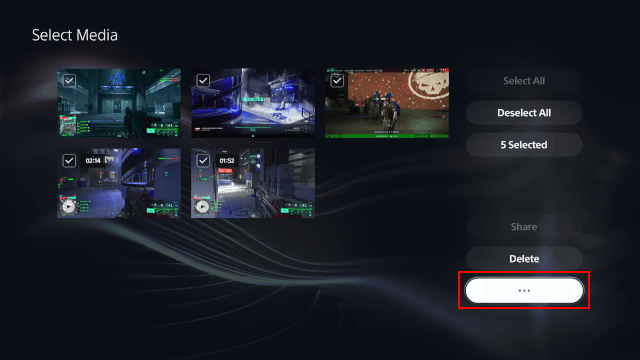
-
Choose Copy to USB Drive.
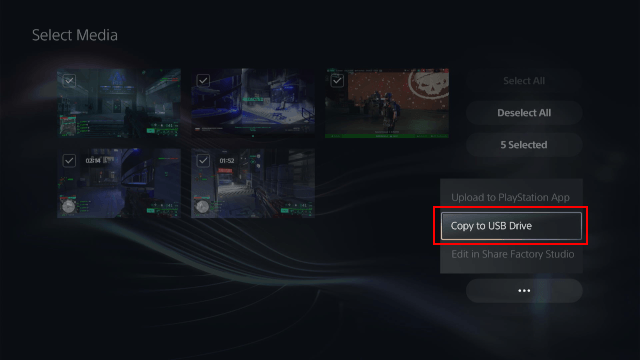
-
Click Copy.
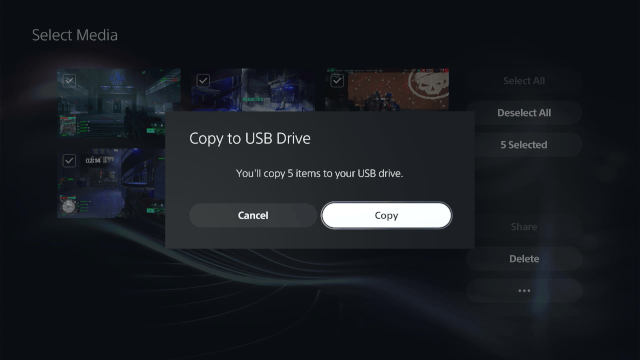
- Your PS5 will now copy the files to your USB drive and when it's done, you click OK.
You can find your media under: USB > PS5.
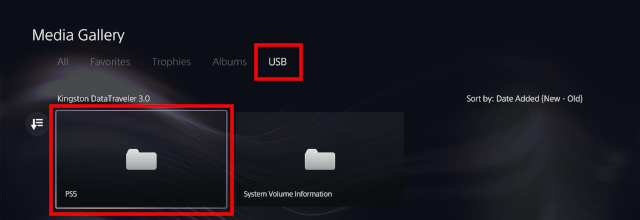
Related:
How to format a USB drive for your PS5 on a PC
How to turn off trophy videos and screenshots on your PS5
How to play videos, movies, music and photos from USB on PS5
References:
https://www.howtogeek.com/how-to-transfer-screenshots-and-videos-from-your-ps5/
https://www.playstation.com/en-us/support/games/ps5-media-gallery-view-screenshots/