How to copy a DVD to another DVD with only one drive (2 ways)
These step-by-step tutorials will show you how to copy a DVD to another blank DVD on a PC with only one drive.
Copying DVDs
If you don't want to risk damaging your favorite DVDs, then it's a good idea to make copies of your DVDs, store the originals in cases, and only use the copies.
In order to duplicate a DVD, you'll need a computer with a DVD burner and a blank DVD.
Copy a DVD to another DVD with only one drive using ImgBurn
- Insert the DVD you want to copy into the DVD burner drive of your computer.
- Open ImgBurn.
-
Click on Create image file from disc.
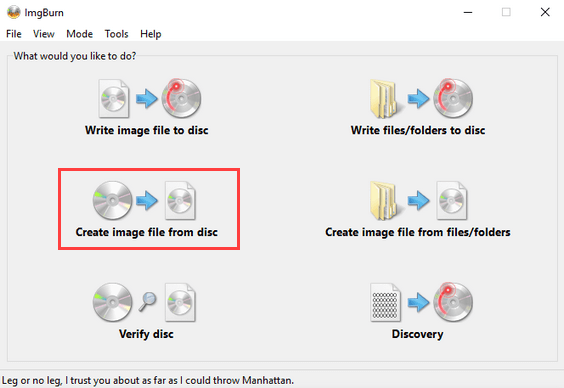
- In the Source section, you make sure that the DVD burner drive of your computer is selected.
-
In the Destination section, you can see and change the location on your computer where ImgBurn will save the image file. Remember the location because you'll need the image file later.

-
Click on the 'disc → file' (read) button at the bottom of ImgBurn.
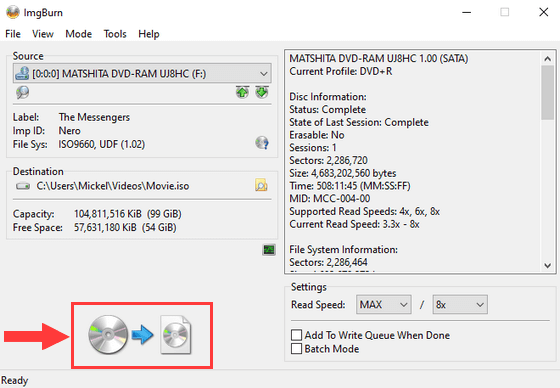
ImgBurn will now create an image file from your DVD.
- When the process is complete, you take out your DVD and insert a blank DVD into the DVD burner drive of your computer.
- Click on Mode located in the top menu of ImgBurn.
-
Click on Write.
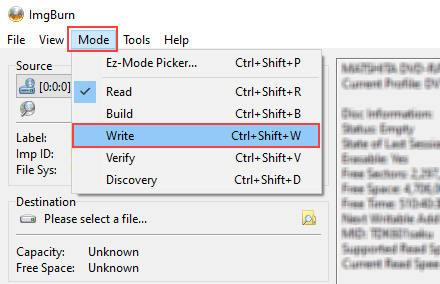
-
In the Source section, you click on the folder icon.
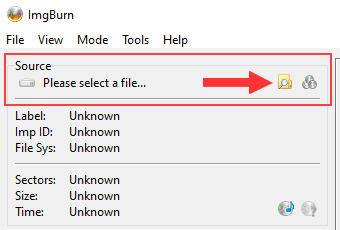
- In the next window, you go to the image file you created earlier.
- Select the .iso file (e.g., Movie.iso).
-
Click on Open.
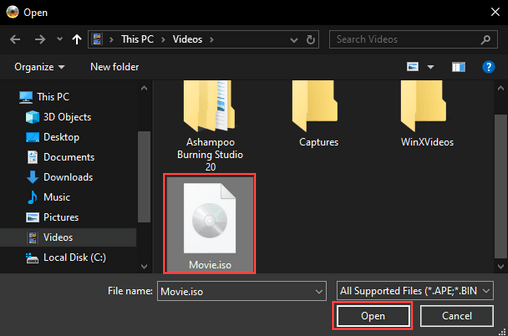
- In the Destination section, you make sure that the DVD burner drive of your computer is selected.
-
Click on the 'file → disc' (write) button at the bottom of ImgBurn.
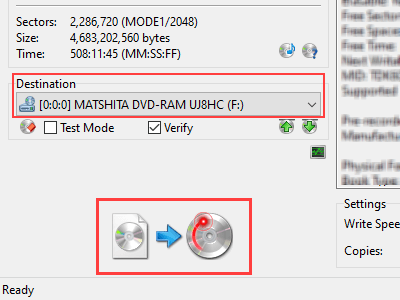
ImgBurn will now burn the copy of your DVD to your blank DVD.
Copy a DVD to another DVD with only one drive using CDBurnerXP
- Insert the DVD you want to copy into the DVD burner drive of your computer.
- Open CDBurnerXP.
-
Double-click on Copy or grab disc.
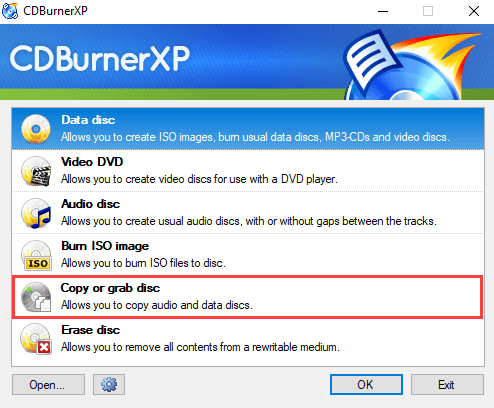
- In the next window, you make sure the DVD burner drive of your computer is selected at Device in the Source section.
- In the Target section, at Device, you make sure the DVD burner drive of your computer is selected.
- In the Target section, next to Device, you also have the option to select a burning speed. The maximum speed you can select depends on the capacity of the DVD burner of your computer and the capacity of the DVD.
- You can also enter the number of copies. This option is for people who want to burn more copies of the DVD.
-
Click on the Copy disc button at the bottom right of the 'Copy Disc' window.
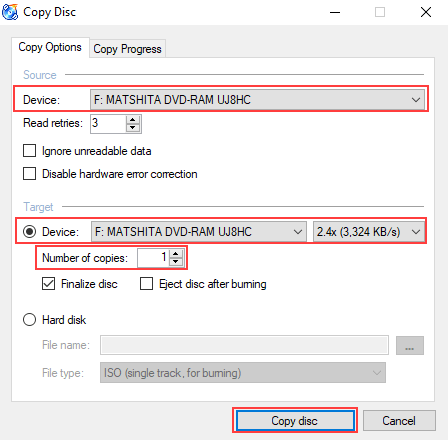
CDBurnerXP will now extract the content of your DVD, and when it's finished, it will eject your DVD.
- Take out your DVD and insert a blank DVD into the DVD burner drive of your computer.
CDBurnerXP will now burn the copy of your DVD to your blank DVD.
Related: