How to change the thumbnail of a folder in Windows 11
This step-by-step tutorial will show you how to change the thumbnail of a folder in Windows 11.
How to change the thumbnail of a folder in Windows 11
-
Open File Explorer.

- Go to the folder whose thumbnail you want to change.
- Right-click on the folder.
-
Click on Properties.
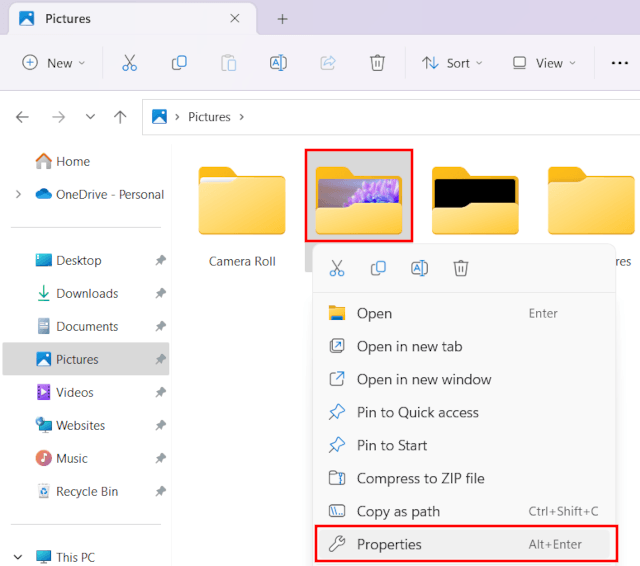
-
In the next window, you click Customize.
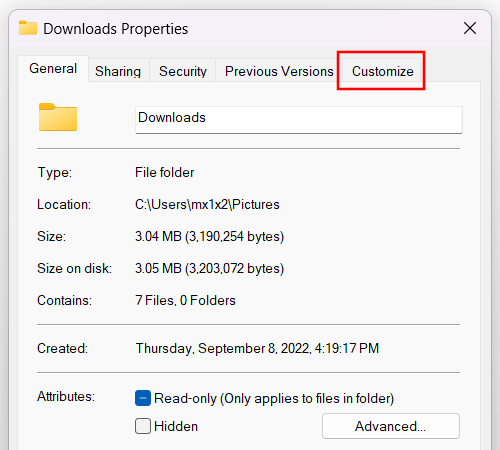
-
In the 'Folder pictures' section, you click on Choose File.
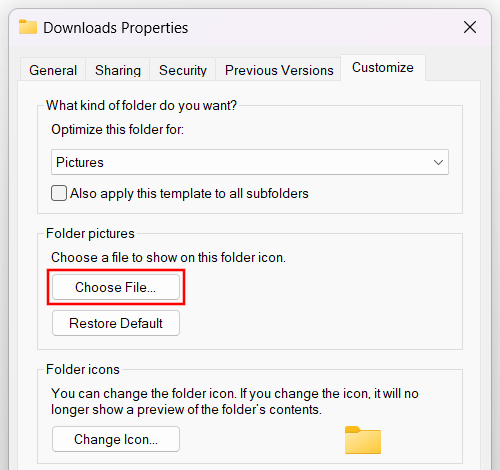
- In the next window, you select the image you want to use as the new thumbnail for the folder.
-
Click Open.
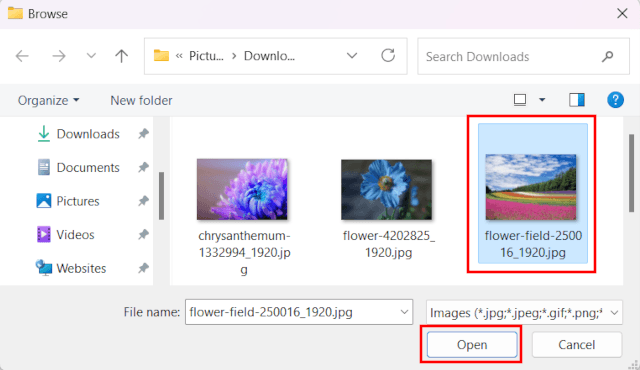
- Click Apply.
-
Click OK.
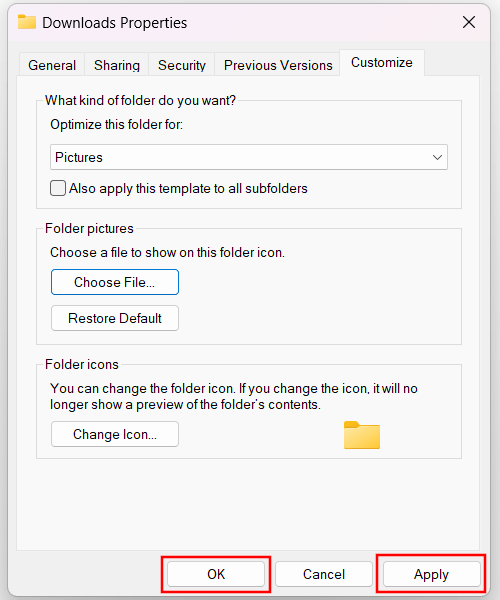
Related:
Fix: Thumbnails not showing in Windows 10 or 11 File Explorer
References:
https://www.guidingtech.com/how-to-change-folder-thumbnail-in-windows-11/