How to save all open tabs in your web browser (step by step)
These step-by-step tutorials will show you how to save (bookmark) all open tabs in your web browser Google Chrome, Microsoft Edge, Firefox, Brave, and Opera.
How to save all open tabs in Google Chrome
-
To save all open tabs as bookmarks in Chrome, you click on the ⁝ three-dot menu icon located in the top right corner of Google Chrome.
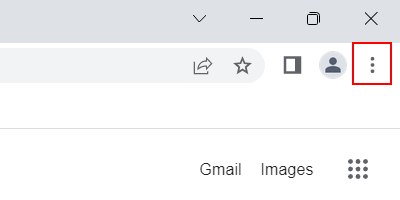
- Go with your mouse cursor to Bookmarks.
-
Click on Bookmark all tabs.
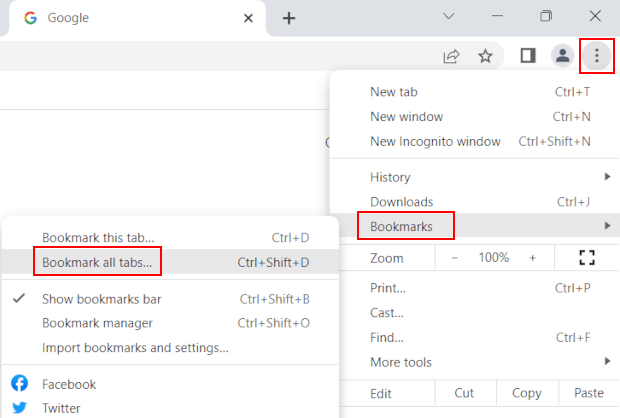
- In the next window, you enter a name for the folder. Google Chrome will save the tabs as bookmarks in a folder in the bookmark bar.
-
Click on Save.
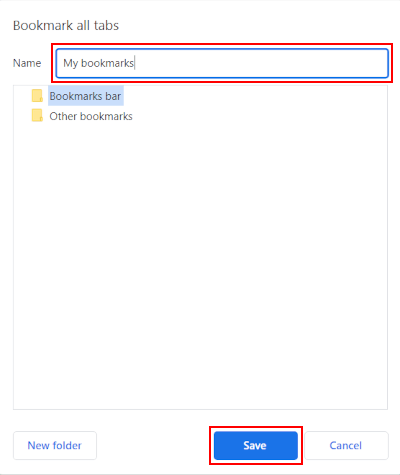
All open tabs are now saved as bookmarks in Google Chrome.
How to save all open tabs in Microsoft Edge
-
To save all open tabs as bookmarks in Edge, you click on the … three-dot menu icon located in the top right corner of Microsoft Edge.
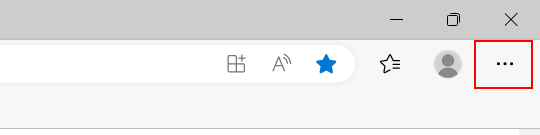
-
Click on Favorites.
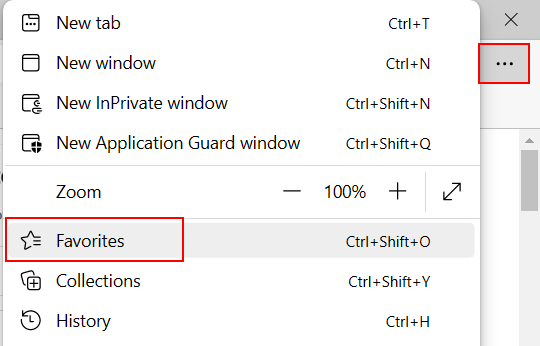
- Click on the … three-dot menu icon located in the top right corner of the 'Favorites' window.
-
Click on Add open pages to favorites.
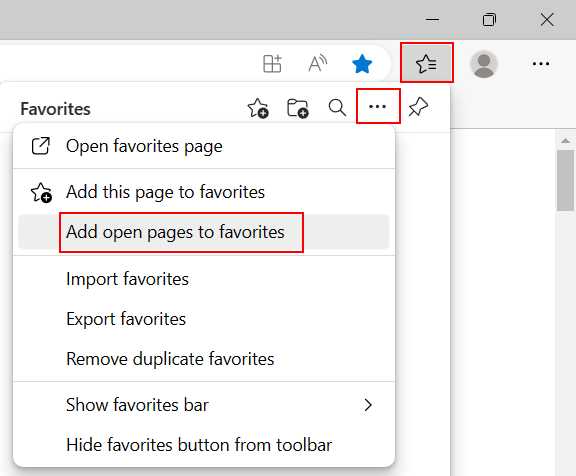
-
Enter a name for the folder. Microsoft Edge will save the tabs as bookmarks in a folder in the bookmark bar.
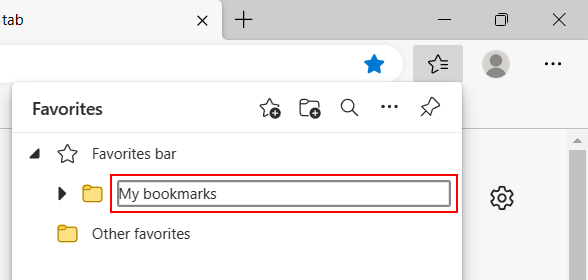
- Press Enter.
All open tabs are now saved as favorites in Microsoft Edge.
Another way to save all open tabs as favorites in Edge, is to right-click on one open tabs and then click on Add all tabs to favorites.
How to save all open tabs in Firefox
- To save all open tabs as bookmarks in Firefox, you right-click on one of the open tabs.
-
Click on Select All Tabs.
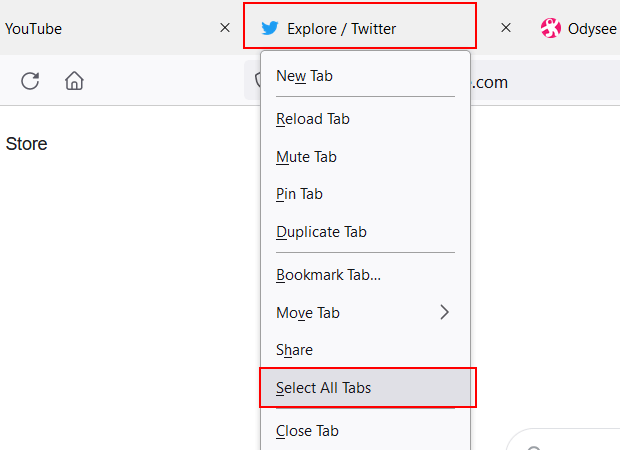
- Right-click on one of the selected tabs.
-
Click on Bookmark Tabs.
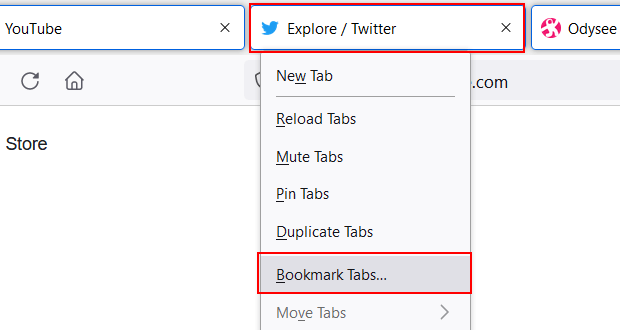
- In the next window, you enter a name for the folder. Firefox will save the tabs as bookmarks in a folder in the bookmark bar.
-
Click on Save.
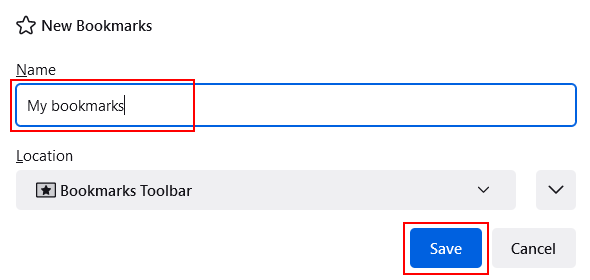
All open tabs are now saved as bookmarks in Firefox.
How to save all open tabs in Brave
-
To save all open tabs as bookmarks in Brave, you click on the ☰ three-line menu icon located in the top right corner of Brave.

- Go with your mouse cursor to Bookmarks.
-
Click on Bookmark all tabs.
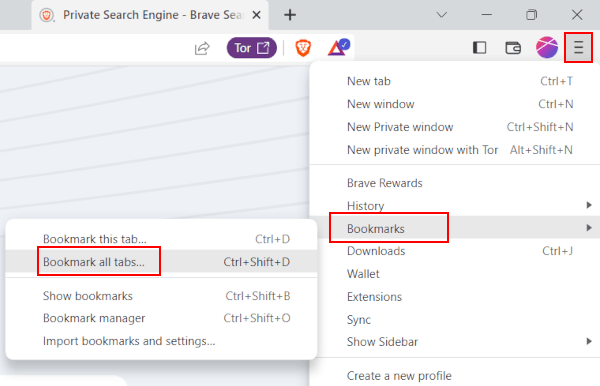
- In the next window, you enter a name for the folder. Brave will save the tabs as bookmarks in a folder in the bookmark bar.
-
Click on Save.
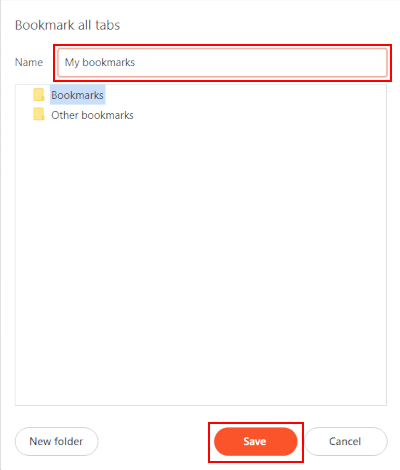
All open tabs are now saved as bookmarks in Brave.
Another way to save all open tabs as bookmarks in Brave, is to right-click on one open tabs and then click on Bookmark all tabs.
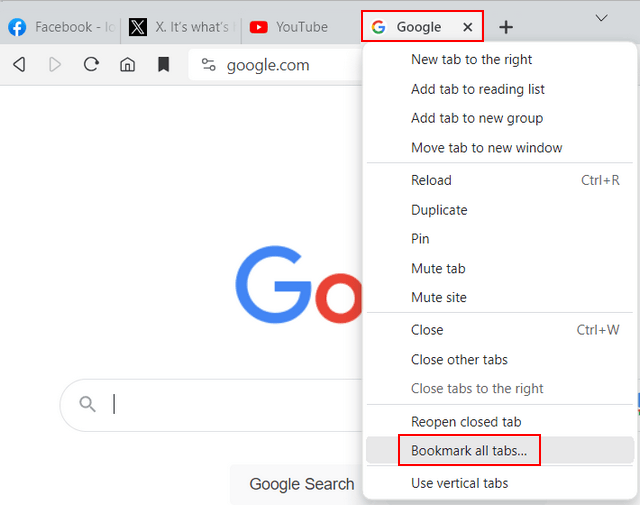
How to save all open tabs in Opera
In Opera, you can only save all open tabs as a Speed Dial folder.
- To save all open tabs in Opera, you right-click on one of the open tabs.
- Go with your mouse cursor to Save.
-
Click on all tabs as Speed Dial folder.
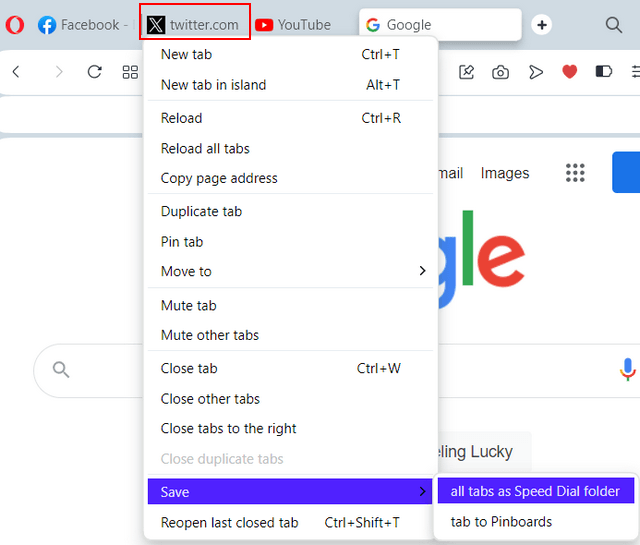
All open tabs are now saved as a Speed Dial folder in Opera.
The new Speed Dial folder with your saved tabs is named Folder by default.
You can rename the folder, move the folder to the bookmarks bar, or move the bookmarks from the folder to the bookmarks bar.
- Click on the Opera logo in the top left corner.
- Go with your mouse cursor to Bookmarks.
-
Click on Bookmarks.
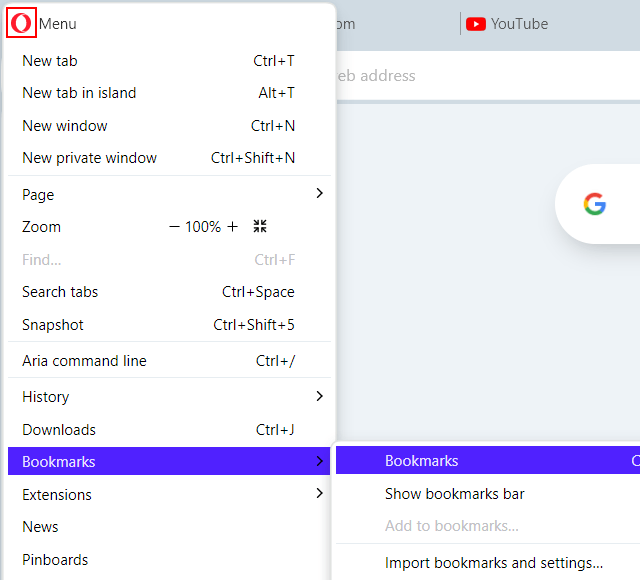
-
Click on Speed Dial.
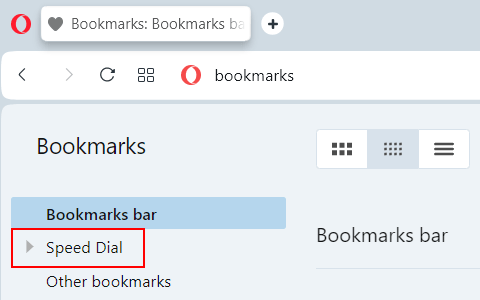
-
To move the folder to the bookmarks bar, drag the folder to Bookmarks bar.
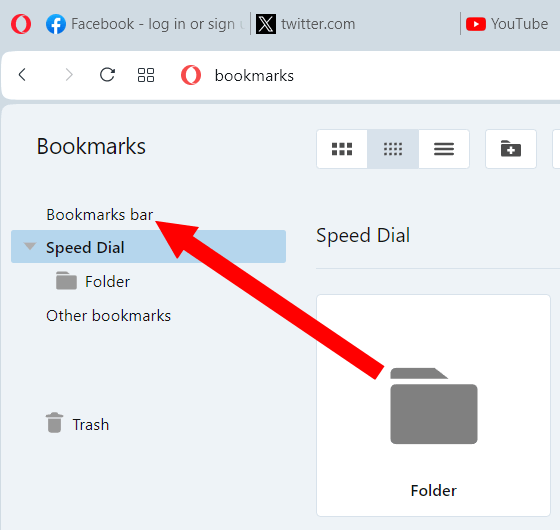
- To move the bookmarks from the folder to the bookmarks bar, click on the folder to open it.
- Right-click on an empty space.
-
Click Select all.
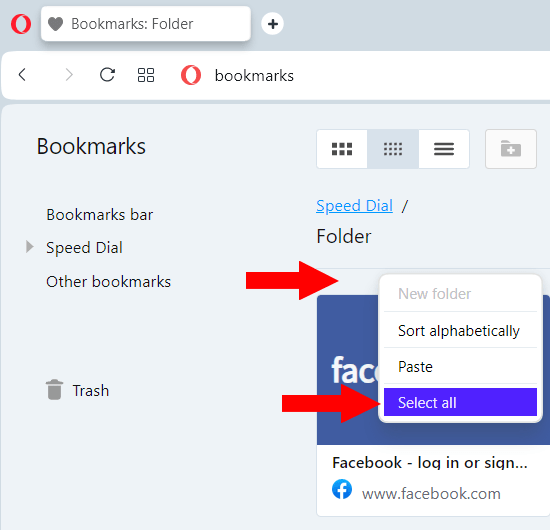
-
Drag the selected bookmarks to bookmarks bar.
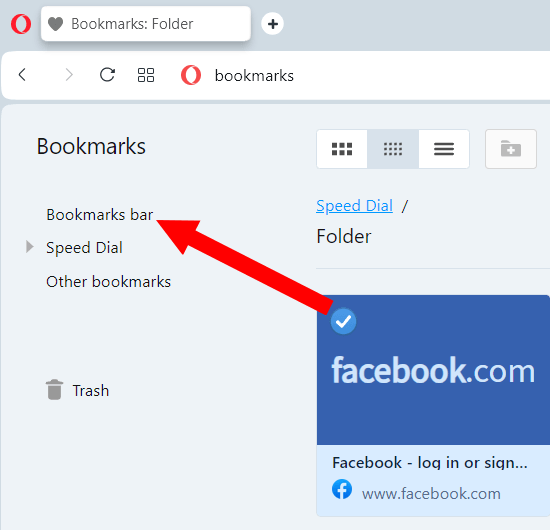
Related:
How to reload all open tabs in your web browser
How to bookmark a file in Chrome, Edge, Firefox, Brave, Opera