How to block someone on WhatsApp without opening their message
This step-by-step tutorial will show you how to block someone on WhatsApp without opening and reading their message. The steps also work for unknown numbers.
The steps on this page work for all Android phones, such as Samsung, Lenovo, Motorola, OnePlus, ASUS, Nokia, Google, Sony, LG, and other Android smartphones.
Block an unknown number on WhatsApp
Below, you'll find steps for blocking a phone number on WhatsApp that's not on your contact list
- Open WhatsApp.
- Press and hold the message until options appear at the top of the screen.
-
Tap on the three-dot menu button located in the top right corner.
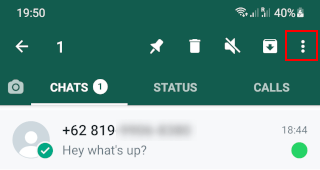
-
Tap on Add to contacts.
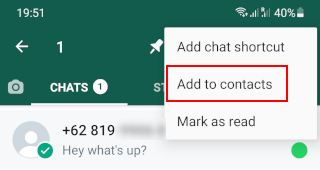
-
Tap on Create new contact.
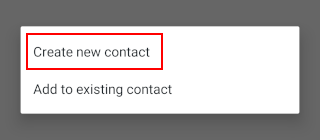
- Enter any name you want.
-
Tap on Save.
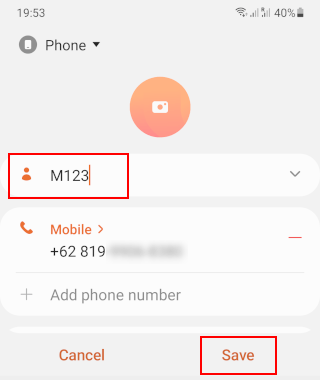
- Go back to WhatsApp.
-
Tap on the three-dot menu button located in the top right corner.
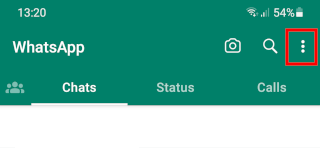
-
Tap on Settings.
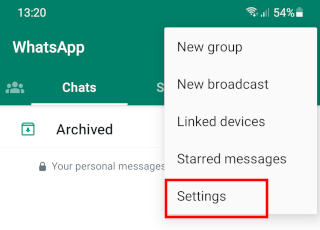
-
Tap on Privacy.
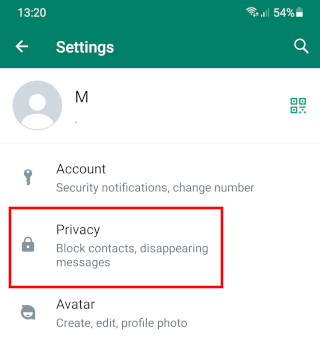
-
Tap on Blocked contacts.

-
Tap on the '+ contact' icon located in the top right corner.
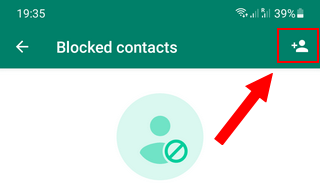
- Tap on the contact you've just created.
The number is now blocked on WhatsApp.
You will no longer receive calls or messages from this number.
You can now also delete this contact from your phone if you want.
If you delete this contact from your phone, the number will still be in your WhatsApp 'Blocked contacts' list.
To unblock someone, you open settings > Account > Privacy > Blocked contacts > tap on their name or phone number > Unblock [name] or Unblock [phone number].
Block a contact on WhatsApp
- Open WhatsApp.
-
Tap on the three-dot menu button located in the top right corner.
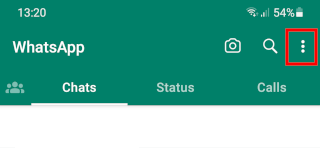
-
Tap on Settings.
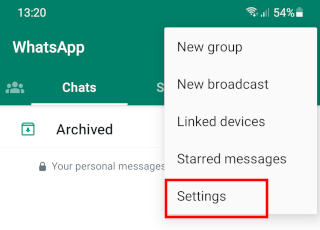
-
Tap on Privacy.
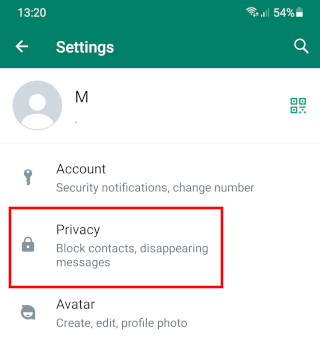
-
Tap on Blocked contacts.

-
Tap on the '+ contact' located icon in the top right corner.
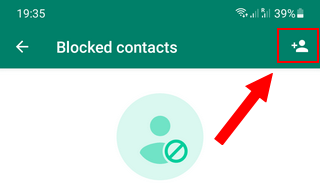
- Tap on the contact you want to block.
The contact is now blocked on WhatsApp.
This contact will no longer be able to call you or send you messages.
To unblock someone, you open settings > Account > Privacy > Blocked contacts > tap on their name > Unblock [name].
⛾ Buy me a coffeeRelated:
Enhance your privacy on WhatsApp with these settings
How to disable 'WhatsApp Web is currently active' notification
How to hide your last seen and online status on WhatsApp Web