How to block Google Forms spam emails in Gmail
This step-by-step tutorial will show you how to block Google Forms spam emails in Gmail.
Spammers use a simple setting in Google Forms to send junk emails through Google's mailing servers to completely avoid Gmail's spam filters.
All Google Forms emails have the following sender’s email address: forms-receipts-noreply@google.com. So to stop receiving Google Forms spam emails, you will need to create a filter in Gmail that will automatically delete emails that have Google Forms as the sender.
How to block Google Forms spam emails in Gmail
- Open Gmail.
- Click on the settings button.
-
Click See all settings.
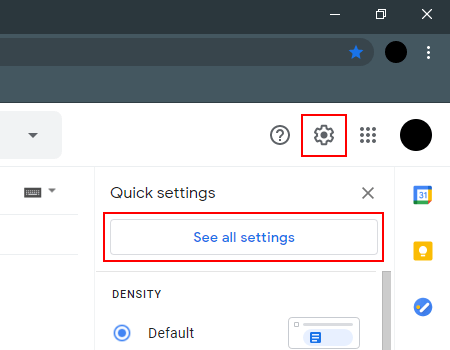
- Click on Filters and Blocked Addresses.
-
Click on Create a new filter.
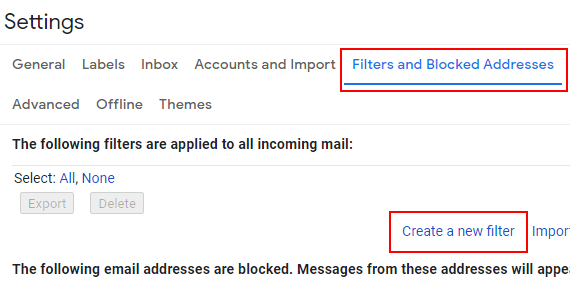
- In the From field, you enter (or copy and paste) the following email address: forms-receipts-noreply@google.com.
-
Click Create filter.
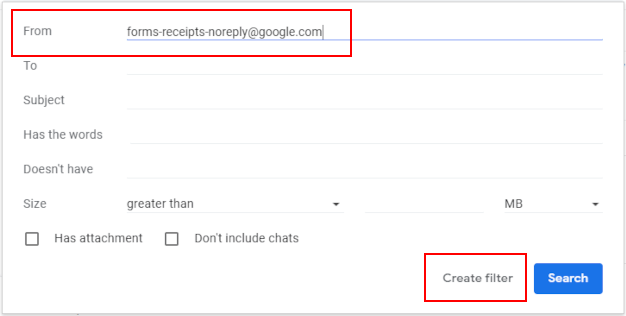
- Select the Delete it option.
-
Click Create filter.
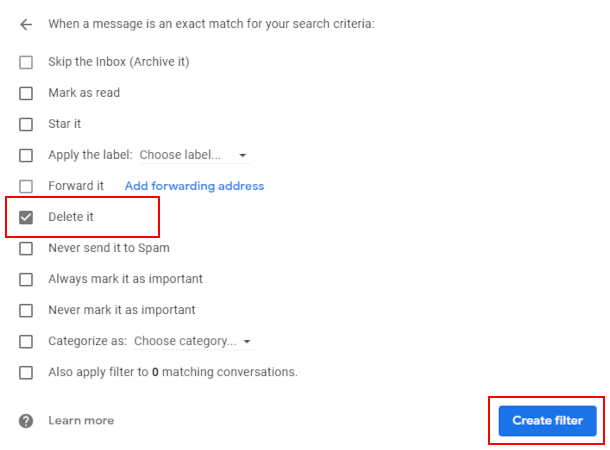
Gmail will now automatically delete all incoming emails from Google Forms.
Related:
How to automatically move emails to a folder in Gmail
Fix: 'Server denied POP3 access' on Gmail (step by step)
References: