How to assign a ringtone to a contact on a Samsung phone
This tutorial will teach you step by step how to assign a ringtone to a specific contact on a Samsung phone.
How to assign a ringtone to a contact on a Samsung phone
-
Open the Phone app.
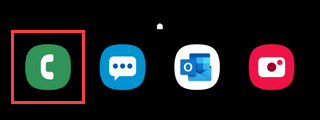
-
Tap Contacts at the bottom of your phone's screen.

- Tap on the contact for which you want to set a specific ringtone.
-
Tap on the ⓘ (information) icon.
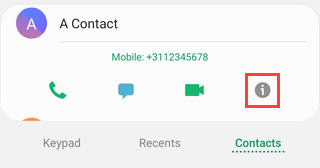
-
Tap Edit at the bottom of your phone's screen.

- Tap View more.
-
Tap Ringtone.
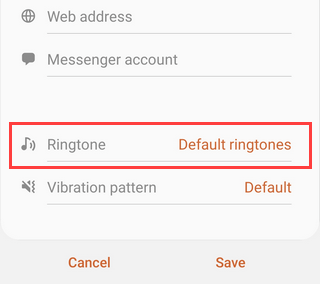
- If you want to use a standard ringtone for your contact, select the ringtone from the list, then tap on the < icon in the top left corner. After you complete the step, you continue with the last step of this tutorial.
-
If you want to assign a song or other audio file (e.g., MP3 file) stored on your smartphone as a ringtone to your contact, tap on the + (plus) icon in the top right corner of your phone's screen.
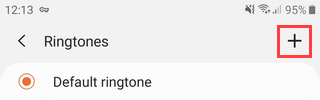
-
If a 'Complete action using' menu appears, you tap on Sound picker.
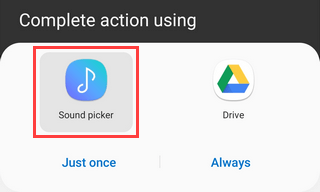
-
Tap on the switch button next to Highlights only to turn this option off.
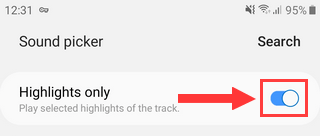
- Tap on the song you want to use as ringtone for your contact.
- Tap on Done located in the top right corner of your phone's screen.
- Tap on Save located at the bottom right of your phone's screen.
The ringtone is now assigned to your contact.
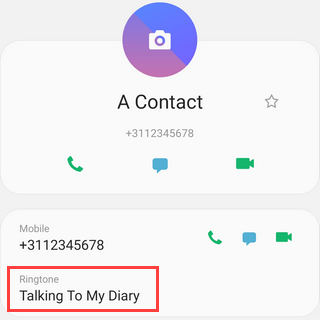
References: