How to open a ZIP, RAR or 7Z file on Windows 11
This step-by-step tutorial will show you how to open a ZIP, RAR, or 7Z file on Windows 11 without using an extra program like WinRAR, WinZip, or 7-Zip.
ZIP, RAR, and 7Z files are archive files that can contain one or more files or folders. These archive formats also support data compression. You can use archive files to compress multiple files into a single file for easier portability and storage or to compress files to use less storage space on your USB flash drive, hard drive, or cloud storage.
How to open a ZIP, RAR or 7Z file on Windows 11
-
Open File Explorer.
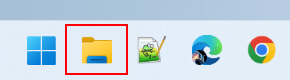
-
Go to the archive file you want to open.
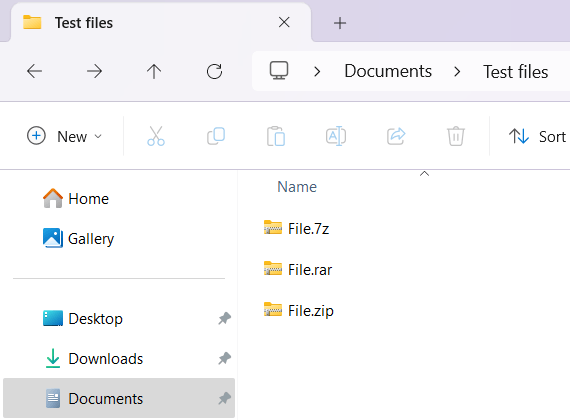
- Right-click on the file.
-
Click on Extract All.
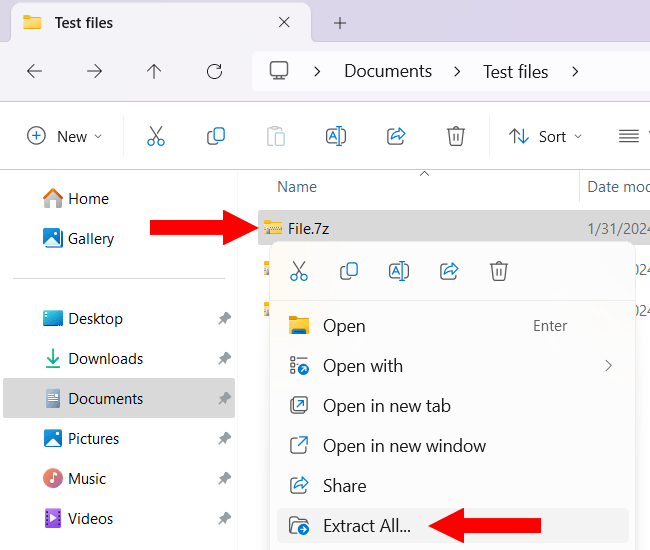
-
In the next window, you click on Extract in the bottom right corner of the window.
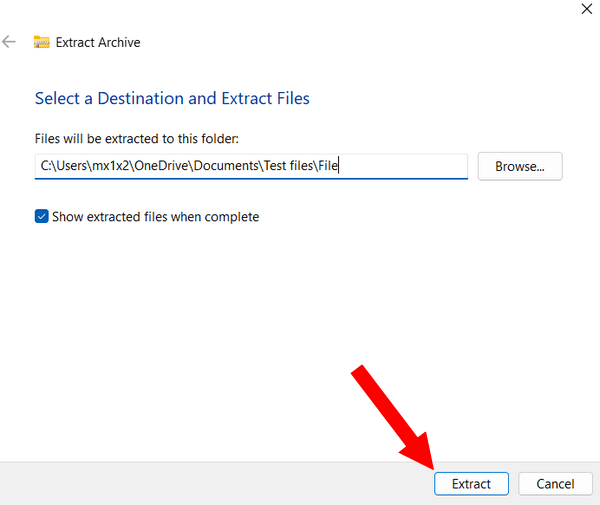
Windows 11 will now unzip the ZIP, RAR, or 7Z file.
Author: EasyTech
Category: Windows
Related:
How to make a ZIP file on Windows 11 (step by step)
How to create a RAR file in Windows 11 (step by step)
How to create a password-protected ZIP file in Windows 11
References:
https://www.intowindows.com/how-to-open-7z-rar-files-without-7-zip-winzip-or-winrar-in-windows-11/